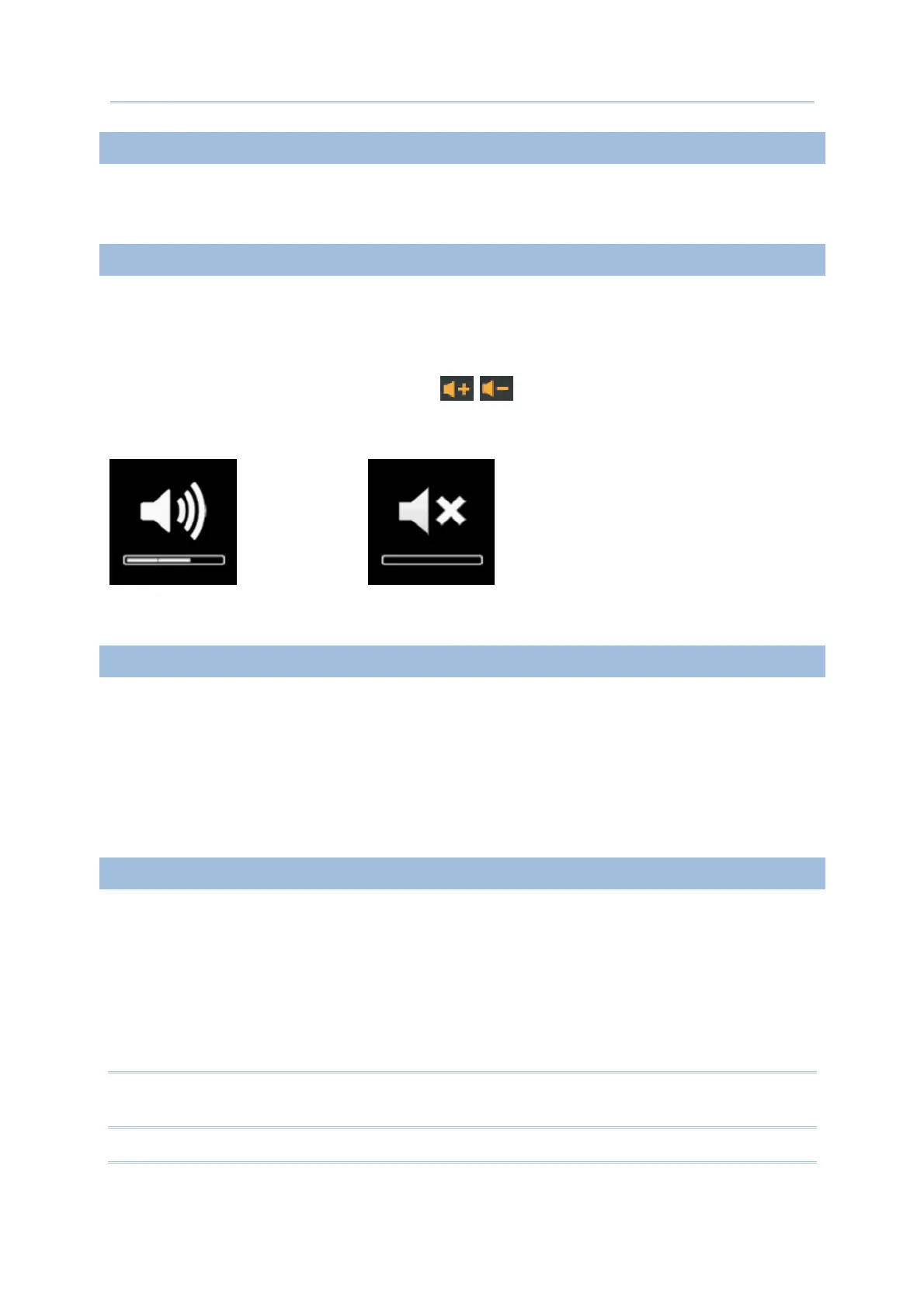45
Chapter 3 System Menu
3.2.6 KEY CLICK
The system will produce an audible signal when any key on the keypad is pressed. The
current value is highlighted. Select a desired tone for the speaker or mute it.
3.2.7 SPEAKER VOLUME
Set the speaker volume.
Press the [Up] and [Down] keys to adjust the volume level (3 levels) or mute it.
For the device with 39-key keypad equipped, the on screen display icon will show up
while users press the orange key + the
/ key to adjust speaker loudness. The
accompanying 3-segment bar indicates the current loudness level. See the pictures
below.
Loudness of level 2 Mute
3.2.8 USB VCOM NO
By default, it is set to use one virtual COM port for all (=FIXED), regardless of how many
8600 mobile computers are connected to PC when USB Virtual COM is in use. This setting
requires you to connect one 8600 at a time, and will facilitate configuring a great amount
of 8600 mobile computers via the same virtual COM port (for administrators’ or factory
use). If necessary, you can have it set to use variable virtual COM port (=Change by
Serial Number), which will vary by the serial number of each different 8600.
Press the [Up] and [Down] keys to select between “Fixed” and “Change with S/N”.
3.2.9 USB CHARGE CURRENT
By default, the USB charging current is set to 500 mA. For direct charging via the USB
cable without supplying a power adaptor, the standard charging current is 500 mA. If you
connect the mobile computer to a USB hub, the charging current may be insufficient. In
that case, change the charging current to 100 mA after connecting the USB cable. It will
take a longer time to charge to full.
Press the [Up] and [Down] keys to select between “500 mA” and “100 mA”.
To disable charging for 8600, select “0 mA”.
Note: (1) USB direct charging, 500/100 mA: USB icon
(2) 5V charging from the adaptor: Plug icon
