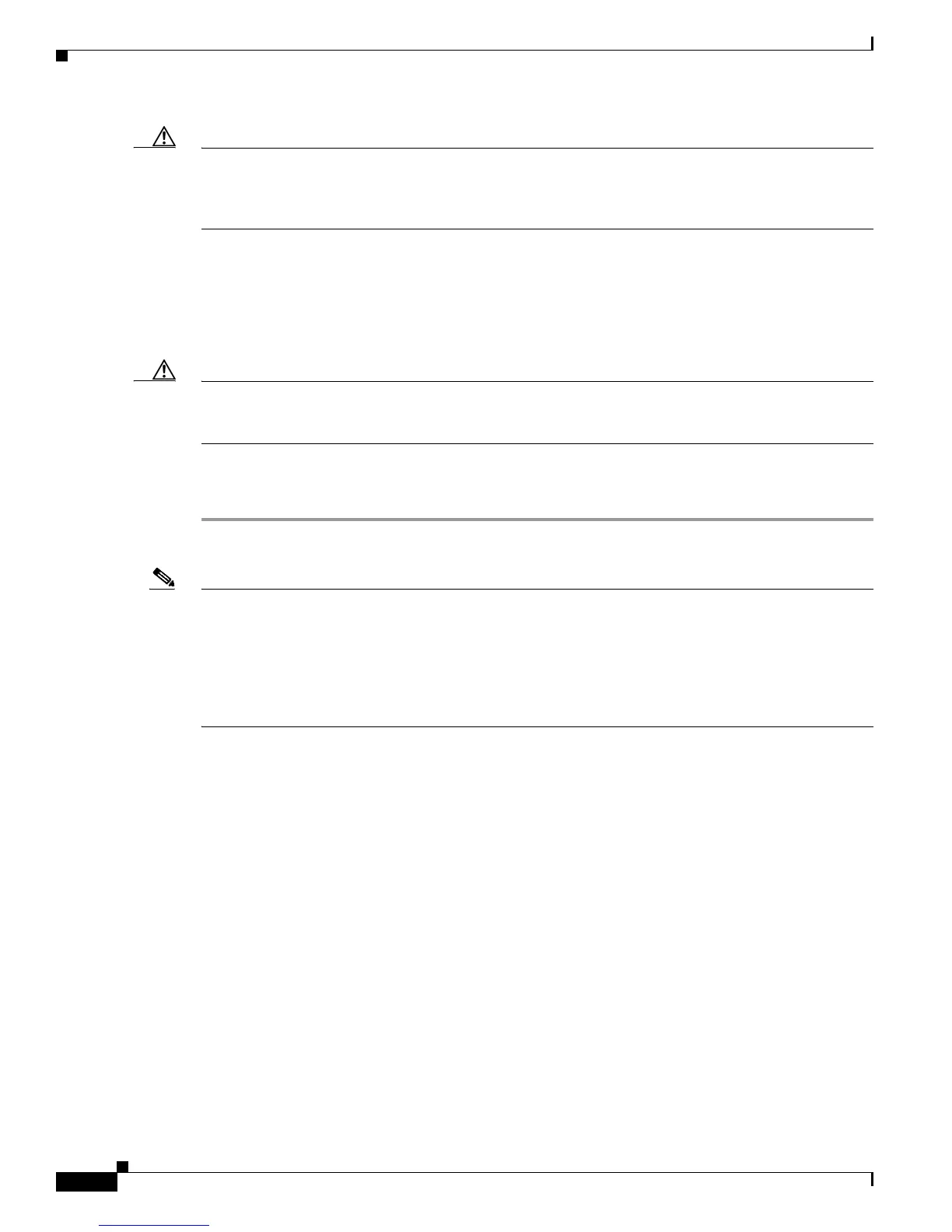16
ATM Line Card Installation and Configuration
OL-13004-01
Removing and Installing a Line Card
Caution When you install a line card, always use the ejector levers to ensure that the card is correctly aligned
with the backplane connector, the card connector pins make contact with the backplane in the correct
order, and the card is fully seated in the backplane. A card that is only partially seated in the backplane
can cause the router to hang and subsequently crash.
Step 5 Simultaneously pivot both ejector levers toward each other until they are perpendicular to the line card
faceplate. This action firmly seats the card in the backplane.
Step 6 Use a 3/16-inch flat-blade screwdriver to tighten the captive screw on each end of the line card faceplate
to ensure proper EMI shielding and to prevent the line card from becoming partially dislodged from the
backplane.
Caution To ensure adequate space for additional line cards, always tighten the captive installation screws on each
newly installed line card before you insert any additional line cards. These screws also prevent accidental
removal and provide proper grounding and EMI shielding for the router.
Step 7 Install the cable-management bracket.
Step 8 Install the interface cables.
Note For information on installing cable-management brackets, see the “Installing a Line Card
Cable-Management Bracket” section on page 21.
For information on installing interface cables, see the “Cabling and Specifications” section on page 22.
For information on installing a blank filler before installing the 4-port ISE ATM line card, see the
“Installing a Blank Filler” section on page 12.
When the 4-port ISE ATM line card is installed in a Cisco 12008 or Cisco 12012 router together with
the blank filler, it will appear as in Figure 10.
