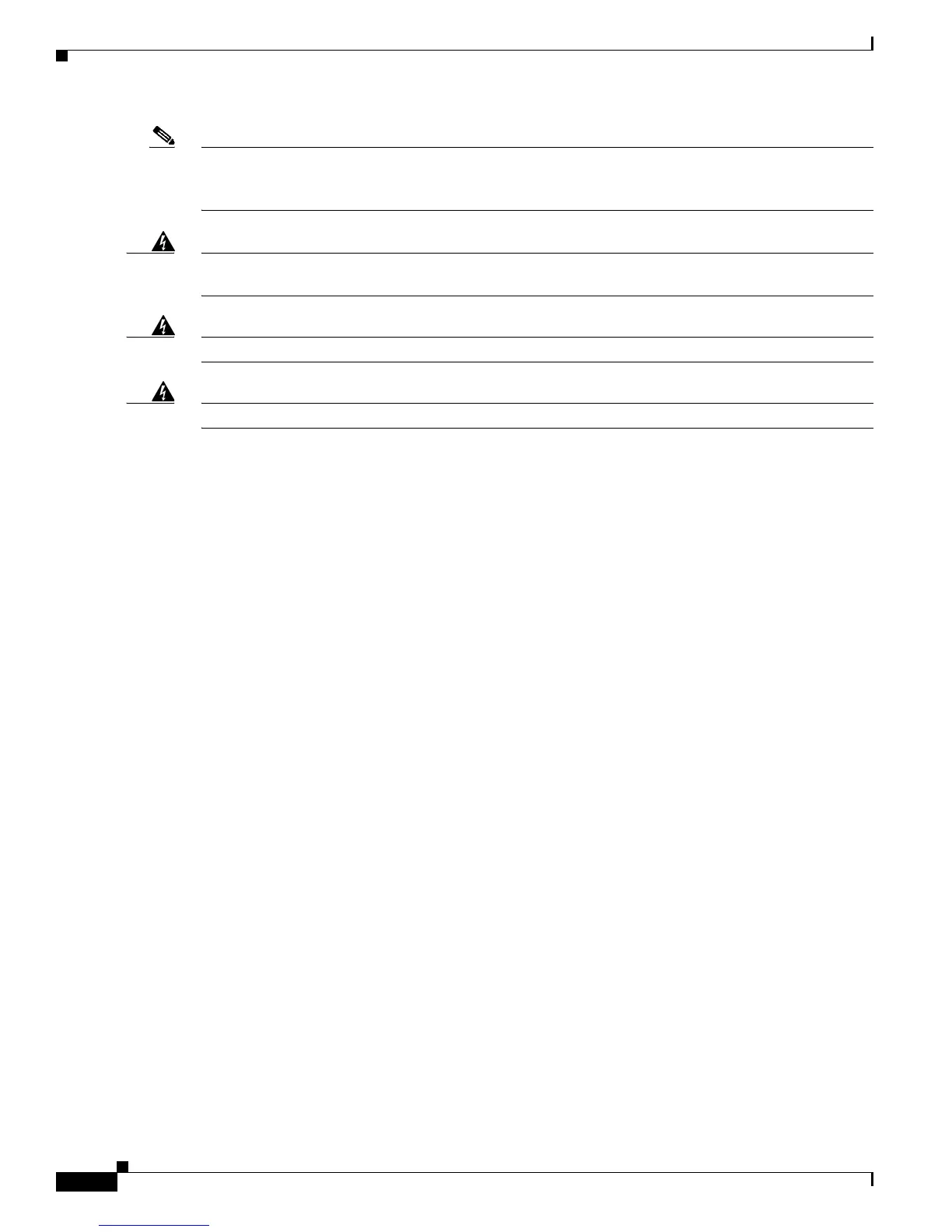26
ATM Line Card Installation and Configuration
OL-13004-01
Verifying and Troubleshooting Line Card Installation
Note The fiber-optic connectors must be free of dust, oil, or other contaminants. Before connecting the cable
to the line card, carefully clean the fiber-optic connectors using an alcohol wipe or other suitable
cleanser.
Warning
Because invisible radiation may be emitted from the aperture of the port when no fiber cable is
connected, avoid exposure to radiation and do not stare into open apertures.
Warning
Class 1 laser product.
Warning
Class 1 LED product.
Verifying and Troubleshooting Line Card Installation
The following sections describe how to verify and troubleshoot line card installation:
• Initial Boot Process, page 26
• Status LEDs, page 27
• Alphanumeric LEDs, page 27
• Troubleshooting the Installation, page 31
Initial Boot Process
During a typical line card boot process, the following events occur:
1. The line card maintenance bus (MBus) module receives power and begins executing the MBus
software.
2. The line card MBus module determines the type of card on which it resides, performs internal
checks, and prepares to accept the Cisco IOS software from the RP.
3. The RP powers up the line card and loads the line card with its Cisco IOS software.
To verify that the line card is working properly, perform the following operational checks:
• During the line card boot process, observe the line card display LEDs to ensure that the card is
running the typical initialization sequence. The sequence should end with IOS RUN.
• Observe the line card status LEDs to verify that the Active LED is on. If an Active LED is not on,
verify that the associated interface is not shut down.
If one of these conditions is not met, refer to the “Advanced Line Card Troubleshooting” section on
page 36 to identify any possible problems.
