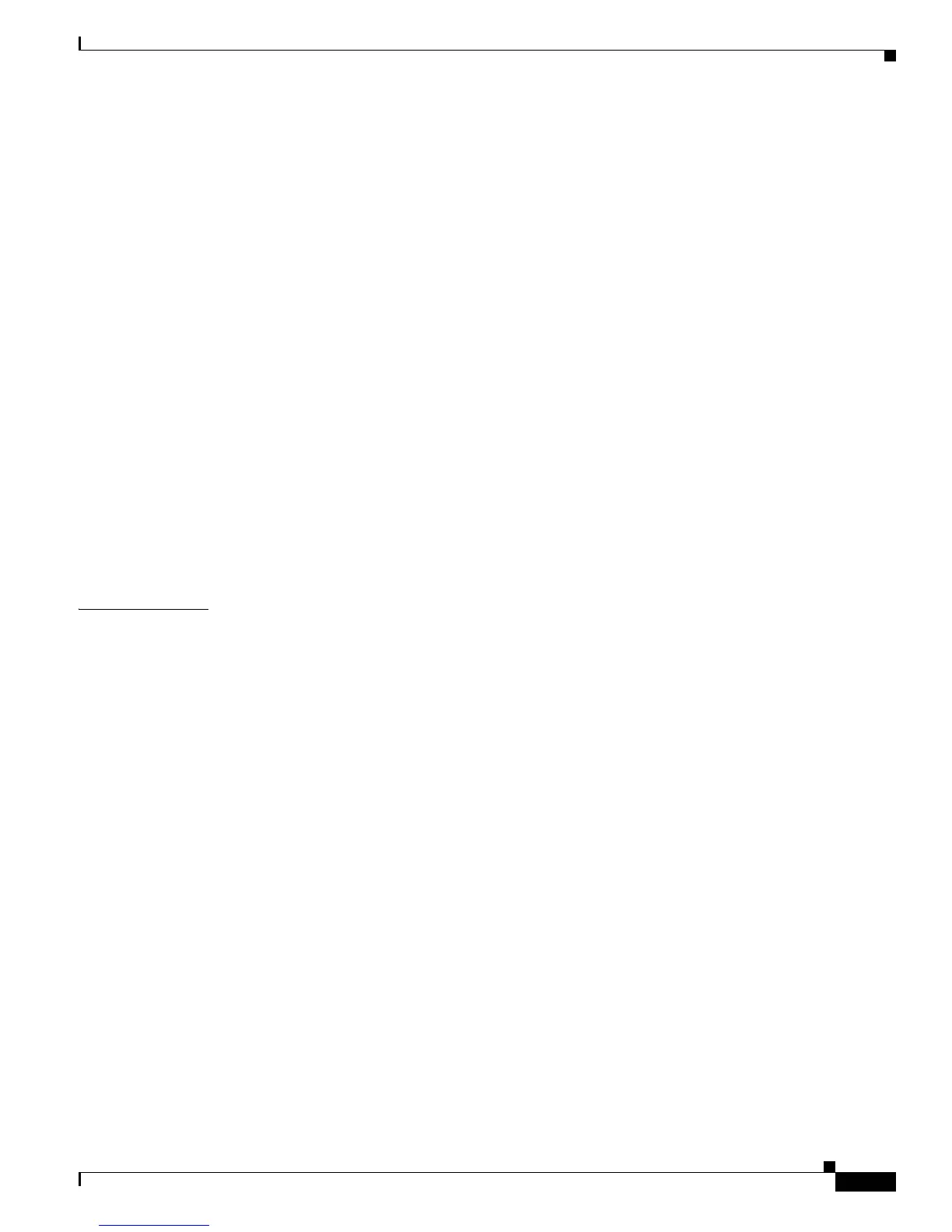Contents
v
Cisco Aironet 1240AG Series Access Point Hardware Installation Guide
OL-8371-05
Inline Power Status Messages 3-7
Configuring Power Using the CLI 3-9
Issuing the Cisco IOS Command Using the CLI 3-10
Configuring the Access Point System Power Settings Using a Browser 3-11
Running the Carrier Busy Test 3-13
Running the Ping Test 3-14
Resetting to the Default Configuration 3-14
Using the MODE Button 3-15
Using the Web Browser Interface 3-15
Reloading the Access Point Image 3-16
Using the MODE Button 3-16
Web Browser Interface 3-17
Browser HTTP Interface 3-17
Browser TFTP Interface 3-18
Obtaining the Access Point Image File 3-19
Connecting to the Access Point Locally 3-20
Obtaining the TFTP Server Software 3-20
CHAPTER
4 Troubleshooting 1240AG Series Lightweight Access Points 4-1
Guidelines for Using Cisco Aironet Lightweight Access Points 4-2
Using DHCP Option 43 4-2
Checking the Lightweight Access Point LEDs 4-3
Low Power Condition for Lightweight Access Points 4-5
Intelligent Power Management 4-5
Configuring Power Using Controller CLI Commands 4-6
Manually Configuring Controller Information Using the Access Point CLI 4-7
Configuring Controller Information 4-8
Clearing Manually Entered Controller Information 4-8
Manually Resetting the Access Point to Defaults 4-8
Returning the Lightweight Access Point to Autonomous Mode 4-9
Using a Controller to Return the Access Point to Autonomous Mode 4-9
Using the MODE Button to Return the Access Point to Autonomous Mode 4-9
MODE Button Setting 4-10
Obtaining the Autonomous Access Point Image File 4-10
Connecting to the Access Point Locally 4-11
Obtaining the TFTP Server Software 4-12