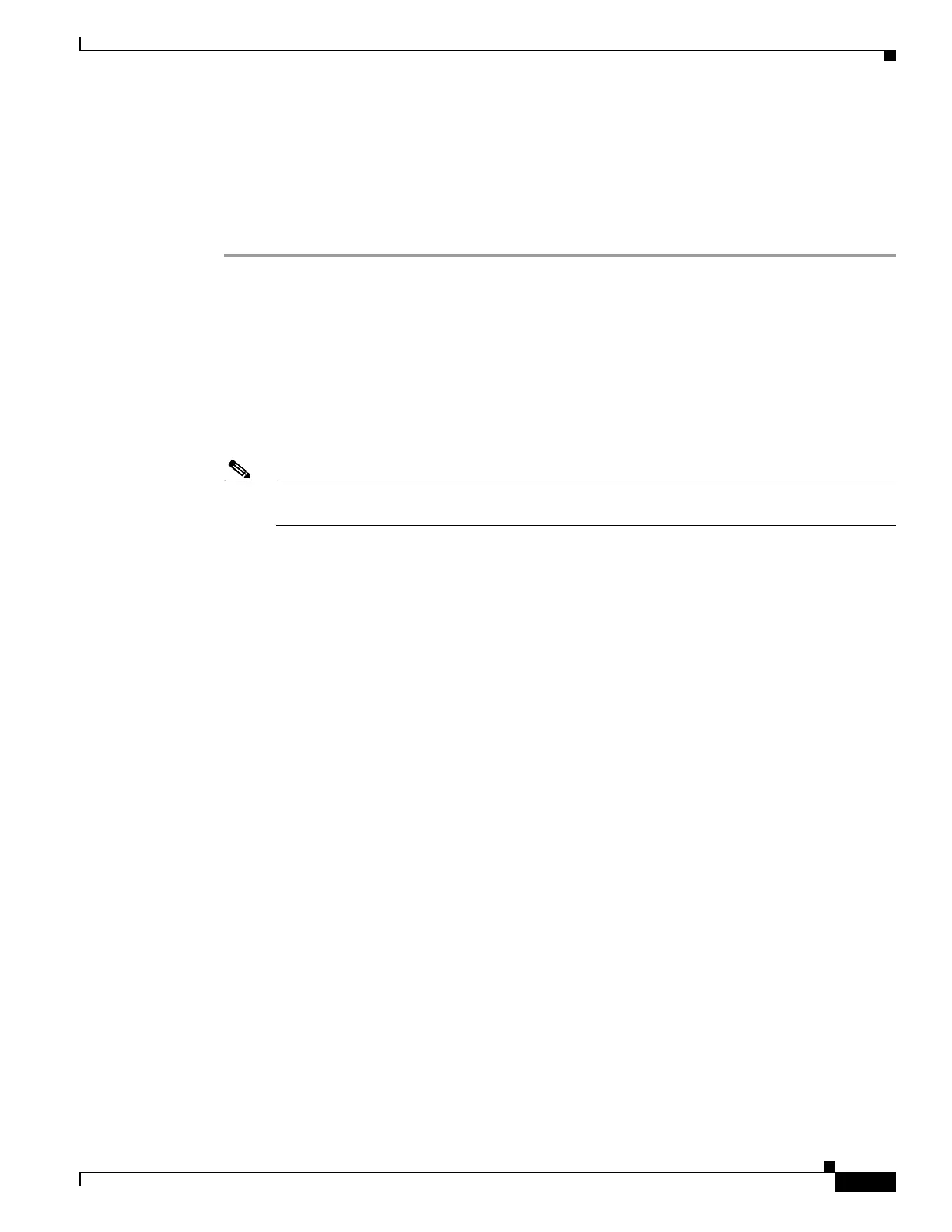233
Cisco 3900 Series, Cisco 2900 Series, and Cisco 1900 Series Integrated Services Routers Generation 2 Software Configuration Guide
Chapter Upgrading the Cisco IOS Software
How to Upgrade the Cisco IOS Image
14. When prompted to save the system configuration, enter no.
15. When prompted to confirm the reload, enter y.
16. show version
DETAILED STEPS
Step 1 dir flash0:
Use this command to display a list of all files and directories in flash memory:
Router# dir flash0:
Directory of flash0:/
3 -rw- 6458388 Mar 01 1993 00:00:58 c38xx.tmp
1580 -rw- 6462268 Mar 06 1993 06:14:02 c38xx-ata
63930368 bytes total (51007488 bytes free)
Note Determine whether the new system image is the first file or the only file listed in the dir flash0:
command output ( is not required if it is the first file or only file listed).
Step 2 configure terminal
Use this command to enter global configuration mode:
Router# configure terminal
Router(config)#
Step 3 no boot system
Use this command to delete all entries in the bootable image list, which specifies the order in which the
router attempts to load the system images at the next system reload or power cycle:
Router(config)# no boot system
Step 4 If the new system image is the first file or the only file displayed in the dir flash0: command output, you
do not need to perform the following step.
boot system flash0: system-image-filename
Use this command to load the new system image after the next system reload or power cycle. For
example:
Router(config)# boot system flash0: c2900-universalk9-mz.bin
Step 5 (Optional) Repeat to specify the order in which the router should attempt to load any backup system
images.
Step 6 exit
Use this command to exit global configuration mode:
Router(config)# exit
Router#