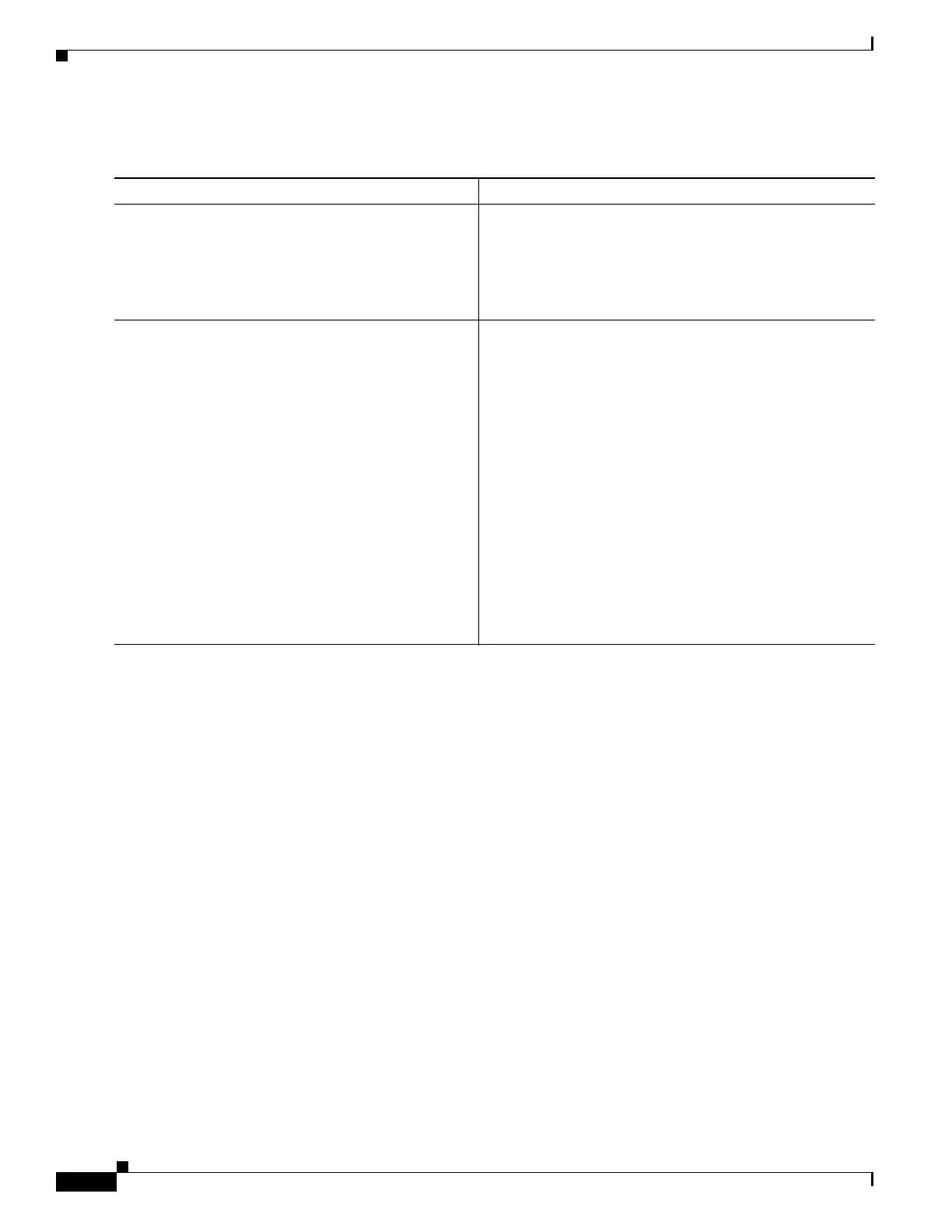C-26
Cisco 3900 Series, Cisco 2900 Series, and Cisco 1900 Series Integrated Services Routers Generation 2 Software Configuration Guide
Appendix C Using ROM Monitor
How to Use the ROM Monitor—Typical Tasks
DETAILED STEPS
Examples
Sample Output for the dir flash: Command in ROM Monitor mode
rommon > dir flash0:
File size Checksum File name
2229799 bytes (0x220627) 0x469e c2801-j-m2.113-4T
What to Do Next
If you want to configure the router to load a specified image at the next system reload or power-cycle,
see the “Loading and Managing System Images” section in Cisco IOS Configuration Fundamentals
Command Reference.
Command or Action Purpose
Step 1
dir flash0:[directory]
Example:
rommon > dir flash0:
Displays a list of the files and directories in flash memory.
• Locate the system image that you want the router to
load.
• If the system image is not in flash memory, use the
second or third option in Step 2.
Step 2
boot flash0:[directory] [filename]
or
boot filename tftpserver
or
boot [filename]
Example:
ROMMON > boot flash0:myimage
Example:
ROMMON > boot someimage 172.16.30.40
Example:
ROMMON > boot
In order, the examples here direct the router to:
• Boot the first image or a specified image in flash
memory.
• Boot the specified image over the network from the
specified TFTP server (hostname or IP address).
• Boot from the boothelper image because it does not
recognize the device ID. This form of the command is
used to netboot a specified image.
You can override the default boothelper image setting
by setting the BOOTLDR Monitor environment
variable to point to another image. Any system image
can be used for this purpose.
Note Options to the boot command are -x (load image but
do not execute) and -v (verbose).