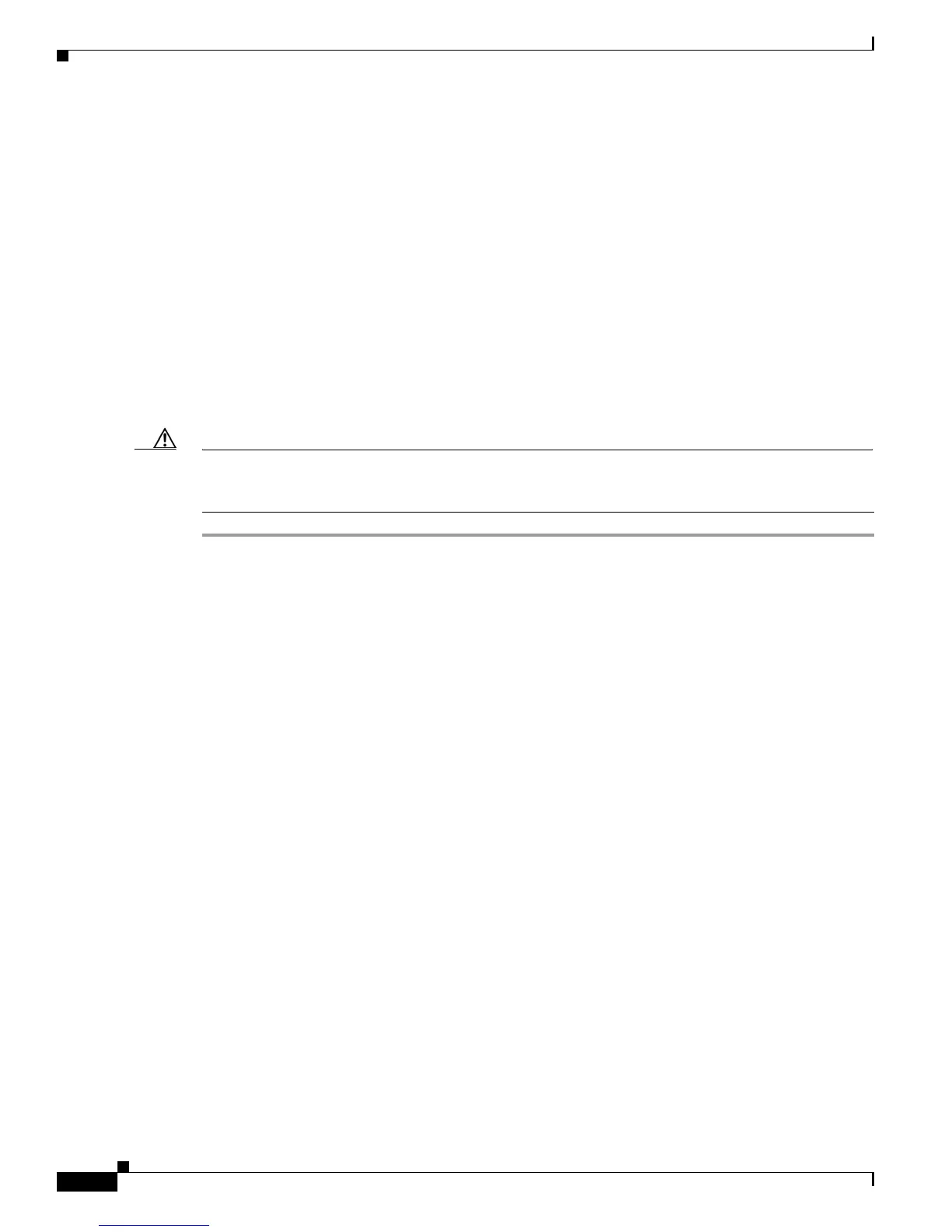3-28
Cisco 3700 Series Routers Hardware Installation Guide
OL-2180-08
Chapter 3 Installing the Router
Powering Up the Router
The following indications appear:
• Cisco 3725 router
–
The green power LED on the front of the chassis comes on.
–
The fan operates.
• Cisco 3745 router
–
The green SYS PS1 LED on the front of the chassis comes on if power supply 1 is in use; the
green SYS PS2 LED comes on if power supply 2 is in use.
–
The fan operates.
Depending on your installation, Fast Ethernet (0/0, 0/1) and Network Module (Active, Ready) LEDs
might also come on.
If you encounter problems when you power up the router, see Appendix A, “Troubleshooting.”
Messages begin to appear in your terminal emulation program window.
Caution Do not press any keys on the keyboard until the messages stop. Any keys pressed during this time are
interpreted as the first command typed when the messages stop, which might cause the router to power
down and start over. It takes a few minutes for the messages to stop.
You may see different startup messages:
• If you see the following messages, the router has booted with a configuration file and is ready for
initial configuration using Security Device Manager (SDM).
yourname con0 is now available
Press RETURN to get started.
If SDM is installed on your router, we recommend using SDM to perform the initial configuration.
For configuration procedures using SDM, see the quick start guide that shipped with your router.
You can also access the Cisco 3700 series routers quick start guides online at:
http://www.cisco.com/univercd/cc/td/doc/product/access/acs_mod/cis3700/37xx_qsg/index.htm
• If you see the following messages, the router has booted and is ready for initial configuration using
the setup command facility or the command line interface (CLI).
--- System Configuration Dialog ---
At any point you may enter a question mark '?' for help.
Use ctrl-c to abort configuration dialog at any prompt.
Default settings are in square brackets '[]'.
Would you like to enter the initial configuration dialog? [yes/no]:
To learn how to use the setup command facility to configure the router, see the “Initial Configuration
Using the Setup Command Facility” section on page 3-29. To learn how to use the CLI to configure
the router, see the “Initial Configuration Using the CLI (Manual Configuration)” section on
page 3-32.
