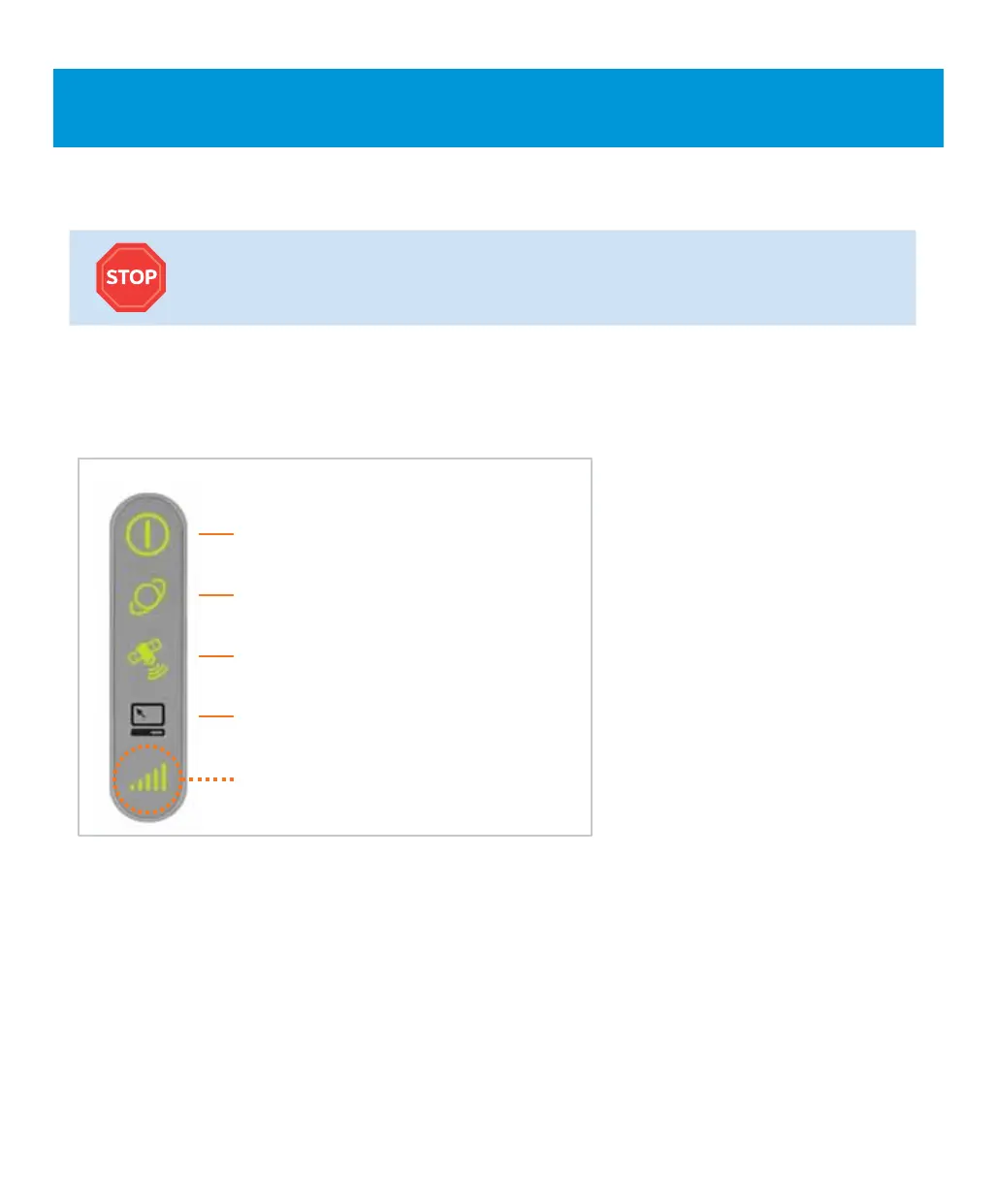12
Step 3: 3G Status Confirmation
Power
*
Solid Green
Ethernet
*
Solid Green
A
GPS
Solid Green
A
Computer
Option A: Off
Option B: Solid Green or Flashing Green (during Data Transfer)
3G
Solid Green
3G Status Confirmation
2. After 90 minutes, look at your 3G MicroCell front panel status indicators.
• If the 3G status indicator is
solid green,
3G activation is complete. You may
advance to Step 4: Final Confirmation.
• If the 3G status indicator is still flashing
after 90 minutes, refer to the steps
below for solutions to try.
*
If the Power or Ethernet status indicators are not solid green, see the Troubleshooting section on page 14 for more
information.
1. Make sure the
Power and Ethernet status indicators are solid green*. If you chose Option B, the Computer status
indicator will be
solid green or flashing green during data transfer.
Wait 90 minutes. You have completed your part. Relax and give your 3G MicroCell time to
complete system configuration and 3G service activation. Do not turn off power or disconnect.
Note: The GPS and 3G status indicators will start flashing green within 10 minutes.
3G Status Indicator Still Flashing after 90 Minutes?
Try these steps in this order:
1. Confirm that at least 90 minutes have passed since first powering up the 3G MicroCell.
2. Power cycle your 3G MicroCell. (Unplug the power adapter from the wall outlet, wait 10 seconds, then plug it back in.)
Wait 30 minutes for 3G indicator to go solid green.
3. If power cycling doesn’t resolve the problem, see Option C on page 11 for an alternative cabling configuration that may
provide a solution.
4. If your 3G status indicator still fails to go solid green, see the Troubleshooting section on page 14, or contact AT&T
Customer Support at 1.800.331.0500 for assistance.