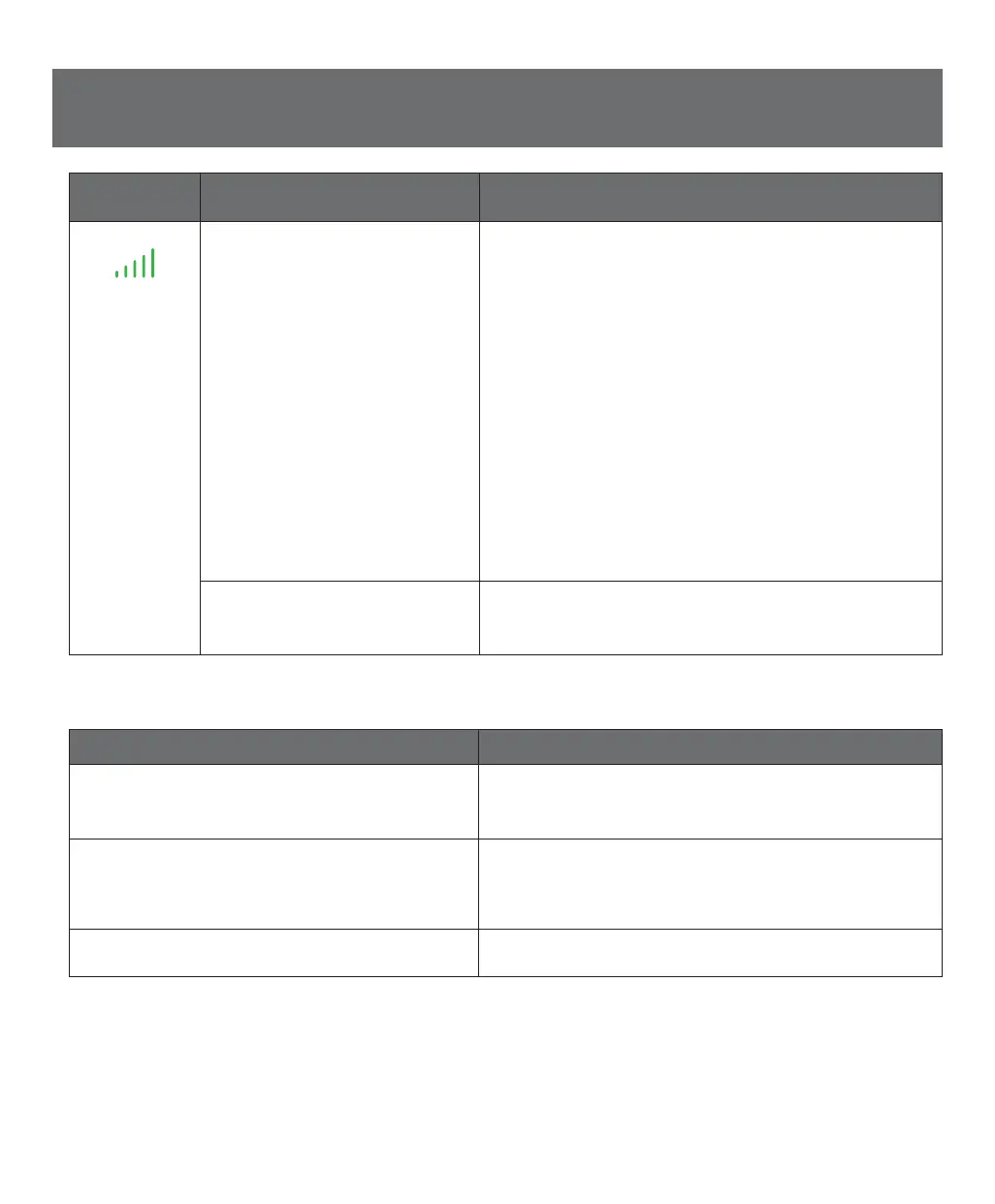15
Status
Indicator
If… Then…
3G
The 3G status indicator is green
and flashing.
The unit could be in the midst of the activation process or a
software upgrade.
• While uncommon, it can take up to 60 minutes for your 3G
MicroCell to sync with the AT&T system.
• Ensure you have a GPS Lock.
• You must complete the online activation process – refer to
Step 1: Online Activation on page 8.
• If you completed the online activation process, there could be
network errors preventing activation. You can monitor your activation
progress by visiting
att.com/3GMicroCell, go to ‘Manage your 3G
MicroCell’, login and view the Device Status field.
• Ensure the location address input during the online activation
process matches the physical location of your 3G MicroCell.
• Recycle power (Off/On) on all devices according to the sequence
specified for your configuration option. See Step 2: Configuration
and Powering Up on page 8.
• If these measures fail, contact AT&T Customer Support at
1.800.331.0500 for assistance.
The 3G status indicator is red and
flashing.
Faults are present on the 3G MicroCell that impact service.
• Contact AT&T Customer Support at
1.800.331.0500 for assistance.
Performance Issues
If... Then...
The computer network performance declines. Traffic across the 3G MicroCell is too heavy.
• Large wireless data and video file downloads may impact overall
network performance.
An AT&T 3G device is unable to access the AT&T 3G
MicroCell™ service.
An error is present on your Approved User List.
• Review your Approved User List by visiting
att.com/3GMicroCell, go to ‘Manage your 3G MicroCell’,
and confirm that the phone numbers were entered correctly.
Approved callers are having trouble accessing your
AT&T 3G MicroCell™ service.
The 3G MicroCell can only support four simultaneous callers.
Troubleshooting, continued