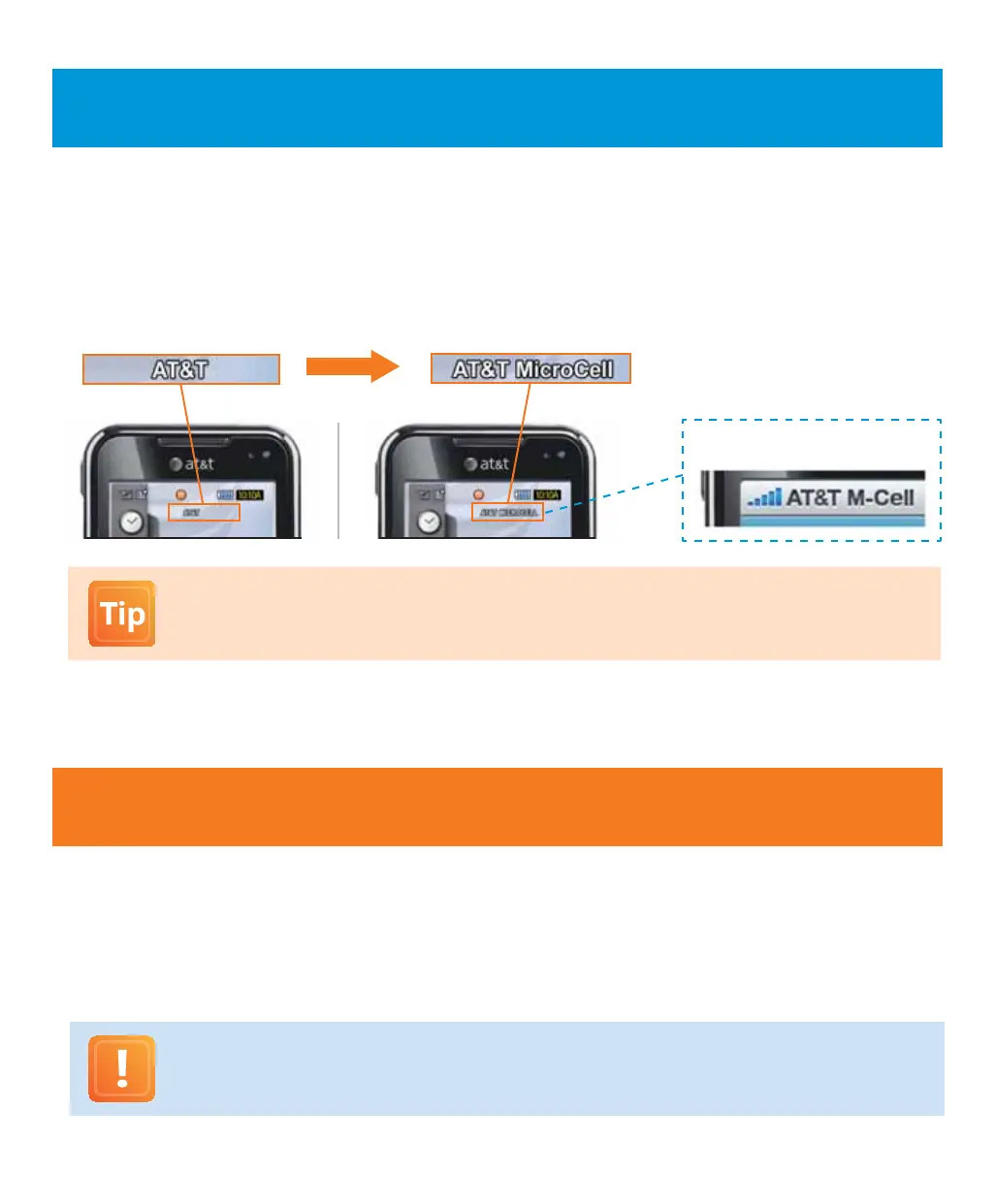13
Step 4: Final Confirmation
Note: Some mobile devices
will display items differently.
You will know that your 3G MicroCell service is up and running when the following occur:
• The 3G MicroCell unit displays a
solid green 3G status.
• All AT&T 3G devices on your Approved User List within range of the 3G MicroCell display ‘AT&T MicroCell’.
You will also be receiving an email and/or text message confirming your activation at the email address and/or primary cell
phone number that you entered during online activation.
Congratulations! You have successfully setup and activated your 3G MicroCell.
Power cycling your 3G handset (turn off/on) may be required if “AT&T MicroCell” or “AT&T M-Cell” does not
display on your 3G handset screen. See FAQ 1.9 on page 17 for more information.
What’s Next?
You can visit the 3G MicroCell website at att.com/3GMicroCell anytime for further troubleshooting and/or service
management topics including:
• Changing your address
• Ordering another 3G MicroCell
• Adjusting your setup configuration
Important E911 Note: The location address you provide in your online activation will be sent to local
emergency responders, and must be kept up to date if you move your device. To update your location
address information, visit att.com/3GMicroCell and select ‘Manage your 3G MicroCell.’