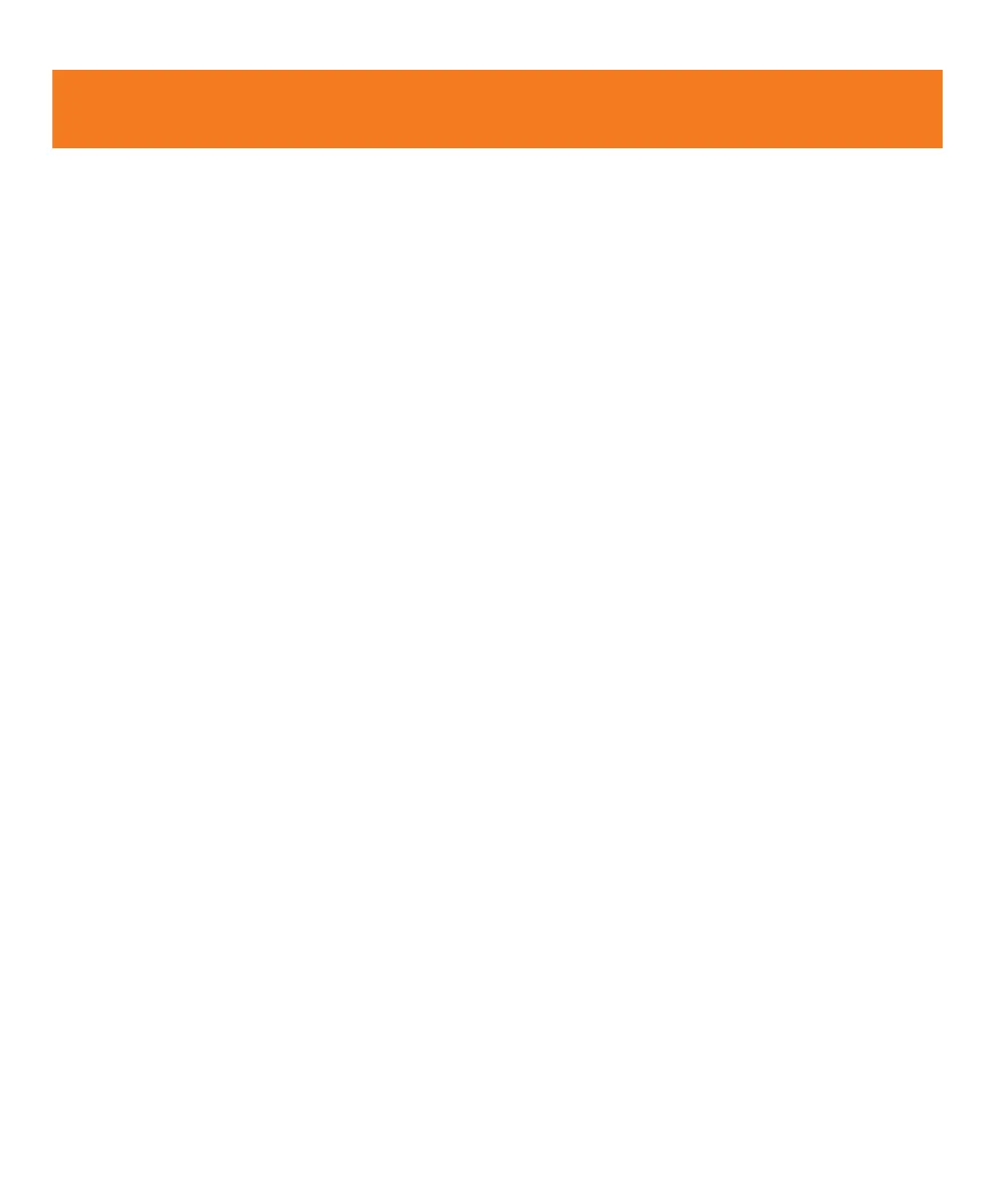18
Frequently Asked Questions (FAQs), continued
1.12 What kind of Internet service do I need?
You need high speed Internet service over DSL or Cable (satellite Internet service will not work). Downstream speeds of at
least 1.5 Mbps and upstream speeds of at least 256 Kbps are recommended for best performance. There are no restrictions
on broadband service providers.
2. 3G MicroCell Usage and Productivity
2.1 My 3G status indicator on the MicroCell used to be solid green, but now it’s flashing and my 3G service isn’t working
any more. What should I do?
Power cycling the 3G MicroCell can usually resolve minor connectivity issues. Unplug the 3G MicroCell’s power adapter from
the wall outlet, wait 10 seconds, and plug it back into the wall outlet.
2.2 The AT&T MicroCell (or AT&T M-Cell) logo isn’t showing up on my 3G handset screen, even when I hold it right next to
the 3G MicroCell. The status indicators on the MicroCell look fine. How do I get the logo back and get my 3G service
working again?
Power cycling your 3G mobile handset can usually resolve minor connectivity issues. Turn your 3G handset fully off and
then turn it back on. (Follow the manufacturer’s instructions for power cycling each 3G device on your Approved User List.)
2.3 I have a busy life, with lots of Internet uploads and downloads – is there a way to optimize my service for voice quality?
For those with high Internet traffic and uploads, ‘Priority Mode’ configuration is an option. To learn more about setting up
this configuration, refer to Option C on page 11.
2.4 Can I move my 3G MicroCell to a different street or apartment address?
If you move your 3G MicroCell, you MUST update the 3G MicroCell’s address. To update your address information, visit
att.com/3GMicroCell and go to ‘Manage your 3G MicroCell’. Remember, the street and/or apartment address you provide
in your online activation will be sent to local emergency responders, so this information must be kept current.
Note: The new location must be in an area where AT&T is licensed to provide service. If you aren’t sure, contact
AT&T Customer Support at 1.800.331.0500 for assistance.
2.5 Are there any special steps to take if I need to return my 3G MicroCell to AT&T?
Yes, you should disconnect the 3G MicroCell from your account before returning. Visit att.com/3GMicroCell, go to
‘Manage your AT&T 3G MicroCell’ and follow the online steps for ‘Disconnect Your 3G MicroCell Device’ from your account.
2.6 I want to give or sell my 3G MicroCell to someone else, is that OK?
Yes, but be sure to disconnect the 3G MicroCell from your account. Otherwise the new owner of the 3G MicroCell will not
be able to activate it using his or her account. Visit att.com/3GMicroCell, go to ‘Manage your AT&T 3G MicroCell’ and follow
the online steps for ‘Disconnect Your 3G MicroCell Device’ from your account.
Note: The new 3G MicroCell owner must contact AT&T Customer Support at 1.800.331.0500 before installing the device.
The support representative will explain E911 functionality to ensure that this important feature is understood.
2.7 Do I need to change any settings on my 3G cell phone to make it work with my 3G MicroCell?
No, as long as your 3G cell phone number is on the Approved User List, it will work.
2.8 What cell phones will work with my 3G MicroCell?
Only 3G cell phones that receive wireless service from AT&T will work with the AT&T 3G MicroCell™.