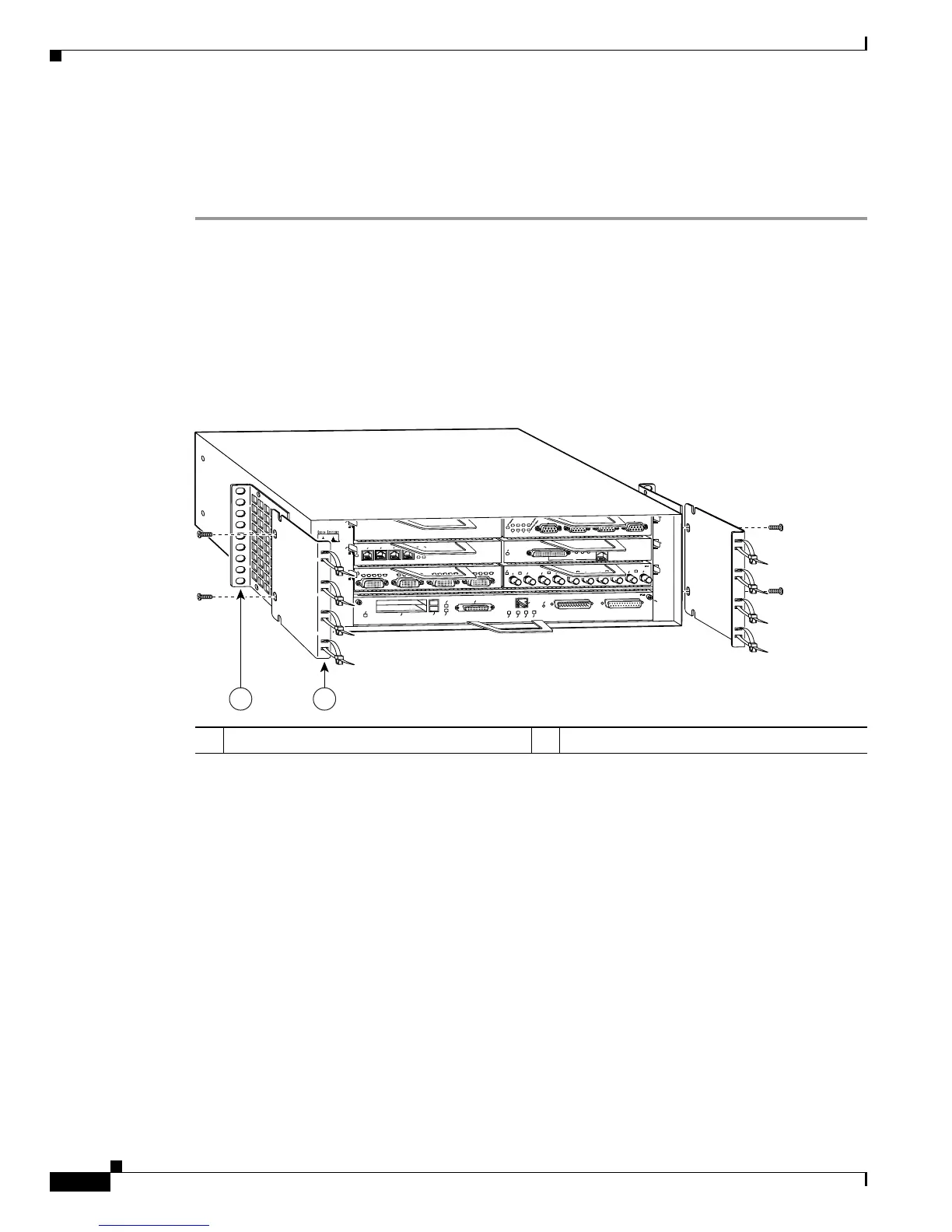3-8
Cisco 7200 VXR Installation and Configuration Guide
OL-5013-09
Chapter 3 Installing a Cisco 7200 VXR Router
Rack-Mounting a Cisco 7200 VXR Router
Installing the Brackets on the Front of the Chassis
To install the rack-mount and cable-management brackets on a Cisco 7200 VXR router for a front
rack-mount configuration, complete the following steps:
Step 1 Locate the threaded holes in the front sides of the chassis.
Step 2 If you want the front of the chassis protruding from the rack, align the first rack-mount bracket and the
first cable-management bracket to the threaded holes in the right side of the chassis as shown in
Figure 3-6.
Step 3 Thread two M4 x 8-mm Phillips flathead screws through both brackets and into the side of the chassis.
Use a number 2 Phillips screwdriver to tighten the screws. (See
Figure 3-6.)
Figure 3-6 Installing the Rack-Mount Brackets on the Front of the Chassis so the Front
Protrudes from the Rack
Step 4 If you want the front of the chassis recessed in the rack, align the first rack-mount bracket to the threaded
holes in the right side of the chassis as shown in
Figure 3-7.
Thread two M4 x 8-mm Phillips flathead screws through the bracket into the side of the chassis and use
a number 2 Phillips screwdriver to tighten the screws. Then align the first cable-management bracket to
the rack-mount bracket and thread two M4 x 8-mm Phillips flathead screws through the two brackets.
Use a number 2 Phillips screwdriver to tighten the screws. (See
Figure 3-7.)
1 Rack-mount bracket 2 Cable-management bracket
