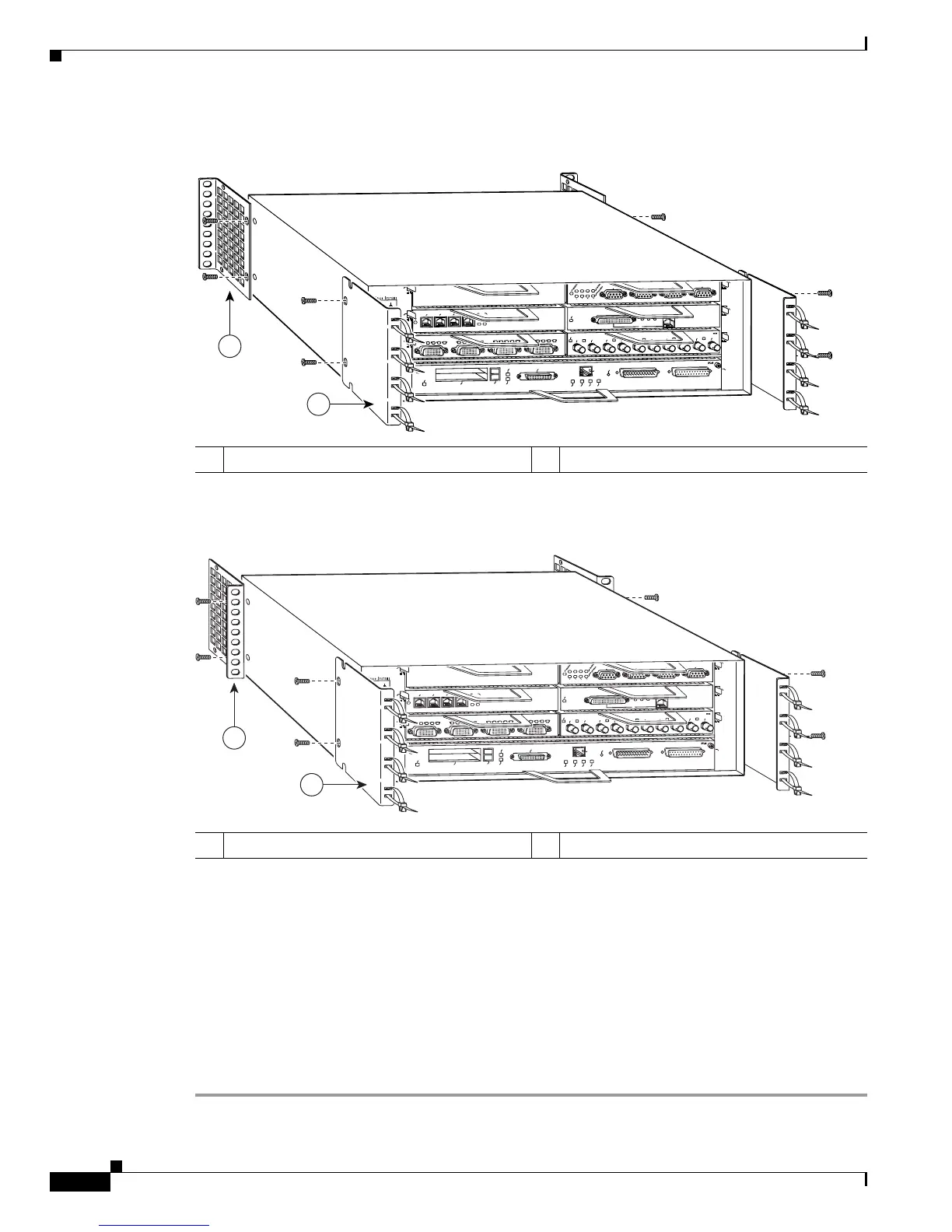3-12
Cisco 7200 VXR Installation and Configuration Guide
OL-5013-09
Chapter 3 Installing a Cisco 7200 VXR Router
Rack-Mounting a Cisco 7200 VXR Router
Figure 3-10 Installing the Rack-Mount Brackets on the Rear of the Chassis so the Front
Protrudes from the Rack
Figure 3-11 Installing the Rack-Mount Brackets on the Rear of the Chassis so the Front
Is Recessed in the Rack
Step 3 Thread two M4 x 8-mm Phillips flathead screws through the rack-mount bracket and into the side of the
chassis. Use a number 2 Phillips screwdriver to tighten the screws.
Step 4 Repeat Step 1 through Step 3 for the other rack-mount bracket.
Step 5 If you plan to include the cable-management brackets in your rear rack-mount configuration, align the
first cable-management bracket to the threaded holes in the front side of the chassis. (See
Figure 3-10
and Figure 3-11.)
Step 6 Thread two M4 x 8-mm Phillips flathead screws through the bracket and into the chassis. Use a number
2 Phillips screwdriver to tighten the screws.
Step 7 Repeat Step 5 and Step 6 for the other cable-management brackets.
1 Rack-mount bracket 2 Cable-management bracket
