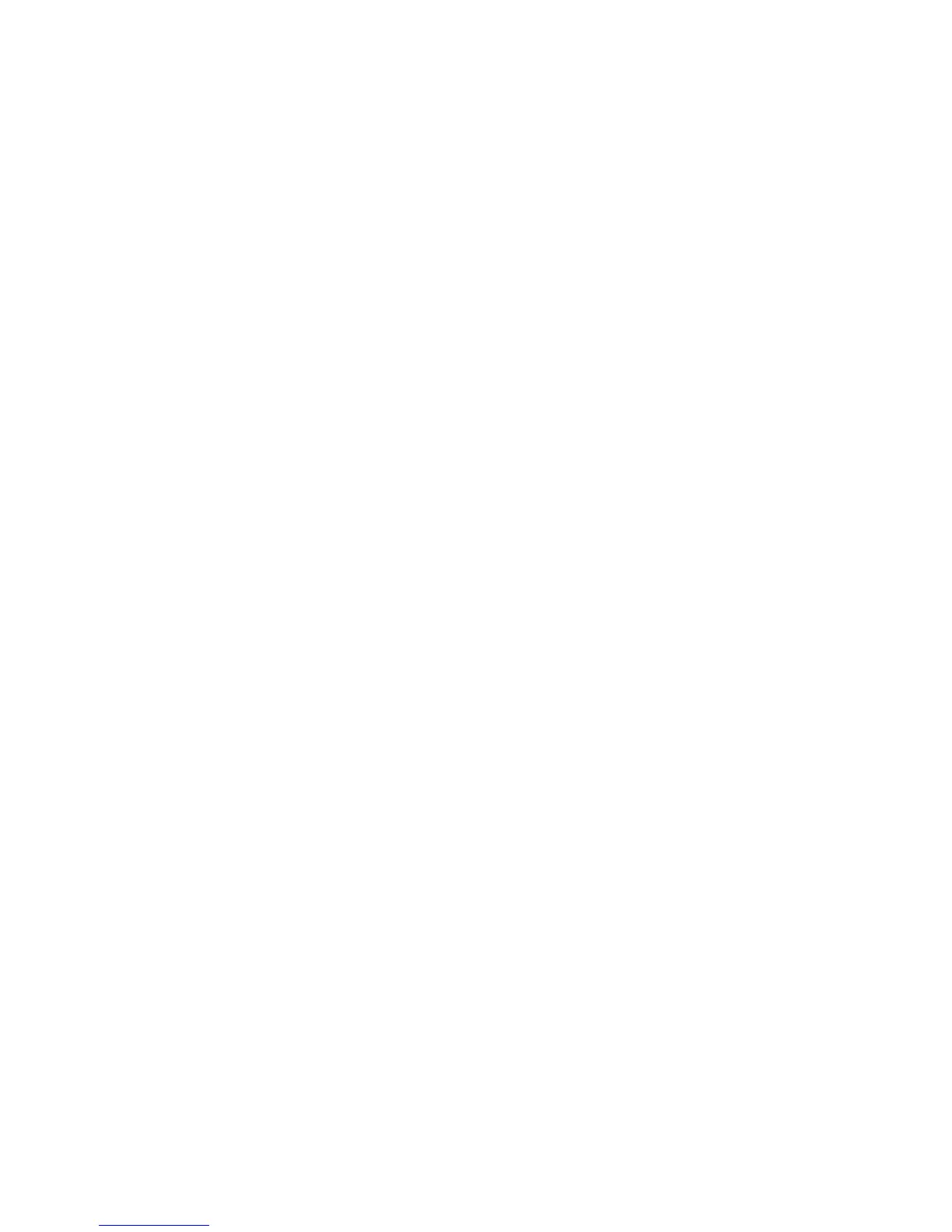Conferencing
Conferencing lets you join multiple parties together on a single call. The maximum number of parties is determined by your
service provider.
To add a party to an existing call:
Press the Confirm softkey to place the existing call on Hold and provide dial tone
Dial the extension or number that you would like to add. Be sure to include the Outside Access Digit
for external calls.
After the party answers, press the Confrn softkey to join the parties together.
Repeat these steps to add new parties.
If you initiate a conference call and then hang up, the other parties will be able to continue the call after you disconnect.
For information about Meet-Me Conferencing, see the Meet-Me conferencing Quick Reference Card.
Voicemail / Advanced fetaures
Voice Mail
If you have any voice mail messages, your voice mail message waiting lamp indicator will glow red.
To access your voice mail:
Lift the handset and press the Messages button or dial *09
Follow the prompts to use the voice mail system
Do Not Disturb
Do Not Disturb makes your phone unavailable for incoming calls. Incoming calls will be routed to your voicemail or another
extension, depending on your configuration.
To enable Do Not Disturb:
Lift the handset, dial *04 and hang up. The display will show “Do not disturb is active”.
To disable Do Not Disturb:
Lift the handset, dial *04 and hang up. The “Do not disturb is active” message will disappear.
You can record a special voicemail greeting that callers will hear when you have DND active and
they are routed to voicemail.
