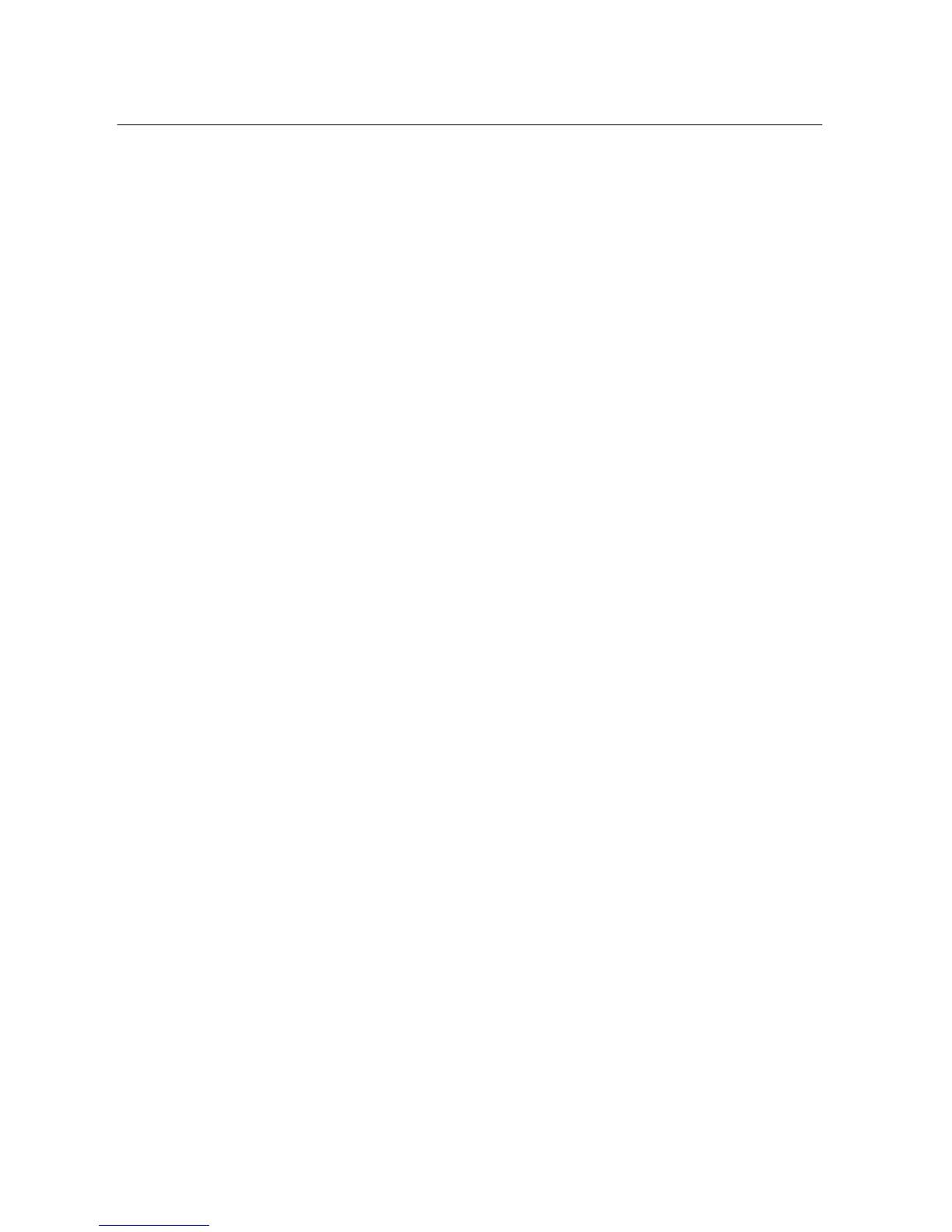Cloud Voice Service
Version 1.0 ©Wharf T&T Limited 2013
10
3.12.2 Switching Phone Conversation from IP Phone to Mobile
When you are talking to your business partner on your IP Phone and wish to leave
your desk, you can continue the phone conversation by switching the call to your
mobile.
1. During the phone conversation, press the Mobility soft key.
2. Select Send call to Mobile Phone.
3. The call will be in ‘Hold’ status and transferred to your mobile within a few seconds.
4. Pick up the call at your mobile and you can continue the phone conversation on
your mobile.
5. Lastly, put back your handset back to IP phone.
3.12.3 Switching Call Conversation from Mobile Back to IP Phone
If you pick up the call dialed at your Cloud Voice Number on your mobile, you can
switch the call to your IP Phone.
1. During the phone conversation, hang up the call on your mobile to disconnect the
call from your mobile.
2. The call will be in Hold status.
3. Within a few seconds, Resume button will be displayed up in your IP Phone.
4. Press the Resume button in your IP Phone.
5. The call will be transferred to your IP phone and you can continue the phone
conversation.
4. VoiceMail Service
4.1 Setting up VoiceMail
4.1.1 Activating VoiceMail on your IP Phone
1. Press the Msgs button on your IP Phone
2. Enter your VoiceMail PIN followed by “#”
3. Follow the voice prompts to change the VoiceMail PIN to activate the VoiceMail
service.
Note: Starter VoiceMail PIN is your Cloud Voice Number. For security reason, please change
your VoiceMail PIN regularly.
4.1.2 Remote Activation of VoiceMail
1. Dial the access number 2112-1234. [Please dial (852) 2112-1234 when you are
accessing VoiceMail service from overseas.]
