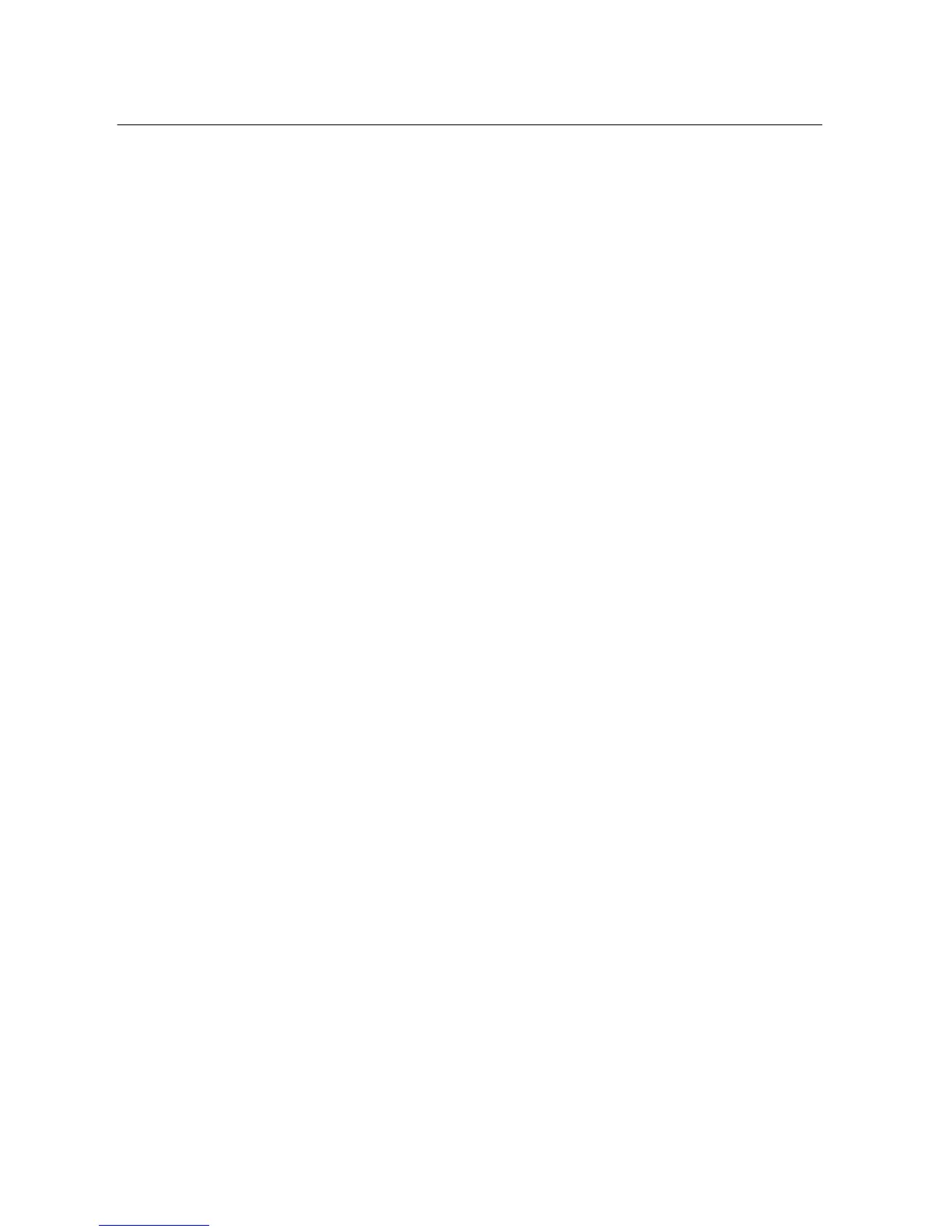Cloud Voice Service
Version 1.0 ©Wharf T&T Limited 2013
7
3.4 Ending a Call
To end a call, hang up the handset or press the EndCall soft key.
3.5 Muting a Call
1. Press the Mute soft key.
2. To disengage mute, press UnMute soft key again.
Note: If you are using mute along with the speakerphone, lifting up the handset will disengage
mute function.
3.6 Putting a Call on Hold
When you put a call on hold, the call remains active even though you and the other
party cannot hear each other. You can answer or place another call while a call is
being on hold.
1. To place a call on hold, press the Hold button.
2. The hold button will light up when a call is on hold.
3. To resume a call on hold, press the Hold button again.
3.7 Transferring a Call to another Party
* If you wish to transfer the call to external partner, please remember to add ”9” before the 8-
digits telephone number
3.8 Redialing the Last Number Dialed
To redial the most recently dialed number, press the Redial soft key. Doing this
without lifting up the handset will activate the speaker.
3.9 Forwarding Calls to another Phone
3.9.1 Setting up Call Forwarding from your IP Phone
1. During a call, press the Transfer soft key. The call will be put on hold.
2. Dial the number or office extension to which you want to transfer the call.
3. When the call rings on the other end, press Transfer again. Or when the party
answers, announce the call and then press Transfer.
If the party refuses the call, press the Hold button to return to the original call.
1. Press the CFwdAll soft key. You will hear two beeps.
2. Enter the destination number to which you want to forward all your calls, as if you
were placing a call to that number.
3. After you enter the number, you will hear two beeps. The LCD screen will display
a message confirming the number or extension to which your calls are being
forwarded.
4. To cancel all call forwarding, press the CFwdAll soft key.
