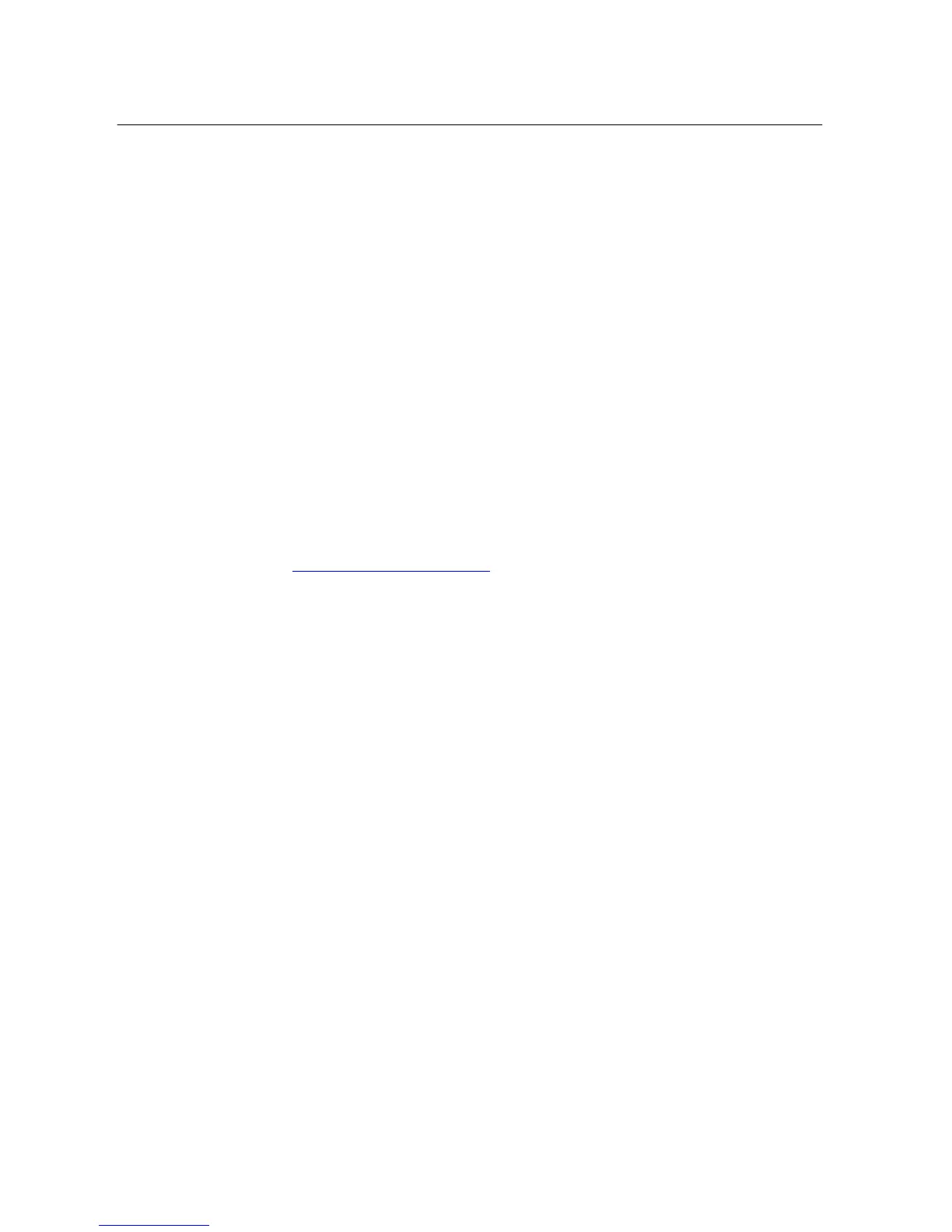Cloud Voice Service
Version 1.0 ©Wharf T&T Limited 2013
8
Note:
1. Please remember to add ‘9’ before the 8-digits telephone number if the destination is a
mobile phone/ an external number.
2. If you wish to forward all incoming calls to your VoiceMail, simply press CFwdAll and
Msgs button.
3.9.2 Setting up Call Forwarding from your Mobile
1. Dial 2112 1113 to access Remote Call Forwarding hotline.
2. Follow the voice prompts and select the language by pressing ‘1’ for Cantonese/ ‘2’
for English.
3. Enter your Cloud Voice Number and follow by “#”
4. Enter your Cloud Voice Password and follow by “#”.
5. Enter the destination number to which you want to forward all your calls (e.g. your
mobile).
6. To cancel call forwarding, please dial 2112 1113 to deactivate the call forwarding
setting accordingly.
Note: Starter Cloud Voice Password is your Cloud Voice Number.
3.9.3 Setting up Call Forwarding Via Internet
1. Visit www.wharftt.com/cloudvoice
.
2. Click Cloud Voice User Portal.
3. Enter your Cloud Voice number and Cloud Voice Password to login Cloud Voice
User Portal.
4. Click Call Management to activate the Call Forwarding function.
5. Enter the destination number to which you want to forward all your calls (e.g. your
mobile).
6. To cancel call forwarding, please log onto Cloud Voice User Portal again to
deactivate the call forwarding setting accordingly.
Note: Starter Cloud Voice Password is your Cloud Voice Number. For security reason, please
change your Cloud Voice Password at the portal on a regular basis.
3.10 Placing a Conference Call
To create a conference call, please perform the following steps:
Note:
1. To view and remove conference participants, you can press ConfList and press Remove to
remove a conference participant.
1. During a call, press the Confrn soft key. It will automatically activate a new line
and put the first party on hold.
2. Place a call to another number or extension.
3. When the call connects, press Confrn again to add the new party to the
conference call.
4. Repeat these steps to invite more parties to the conference call.
