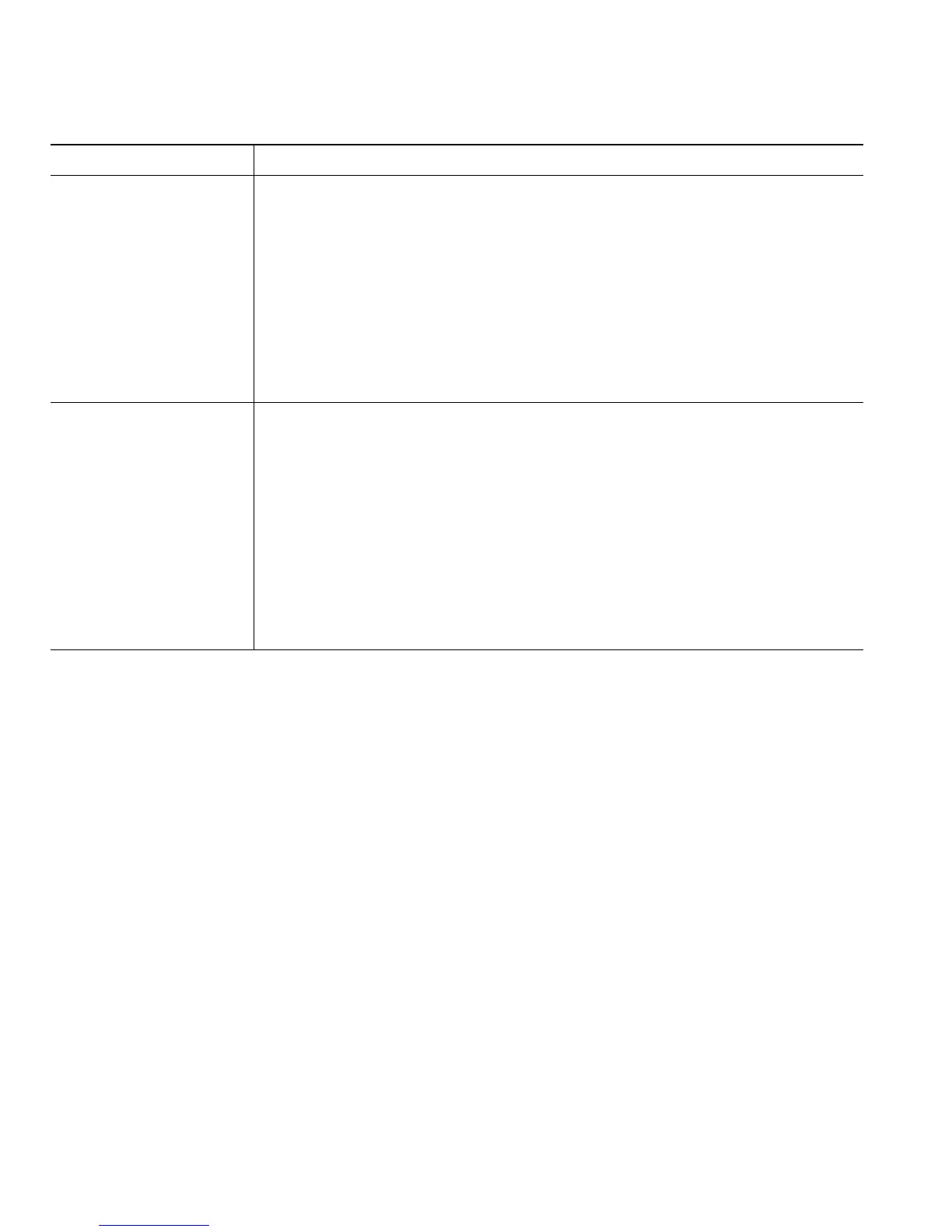104
Tip
You cannot change the Ring Settings for the phone from the User Options web pages.
Using Cisco WebDialer
Cisco WebDialer allows you to make calls on your wireless IP phone to directory contacts by clicking
items in a web browser. Your system administrator must configure this feature for you.
Change the voice
message indicator
setting per line
1. Select your device.
2. Click Line Settings.
3. If you have more than one directory number (line) assigned to your
phone, verify that the appropriate line is selected or choose a new one.
4. In the Message Waiting Lamp area, choose from various settings.
Note Typically, the default message waiting setting prompts your phone to
display a light and a message to indicate a new voice message.
5. Click Save.
Change or create a line
text label that appears
on your phone screen
1. Select your device.
2. Click Line Settings.
3. If you have more than one directory number (line) assigned to your
phone, verify that the appropriate line is selected or choose a new one.
4. In the Line Text Label area, enter a text label.
Note If the label contains more than 11 characters, use a shorter name
because labels are shortened from the left. For example, “Customer
Service” displays as “.....er Service”
5. Click Save.
If you want to... Then do this after you log in...
