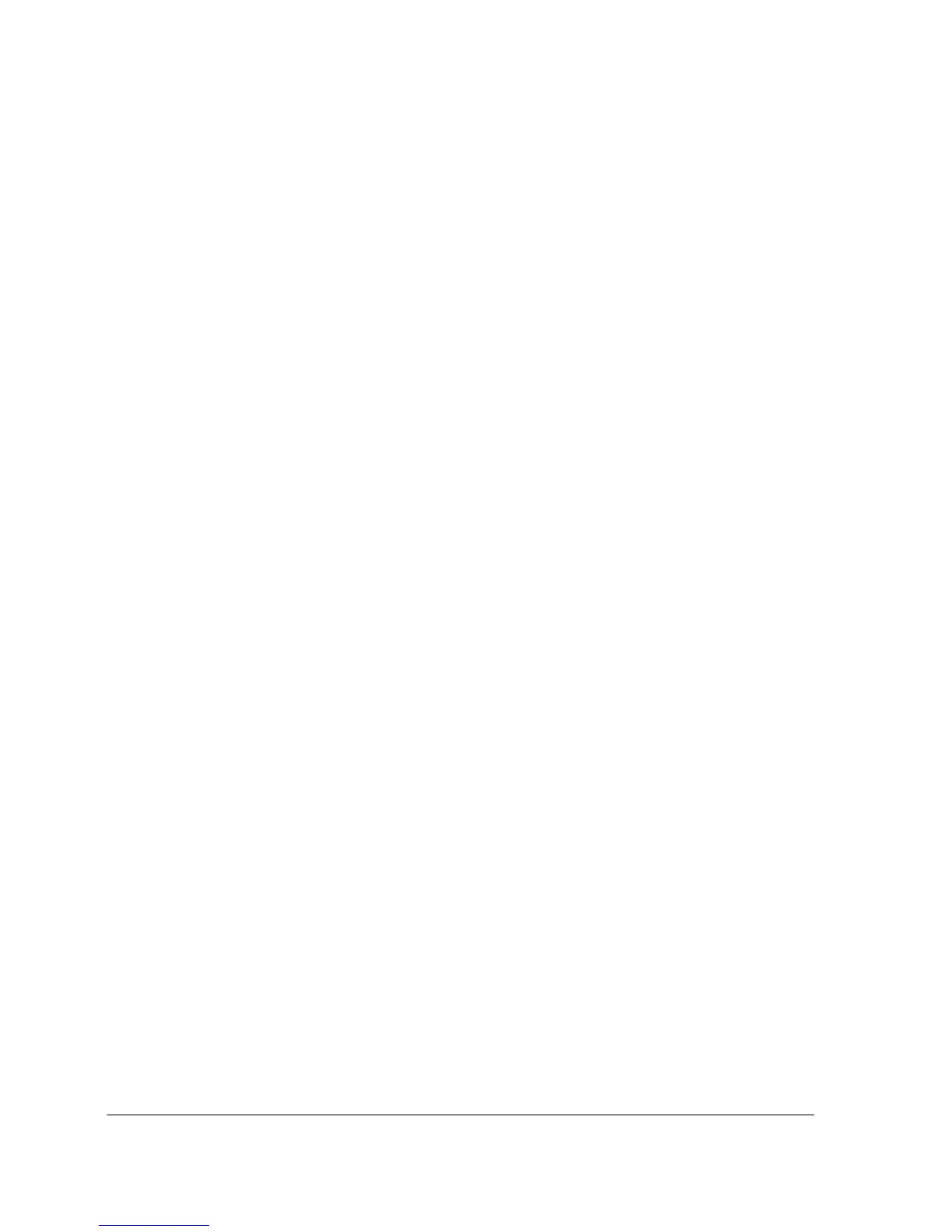IP Phone 7940/60 User Manual Page 14 Office of Enterprise Technology
CCM 4.1 April 13, 2009
1. Press the up or down Volume button to hear sample rings and to adjust the
volume to the desired level. The ringer volume setting will be
automatically saved.
Changing the LCD Contrast
To improve the readability of the LCD screen, follow these steps to adjust the
contrast:
1. Press the Settings button.
2. Use the Navigation button to highlight Contrast and then the Select
softkey.
3. Press the Up or Down softkeys to adjust the contrast of your LCD screen.
4. Press the OK softkey and then the Save softkey.
5. To restore contrast settings, use the Navigation button to highlight
Contrast and perform one of the following:
To restore a previously saved contrast setting, press the more softkey
and then the Restore softkey.
To restore the factory default contrast setting, press the more softkey
and then the Default softkey.
Personalizing the Ringer Sound
To change the ringing sound on each of your lines:
1. Press the Settings button.
2. Use the Navigation button to select Ring Type and then the Select
softkey. You will see two different ring types on the LCD screen: default
ring and a ring type for each of your lines.
3. To select the ring type for the default tone, use the Navigation button to
highlight Default Ring and then the Select softkey.
4. Use the Navigation button to scroll through the list of ring types and press
the Play softkey to hear the selected ring.
5. Press the Select softkey and then the OK softkey to accept and save your
default ringer selection.
