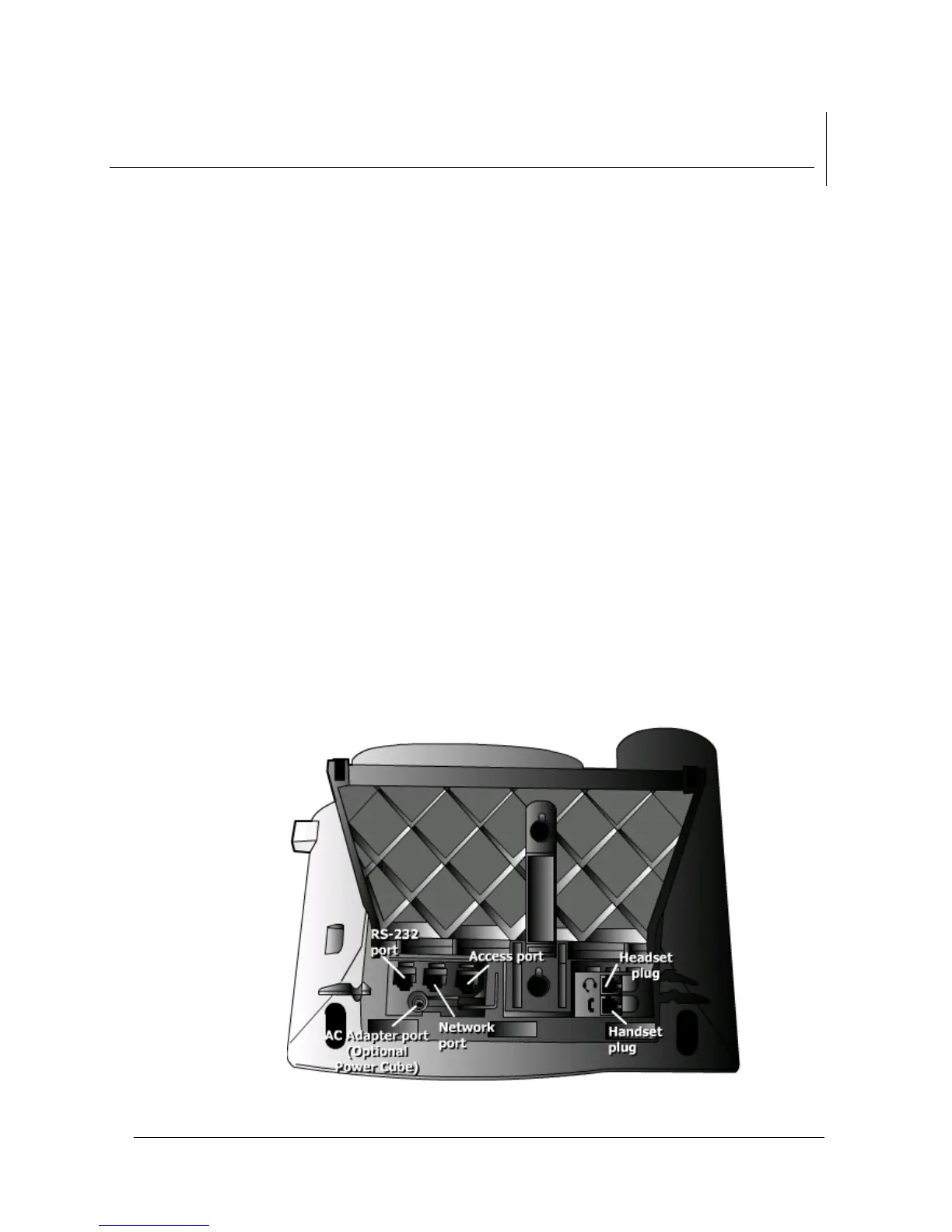Office of Enterprise Technology Page 3 IP Phone 7940/60 User Manual
CCM 4.1 April 13, 2009
IP Phone Introduction
Use this guide to perform basic and advanced phone tasks for your 7940 or
7960 Cisco IP Phone with CallManager.
Setting Up Your IP Phone
Connect your IP Phone to the corporate IP telephony network. Your phone
will share a network connection with your computer.
1. Connect the handset and headset to their respective ports. Ensure that the
end of the cord of the handset with the longer uncoiled section is
connected to the body of the phone.
2. Disconnect the Ethernet cable from the computer and attach it to the
Network port (located under 10/100 SW label) on the back of your phone.
3. Use the Ethernet cable included with your phone to connect the Access
port (located under the 10/100 PC label) on the back of your phone to your
desktop computer.
Once you connect your IP phone a startup process begins. After several
minutes the screen displays a neutral “ready” state. Startup is complete and
your phone is ready for use.
