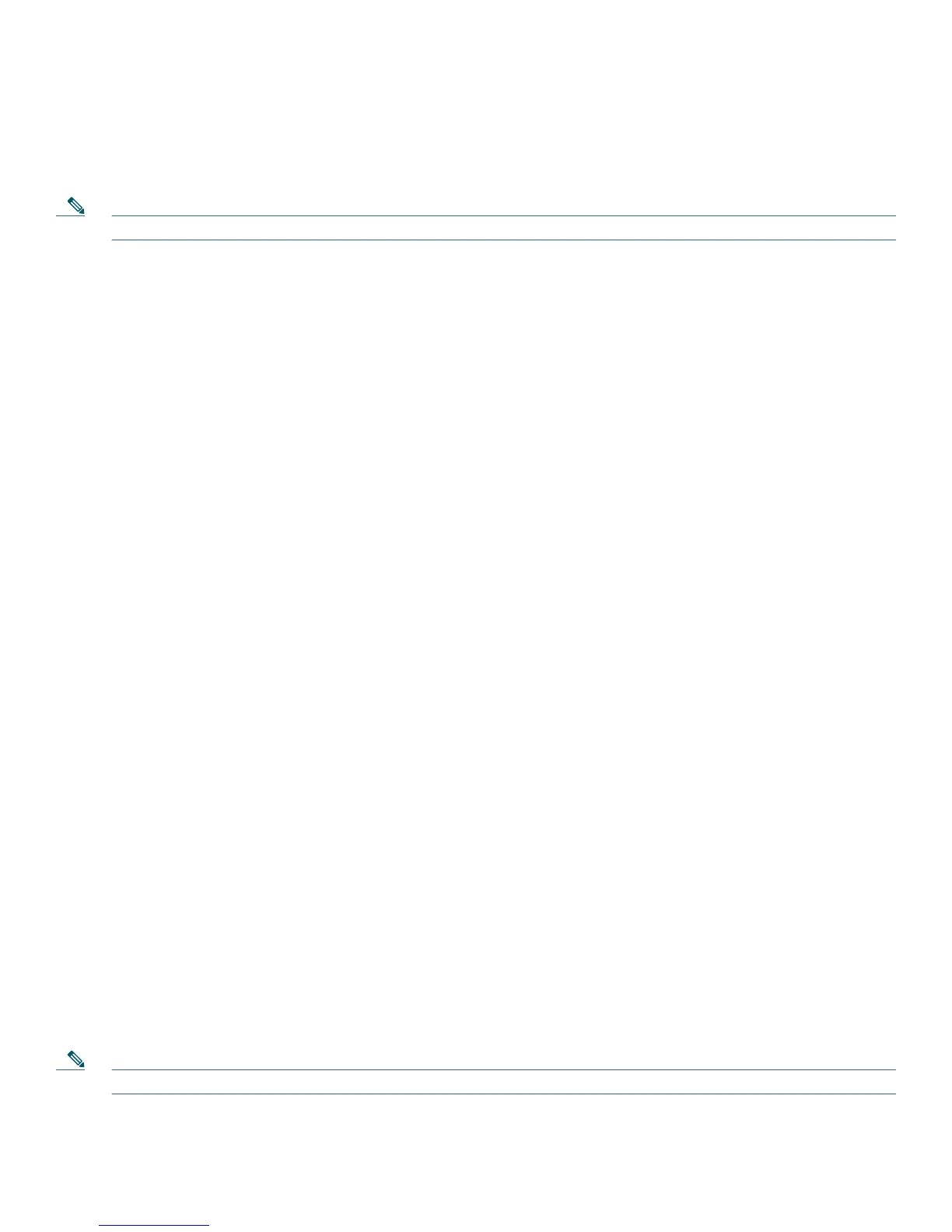18
To log-in to Extension Mobility:
1. Press th
e Services button and select Extension Mobility.
2. Enter your Us
er ID and password.
3. Press Submit. T
he phone temporarily configures user profile and settings.
Note Your system administrator must configure Cisco Extension Mobility for you.
Place a Call from Your Personal Speed-Dial
To place a call from your Personal Speed-Dial using My Phone Apps:
1. Log-in to Extensio
n Mobility.
2. Sel
ect My Phone Apps and scroll down to Personal Speed Dial.
3. Sel
ect Personal Speed Dial.
4. Add a
Label and Number.
5. Go back
to My Phone Apps and press Reset Phone. You Personal Speed-Dial number appears on the phone display screen.
View Call History
To view recent missed, received, or placed calls:
1. Press th
e Directories button.
2. Use the
Navigation button to scroll and select the desired call list.
3. Use o
ne of the methods below to choose a call list:
–
Press the Select soft key.
–
Press 1 on the keypad for Missed Calls.
–
Press 2 on the keypad for Received Calls.
–
Press 3 on the keypad for Placed Calls.
4. Press th
e Exit soft key to return to the previous directory menu.
Place a Call from Call History
To place a call to a number in the call history list:
1. Use the
Navigation button to scroll through the call history list.
2. Use the
Select soft key to select a phone number. The digits appear on the phone display.
3. T
o dial the number as it appears on the phone display:
–
Press the Dial soft key.
To edit the number on the phone display before dialing:
1. Press th
e Edit soft key to place the cursor at the beginning of the number on the phone display.
2. Use the
keypad to edit the digits as needed. Use the backspace (<<) soft key to erase incorrectly entered digits.
3. Press th
e Dial soft key to place the call.
Clear Call History
To clear all numbers in the directory histories, press the Clear soft key.
Note The Clear soft key clears all call history lists. Selective clearing of call history lists is not supported.
