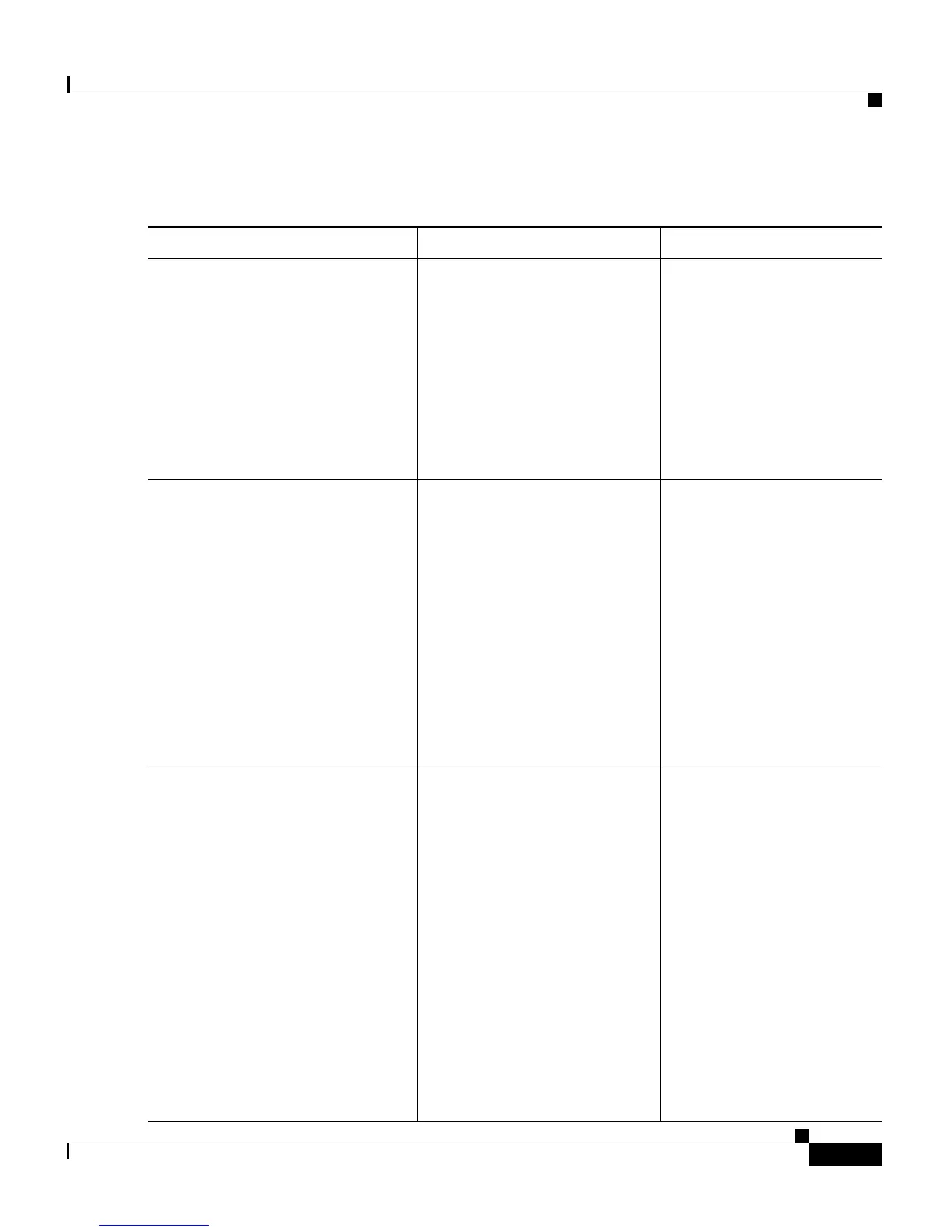1-29
Cisco Unified IP Phone 7961G/7961G-GE and 7941G/7941G-GE for Cisco Unified Communications Manager 6.1
OL-14620-01
Chapter 1 An Overview of the Cisco Unified IP Phone
Overview of Configuring and Installing Cisco Unified IP Phones
Step 2
Customize phone button
templates (if required).
Changes the number of line
buttons, speed-dial buttons,
Service URL buttons or adds
a Privacy button to meet user
needs.
Refer to
Cisco
Communications
Manager Administration
Guide,
“Phone Button Template
Configuration” chapter.
See the “Modifying Phone
Button Templates” section
on page 5-27.
Step 3
Add and configure the phone by
completing required fields in the
Phone Configuration window.
Required fields have an
associated asterisk (*).
Adds the device with its
default settings to the Cisco
Unified Communications
Manager database.
Refer to
Cisco
Communications
Manager Administration
Guide, “Cisco
Unified
IP Phone
Configuration” chapter.
For information about
Product Specific
Configuration fields, refer
to “?” Button Help in the
Phone Configuration
window.
Step 4
Add and configure directory
numbers (lines) on the phone by
completing required fields in the
Directory Number
Configuration window. Required
fields have an associated asterisk
(*).
Adds primary and secondary
directory numbers and
features associated with
directory numbers to the
phone.
Refer to the
Cisco
Communications
Manager Administration
Guide:
• “Directory Number
Configuration”
chapter
• “Creating a Cisco
Unity Voice Mailbox”
section
See the “Telephony
Features Available for the
Cisco Unified IP Phone”
section on page 5-2.
Table 1-6 Checklist for Configuring the Cisco Unified IP Phone 7961G/7961G-GE
7941G/7941G-GE in Cisco Unified Communications Manager (continued)
Task Purpose For More Information
