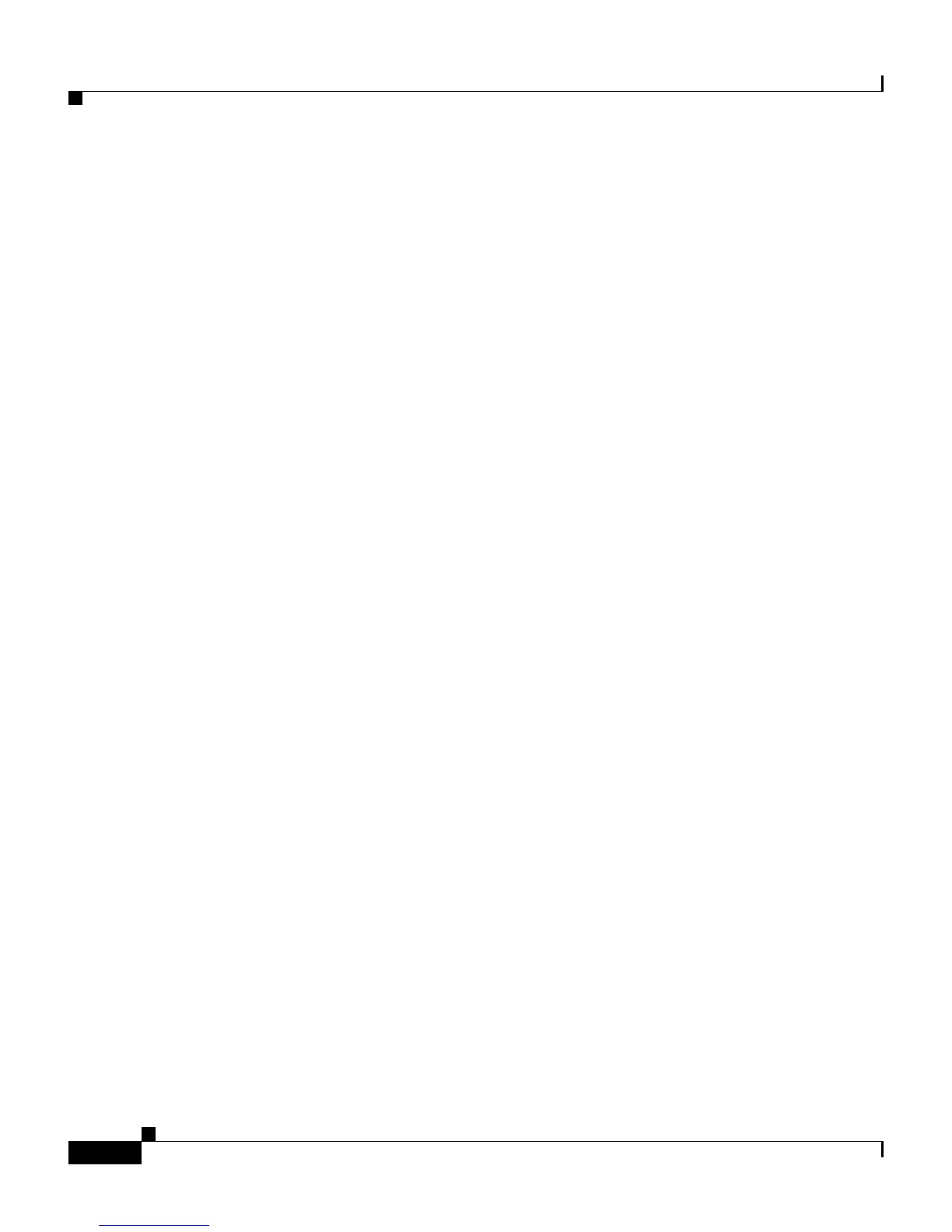Chapter 1 Introducing Your Cisco IP Phone
Using the Feature Buttons
1-10
Cisco IP Phone 7960 and 7940 Series User Guide
78-10182-08
Using the Feature Buttons
Your Cisco IP Phone has five feature buttons:
• Services button—Displays services on your phone’s LCD screen. These are
services to which you have already subscribed using the Cisco CallManager
User Options web pages. Your system administrator determines the services
that are available to you. For more information, see the “Establishing Cisco
IP Phone Services” section on page 1-18.
• Messages button—Provides access to your voice mail message system. For
more information, see the “Using Voice Mail” section on page 3-21.
• Settings button—Displays network settings on your phone’s LCD screen,
plus options for adjusting your phone’s ringer sound and LCD screen
contrast.
• Directories button—Displays various directories on your phone’s LCD
screen, including missed, received, and placed calls. You can use each of
these directories to locate phone numbers and you can dial those numbers
from the directories. For more information, see the “Viewing and Dialing
from the Phone Logs” section on page 3-21 and the “Searching and Dialing
from the Phone Directory” section on page 3-23.
• ? button—Displays helpful information about buttons and features.
For help with:
–
A specific button or softkey—Press the ? button once, then press the
button or softkey to display information about that button or key.
–
A specific feature—First press the Directories, Settings, or Services
buttons to display a list of available features. Use the Navigation button
to scroll through the list and select a feature. Press the ? button twice
quickly to display information about the selected feature.
–
The ? button feature itself—Press the ? button twice quickly (without
first selecting a feature). This brings up help about using the ? button.
–
Viewing network statistics about a call you are actively on—Press the ?
button twice quickly during the call.
Related Topics
• A Road Map to Your Cisco IP Phone, page 1-6
• Navigating on Your Phone, page 1-11
