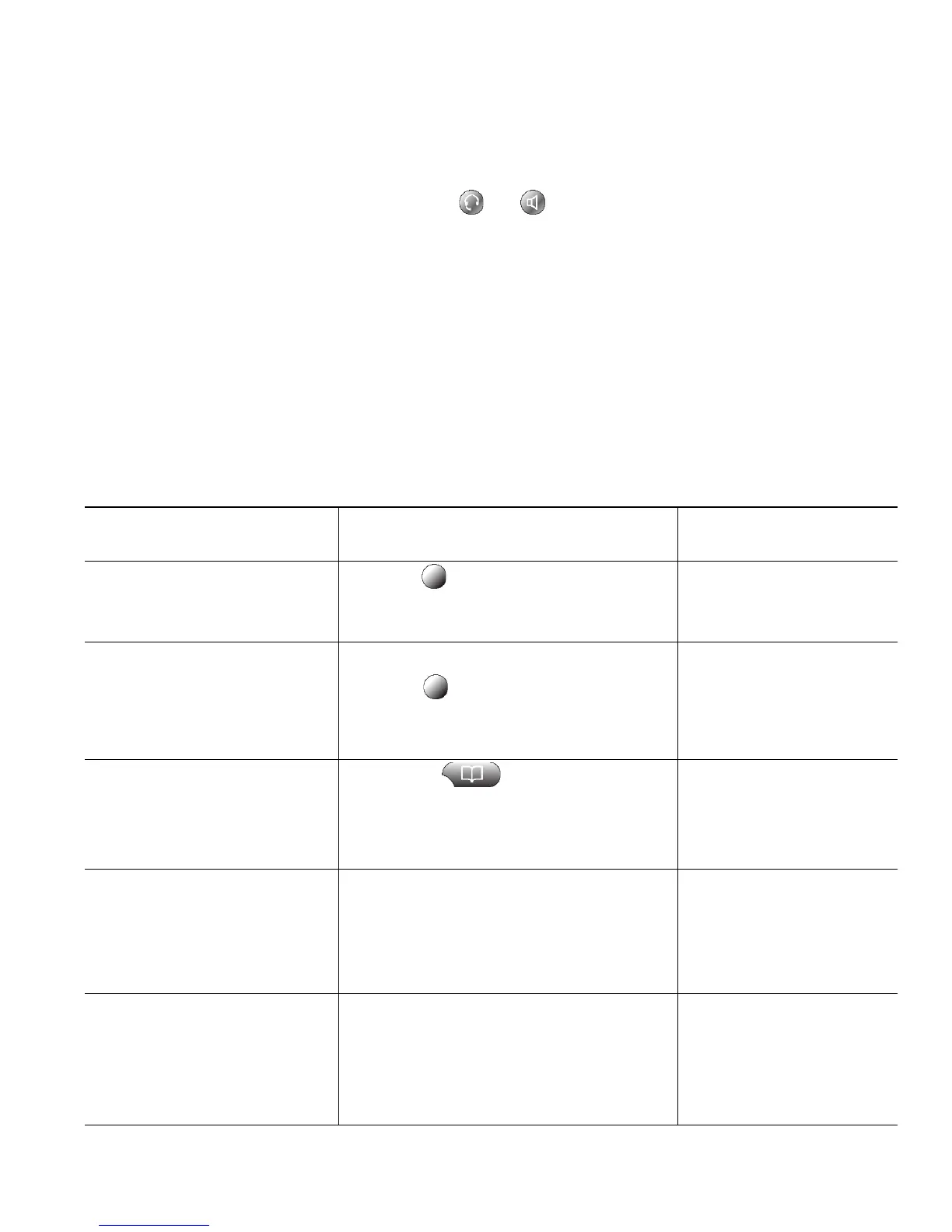Cisco Unified IP Phone 7965G and 7945G Phone Guide for Cisco Unified Communications Manager 7.1(2) 21
Tips
• You can dial on-hook, without a dial tone (pre-dial). To pre-dial, enter a number, then go off-hook
by lifting the handset or by pressing Dial,
, or .
• When you pre-dial, your phone tries to anticipate the number you are dialing by displaying
matching numbers (if available) from your Placed Calls log. This is called Auto Dial. To call a
number displayed with Auto Dial, press the number, or scroll to it and go off-hook.
• If you make a mistake while dialing, press << to erase digits.
• Your phone might be set up for international call logging, which is indicated by a “+” symbol on
the call logs, redial, or call directory entries. See your system administrator for more information.
Placing a Call—Additional Options
You can place calls using special features and services that might be available on your phone. See your
system administrator for more information about these additional options.
If you want to... Then...
For more information,
see...
Place a call while another call
is active (using a different
line)
1. Press for a new line. The first call
is automatically placed on hold.
2. Enter a number.
Using Hold and Resume,
page 26
Speed dial a number Do one of the following:
• Press (a speed-dial button).
• Use the Abbreviated Dial feature.
• Use the Fast Dial feature.
Speed Dialing, page 39
Dial from a corporate
directory on your phone
1. Choose > Corporate
Directory (name can vary).
2. Enter a name and press Search.
3. Highlight a listing and go off-hook.
Using Call Logs, page 58
Dial from a corporate
directory on your personal
computer using
Cisco
WebDialer
1. Open a web browser and go to a
WebDialer-enabled corporate
directory.
2. Click the number that you want to
dial.
Setting Up Phones and
Access Lists for Mobile
Connect, page 75
Use CallBack to receive
notification when a busy or
ringing extension is available
1. Press CallBack while listening to the
busy tone or ring sound.
2. Hang up. Your phone alerts you
when the line is free.
3. Place the call again.
Your system
administrator