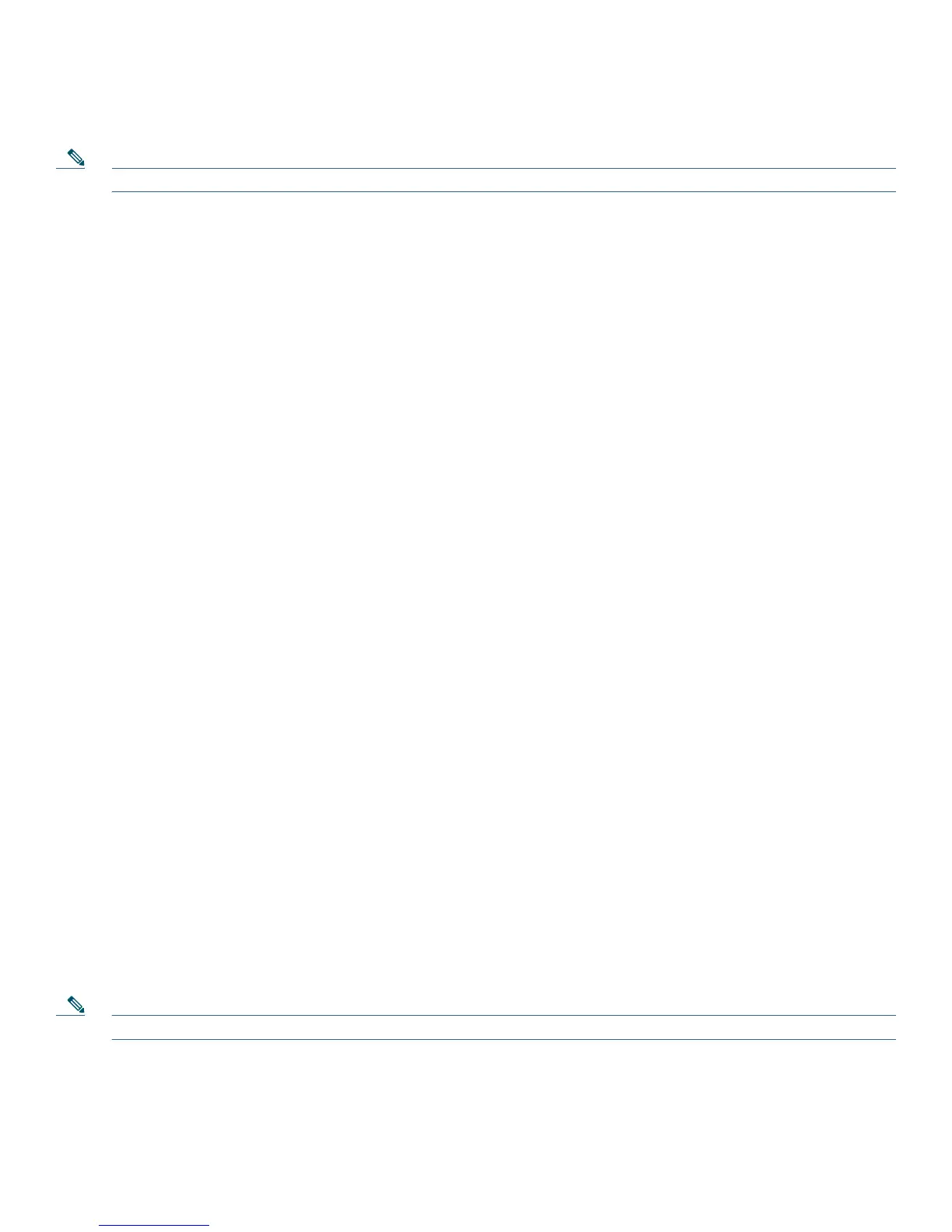16
2. Enter your User ID and Password.
3. Press Submit. The phone will temporarily configure user profile and settings.
Note Your administrator must configure Extension Mobility for you.
Place a Call from Your Personal Speed-Dial
To place a call from your Personal Speed-Dial using My Phone Apps, use the following method:
1. Log-in to Extension Mobility.
2. Select My Phone Apps and scroll down to Personal Speed Dial.
3. Select Personal Speed Dial
4. Add a Label and Number
5. Go back to My Phone Apps and press Reset Phone. You Personal Speed-Dial number will appear on the phone display
screen.
View Call History
To view recent missed, received, or placed calls:
1. Press the Directories button.
2. Use the Navigation button to scroll and select the desired call list. Press the Select soft key, or
–
Press 1 on the keypad for Missed Calls.
–
Press 2 on the keypad for Received Calls.
–
Press 3 on the keypad for Placed Calls.
3. Press the Exit soft key to return to the previous directory menu.
Place a Call from Call History
To place a call to a number in the call history list:
1. Use the Navigation button to scroll through the call history list.
2. Use the Select soft key to select a phone number. The digits will appear on the phone display.
3. To dial the number as it appears on the phone display:
–
Press the Dial soft key.
To edit the number on the phone display before dialing:
1. Press the EditDial soft key to place the cursor at the beginning of the number on the phone display.
2. Use the keypad to edit the digits as needed. Use the backspace (<<) soft key to erase digits that you enter incorrectly.
3. Press the Dial soft key to place the call.
Clear Call History
To clear all numbers in the directory histories
• Press the Clear soft key.
Note The Clear soft key clears all call history lists. Selective clearing of call history lists is not supported.
Use the Intercom Feature
Cisco Unified Communications Manager Express supports intercom functionality for one-way and press-to-answer voice
connections using a dedicated pair of intercoms on two phones that speed-dial each other.
