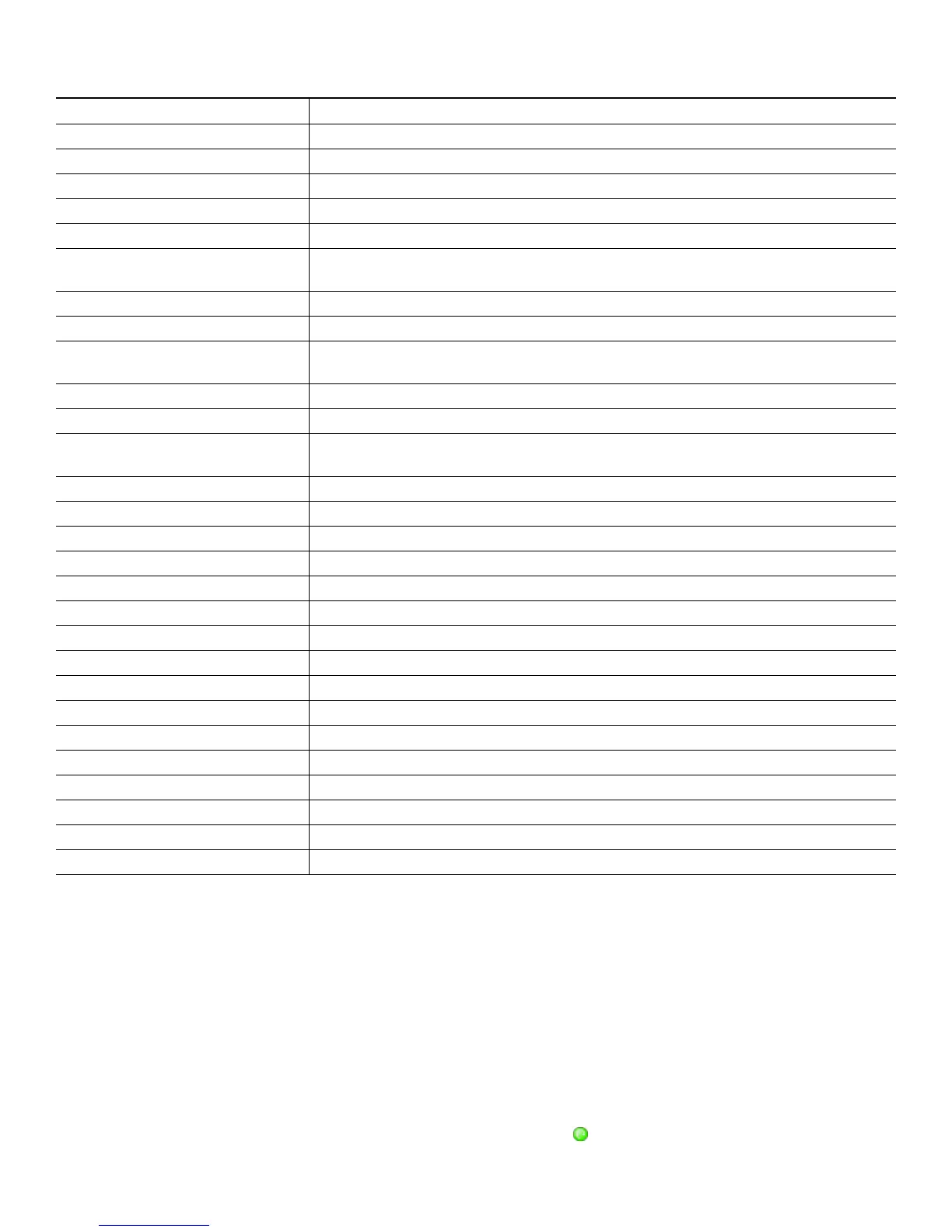8
Basic—Place a Call
Use one of the following methods to place a call:
• Lift the handset and dial the number.
• Dial the number, and then lift the handset.
• Dial the number, and then press the Dial soft key.
• Press the line button for your extension, and then dial.
• Press the Speaker button, and then dial.
• Press the New Call soft key, and then dial.
• If you are using a headset, press the Headset button, and then dial. Or, if is lit, press New Call and enter a number.
DnD Enables Do-Not-Disturb feature.
Down Decreases LCD screen contrast.
EditDial Selects number and activates cursor for editing.
EndCall Ends current call.
Exit Exits from current selection.
Flash Provides hookflash functionality for three-way calling and call waiting services
provided by the PSTN or Centrex service.
GPickUp Selectively pick up calls coming into a phone number that is member of pickup group.
Hold Places active call on hold. Resumes on hold call.
Login Provides PIN-controlled access to restricted phone features. Contact your local
administrator for additional instructions.
LiveRcd Enables the user to record a phone conversation.
MeetMe Starts a newMeetMe Conferences
more Scrolls through additional soft key options (for example, use the more soft key to locate
the DnD soft key).
NewCall Opens new line on speakerphone to place call.
Ok Confirms selection.
Park Forwards calls to location from which call can be retrieved by anyone in the system.
PickUp Selectively picks up calls coming into another extension.
Play Plays ring sound samples.
Redial Redials last number dialed.
Remove Removes conference participant
RmLstC Removes Last Participant from the Conference Call.
Resume Returns to active call.
Save Saves last change.
Search Initiates search in local directory.
Select Selects highlighted option.
Trnsfer Transfers active calls to another extension.
TrnsfVM Transfers a call to voice mail.
Up Increases LCD screen contrast.
Update Updates content.
Soft Key Function
