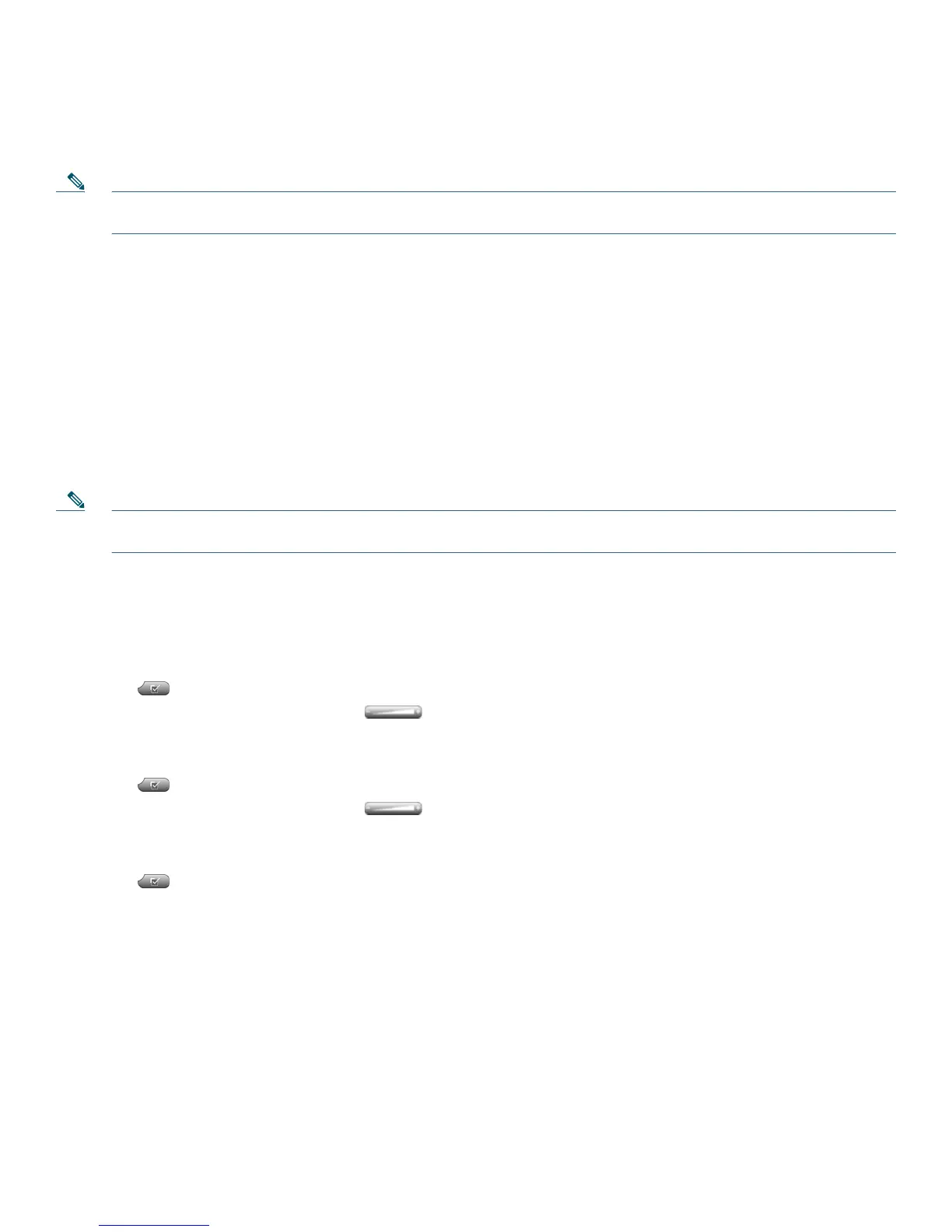17
To use the intercom feature:
1. Press the Speaker button and get the dial tone.
2. Press the speed dial key or dial the directory number to start the intercom call.
Note The called Cisco Unified IP phone automatically answers the call in speakerphone mode with mute activated or
deactivated depending on configuration. The phone will beep to alert the recipient to the incoming call.
To respond to an intercom call:
• If Mute key is lighted, Press the Mute button, or lift the handset.
• If Mute key is not lighted, reply to caller handsfree.
Activate Do Not Disturb
For visual call alerting and information without audible ringing, use Do Not Disturb (DnD). Calls receive normal
call-forward-busy and no-answer treatment.
To activate the Do-Not-Disturb feature:
1. Press the more soft key to locate the DnD soft key.
2. Press the DnD soft key. A display text message indicates that the phone is in Do-Not-Disturb mode.
Note Pressing the DnD soft key immediately forwards the call to the call-forward destination set on the phone. If the
call-forward destination is not set, pressing the DnD soft key disables the ringer.
To deactivate the Do-Not-Disturb feature, repeat Steps 1 and 2.
Customizing the Touch Screen
To change the touch screen brightness:
1. Choose > User Preferences > Brightness.
2. To make adjustments, press Up, Down or .
3. Press Save, or press Cancel.
To adjust the touch screen to accommodate your viewing angle:
1. Choose > User Preferences > Viewing Angle.
2. To make adjustments, press Up, Down or .
3. Press Save, or press Cancel.
To change the background image:
1. Choose > User Preferences > Background Images.
2. Scroll through available images and press Select to choose an image.
3. Press Preview to see a larger view of the background image.
4. Press Exit to return to the selection menu.
5. Press Save to accept the new image, or press Cancel.
To change the language on your touch screen:
1. Log in to your User Options web pages.
2. Access your user settings.
To change the line text label:
1. Log in to your User Options web pages.
2. Access your line label settings.
