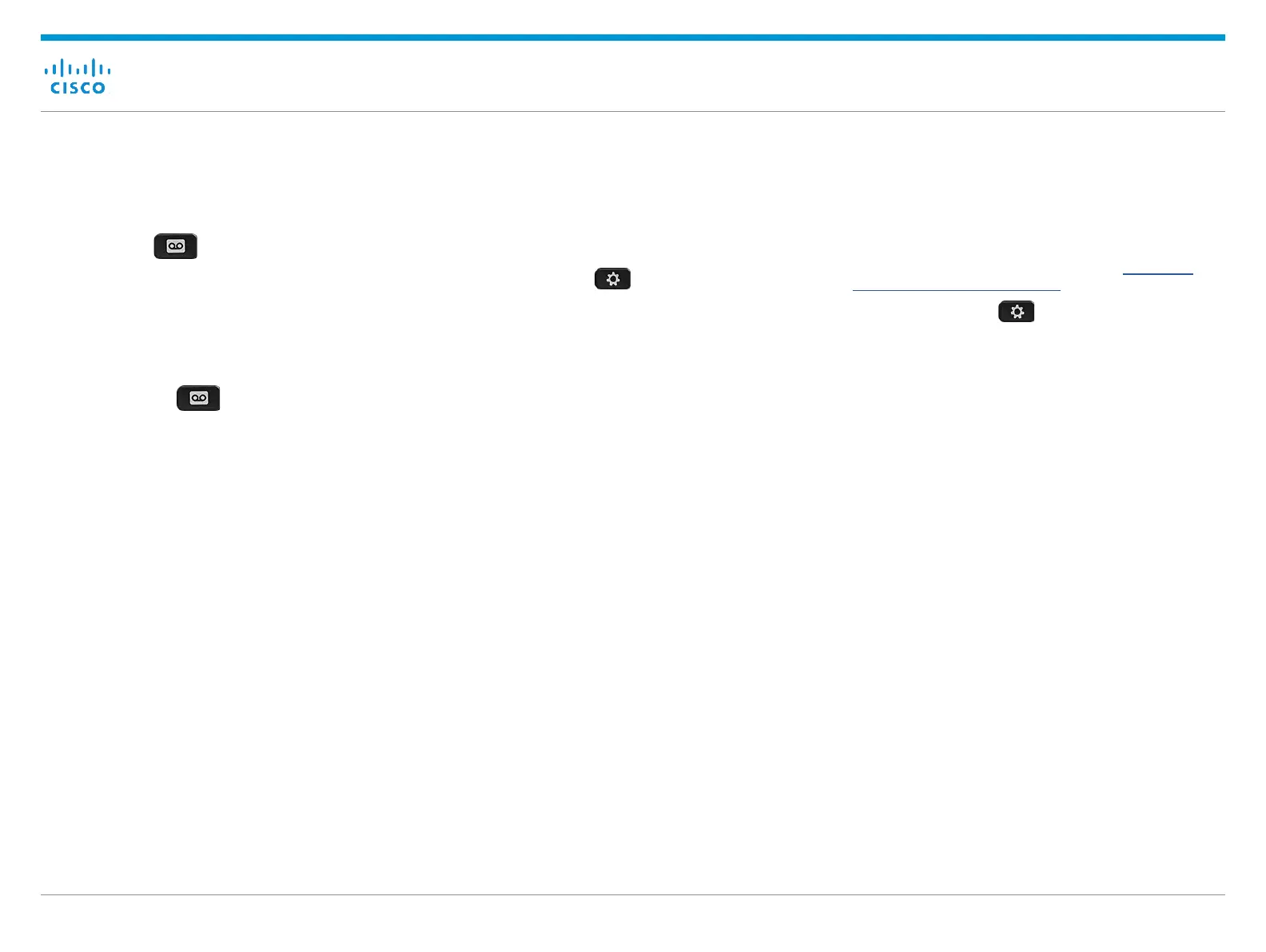Cisco Business Edition 4000 End User Guide
November 2018Copyright © 2018 Cisco Systems, Inc. All rights reserved.
Using Phone Features (Continued)
Listen to Your Voice Messages
Press Messages and follow the voice prompts. To
check messages for a specific line, press the line button
first.
Listen to Messages in a General Delivery
Mailbox
1. Press Messages and enter the phone
password when prompted.
2. Press 9 to access General Develivary Mailbox (GDM).
All the GDMs available for your extension are listed.
3. Press the digit corresponding to the GDM you want to
access.
4. Press 1 to listen to the new messages. The new
messages are played.
5. Press 1 to repeat, 2 to save or 3 to delete the
message. If you save the message, other members
logging in to the GDM can listen to the message. If
you choose to delete, the message is deleted from the
GDM and other members cannot listen to the message.
Configure Speed Dial Button
Before you configure speed dial, ensure that you have at
least one free line button.
1. Press Applications .
2. Select My Phone Apps > Speed Dial Buttons.
3. Press Add.
4. Enter the label and number.
The label entered here is displayed on the line key
where speed dial is configured.
5. Press Submit.
6. Press Exit until you reach My Phone Apps screen.
7. Select Reset.
Forward All Calls
1. Select a line and press Forward all.
2. Dial the number that you want to forward to, or press
Voicemail.
3. To receive calls again, press Forward off.
Enable Privacy
Privacy feature blocks other users in the same shared line
from viewing or handling any activities on the shared line.
If your customer administrator has enabled Privacy Button
for your phone, a line button on your phone is assigned as
Privacy.
Press the Privacy line button to enable or disable Privacy
mode.
Update Single Number Reach
You can edit the Single Number Reach (SNR) number from
the phone only if SNR is configured on the Selfcare Portal.
For detailed steps on configuring SNR, see “Configure
Single Number Reach” on page 5.
1. Press Applications .
2. Scroll through the options to My Phone Apps and
press Select.
3. Scroll through the options to Single Number Reach
and press Select.
4. Enter the lead digit to dial an outside line followed by
the phone number.
Contact your network administrator to know the lead
digit configured to dial an outside line.
Example: If 9 is the digit to dial an outside line, 1 is the
country code, 555 is the area code, and 9999999 is
the subscriber number, you must enter 915559999999.
5. Press Submit.
Swap an Active Call from Desk Phone to
Mobile Phone
NOTE: To swap a call between desk phone and mobile
phone, you must have SNR configured on your extension.
From a call connected on the desk phone, press More (...)
and then press Mobility softkey. The call gets moved to
the mobile phone.
Press Mobility softkey on the desk phone again to swap
the call from mobile phone to desk phone.