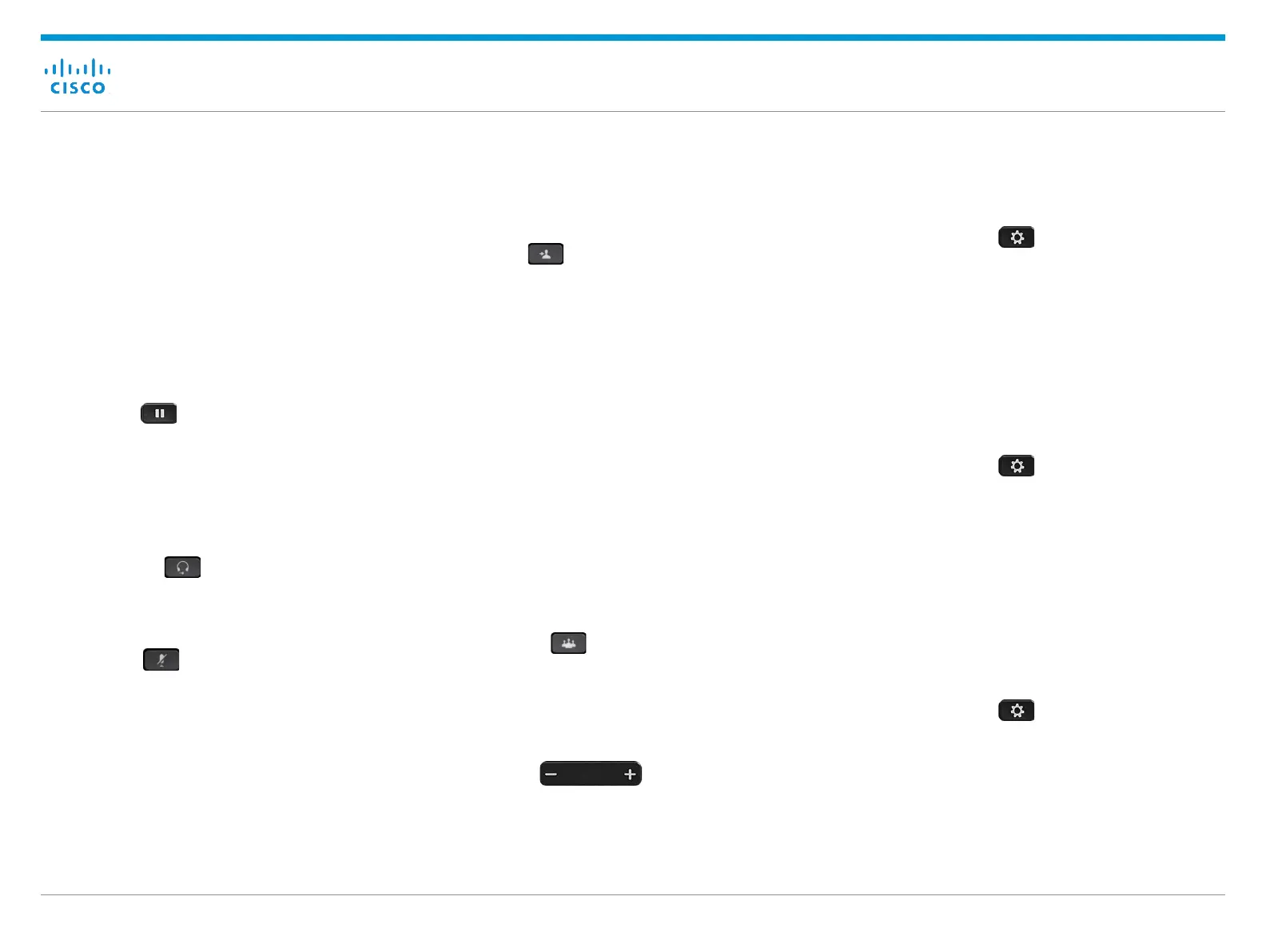Cisco Business Edition 4000 End User Guide
November 2018Copyright © 2018 Cisco Systems, Inc. All rights reserved.
Using Phone Features
Place a Call
Enter a number and pick up the handset.
Answer a Call
Press the flashing amber line button.
Put a Call on Hold
1. Press Hold .
2. To resume a held call, press Hold again.
Make a Call with a Headset
1. Plug in a headset.
2. Enter a number using the keypad.
3. Press Headset .
Mute Your Audio
1. Press Mute .
2. Press Mute again to turn mute off.
Transfer a Call to Another Person
1. From a connected call that is not on hold, press
Transfer .
2. Enter the other person’s extension.
3. Press Transfer to complete the transfer either before,
or after, the other person answers.
Transfer a Call to Voicemail of another
Extension
From a connected call, dial the lead digit and the extension
to which you want to transfer the call as a voicemail.
The call is transferred directly to the voicemail of the dialed
extension without ringing on the phone.
Contact your network administrator to know the lead digit
configured for transferring a call to voicemail of another
extension.
Add Another Person to a Call
1. From a connected call that is not on hold, press
Conference .
2. Press Active calls to select a held call and press
Conference again to join the calls.
Adjust the Ringtone Volume
Press Volume up or down to adjust the
ringer volume when the phone is not in use.
Change the Ringtone
1. Press Applications .
2. Select Settings > Ringtone.
3. Select a line.
4. Scroll through the list of ringtones and press Play to
hear a sample.
5. Press Set and Apply to save a selection.
NOTE: You cannot upload custom ringtones. You can only
choose from the available set of ringtones.
Change the Wallpaper
1. Press Applications .
2. Select Settings > Wallpaper. Wait for a few seconds
for the list of wallpapers to load.
3. Select a wallpaper of your preference.
4. (Optional) Select Preview to see how the wallpaper
appears.
5. Press Set to apply the selected wallpaper.
NOTE: You cannot upload custom wallpapers. You can only
choose from the available set of wallpapers.
View Your Recent Calls
1. Press Applications .
2. Select Recents.
3. Press the up and down keys in the Navigation cluster to
view the call entries.
