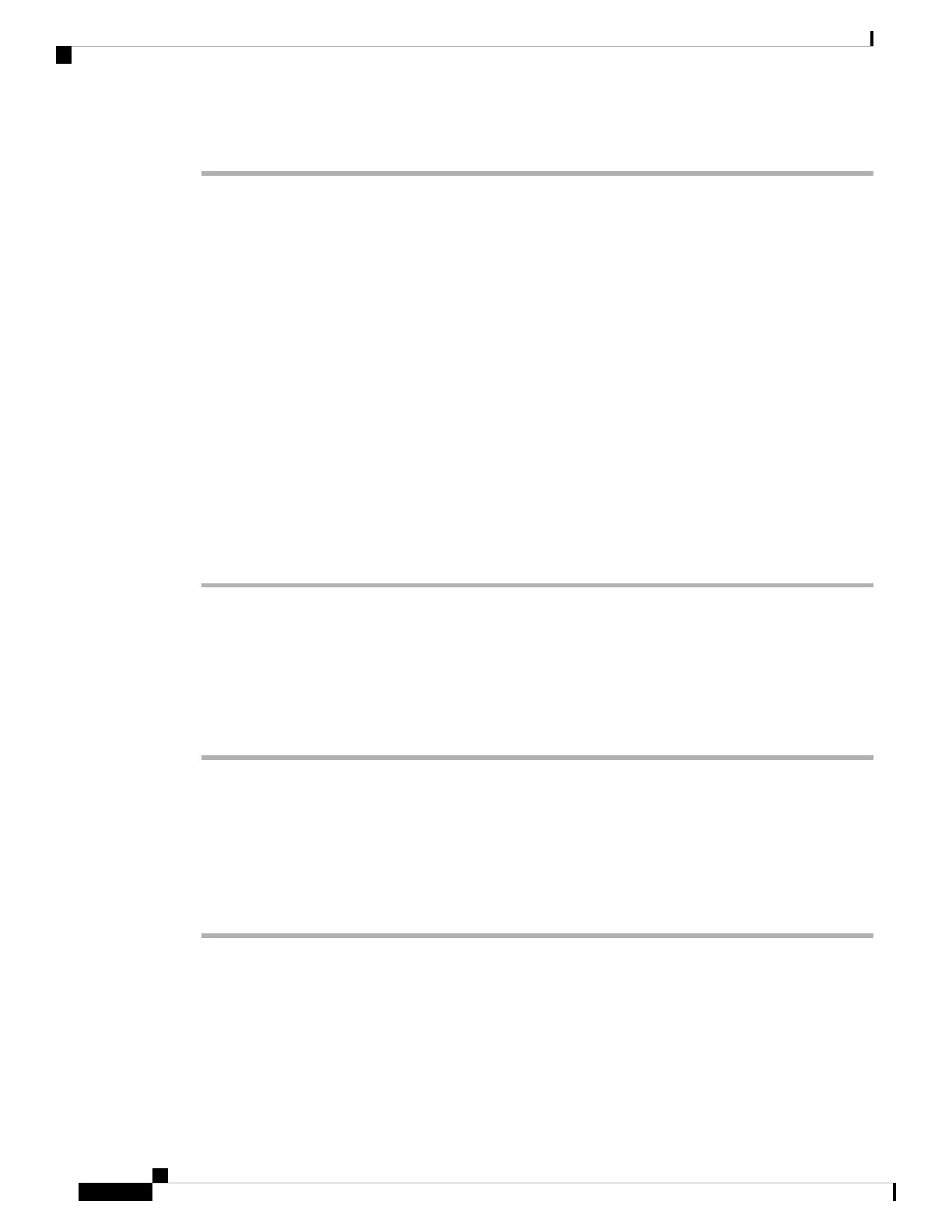Procedure
Step 1 Press Settings.
Step 2 Select User preferences > Screen preferences > Screen saver.
Step 3 Select On to turn on screen saver and select Off to turn it off.
Step 4 Select Screen saver settings to choose the settings:
• Screen saver type—Choose one of the following options:
• Clock—Displays a rounded clock with the wallpaper in the background.
• Download Picture—Displays a picture pushed from the phone web page.
• Logo: Displays a logo as the phone screensaver. This image is added in the Logo URL field of the
pone web page.
• Trigger interval—Enter the number of seconds that the phone remains idle before the screen saver turns
on.
• Refresh interval—Enter the number of seconds before the screen saver should refresh (if, for example,
you chose a rotation of pictures).
Step 5 Press Set.
Add a Logo as a Phone Background
To add a logo icon as your phone screen background, add it from phone web page.
Procedure
Step 1 On the phone web page, select User Login > Voice > User.
Step 2 In the Screen section, select Logo from the Phone Background field and in the Logo URL field enter a URL
or path for the location where the logo image is saved.
Step 3 Click Submit All Changes.
After the logo is added in the phone background, if you select Default from the Phone Background list and
save the changes, the logo icon on the phone screen will disappear.
Change Wallpaper from the Phone Page
Your administrator can allow you to change the default wallpaper on your phone to one of the wallpapers
available.
Settings
10
Settings
Add a Logo as a Phone Background
