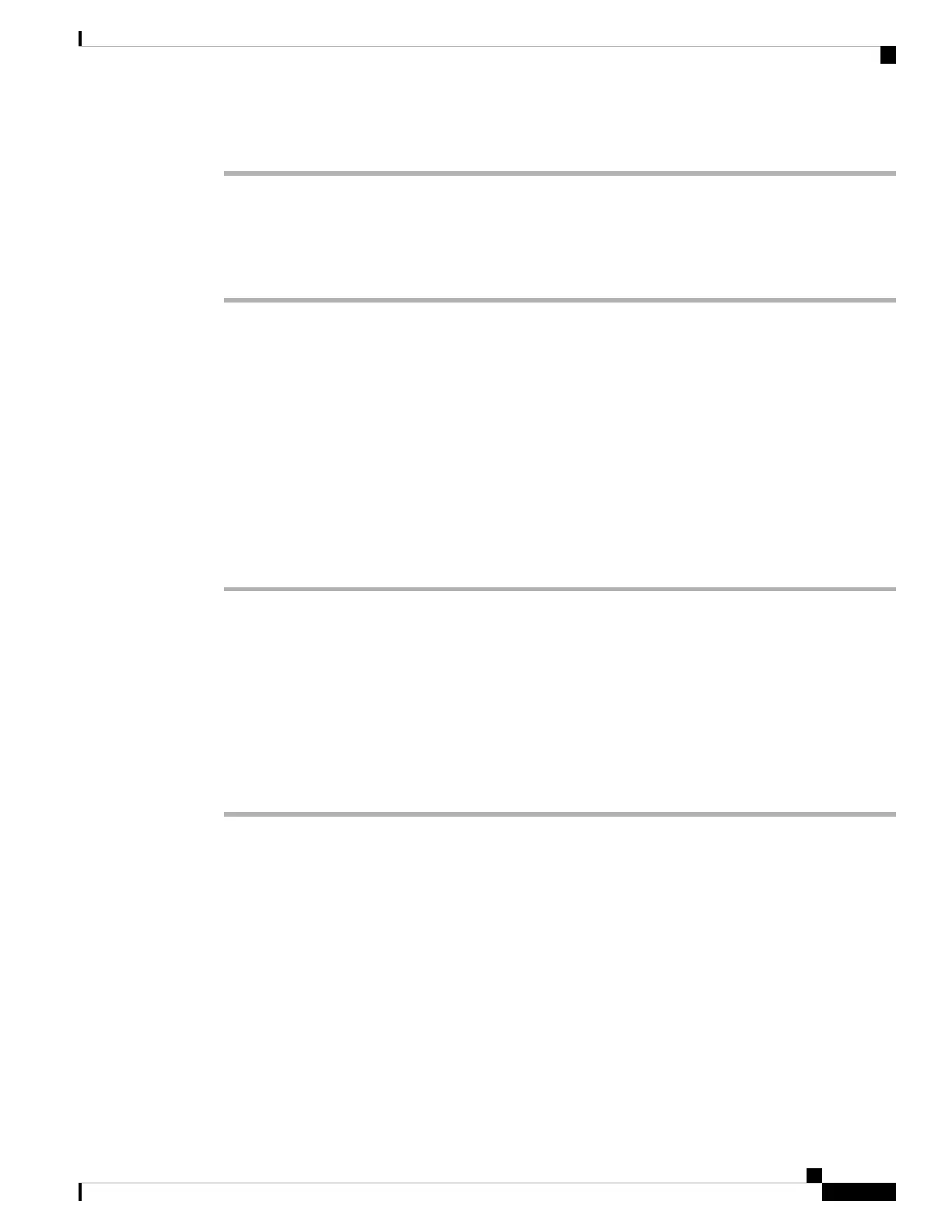Procedure
Step 1 Press Settings.
Step 2 Select User preferences > Call preferences > Block anonymous call.
Step 3 Select On if you want to block the call that does not have caller information, or select Off to allow the call.
Step 4 Press Set to save the setting.
Block Caller ID
You can block your caller identification to prevent your name and phone number from being displayed on
the receiver's screen when you make a call. This feature helps you to maintain privacy.
Before you begin
Your administrator enables Block CID feature on your phone.
Your administrator enables Block CID feature on the XSI BroadWorks server.
Procedure
Step 1 Press Settings.
Step 2 Select User preferences > Call preferences.
Step 3 Select Block caller ID.
Step 4 Press Select to toggle caller ID blocking on or off.
If your administrator enables the block caller ID feature on the XSI BroadWorks server, your phone retrieves
the value from the server and you see the value that your administrator sets on the server. You can then modify
the value from the Block caller ID menu on the phone.
Step 5 Press Set to save the change.
Enable Call Waiting
You can enable call waiting for a specific line or all lines. If enabled, you can receive the call notification (a
single beep and the line button flashes red) while on an active call.
If your administrator has enabled synchronization of Call Waiting between a line and a BroadSoft XSI service,
then your setting only applies to the specific line instead of all lines. Typically, the setting applies to all lines,
except for the ones where the synchronization is enabled.
Settings
7
Settings
Block Caller ID