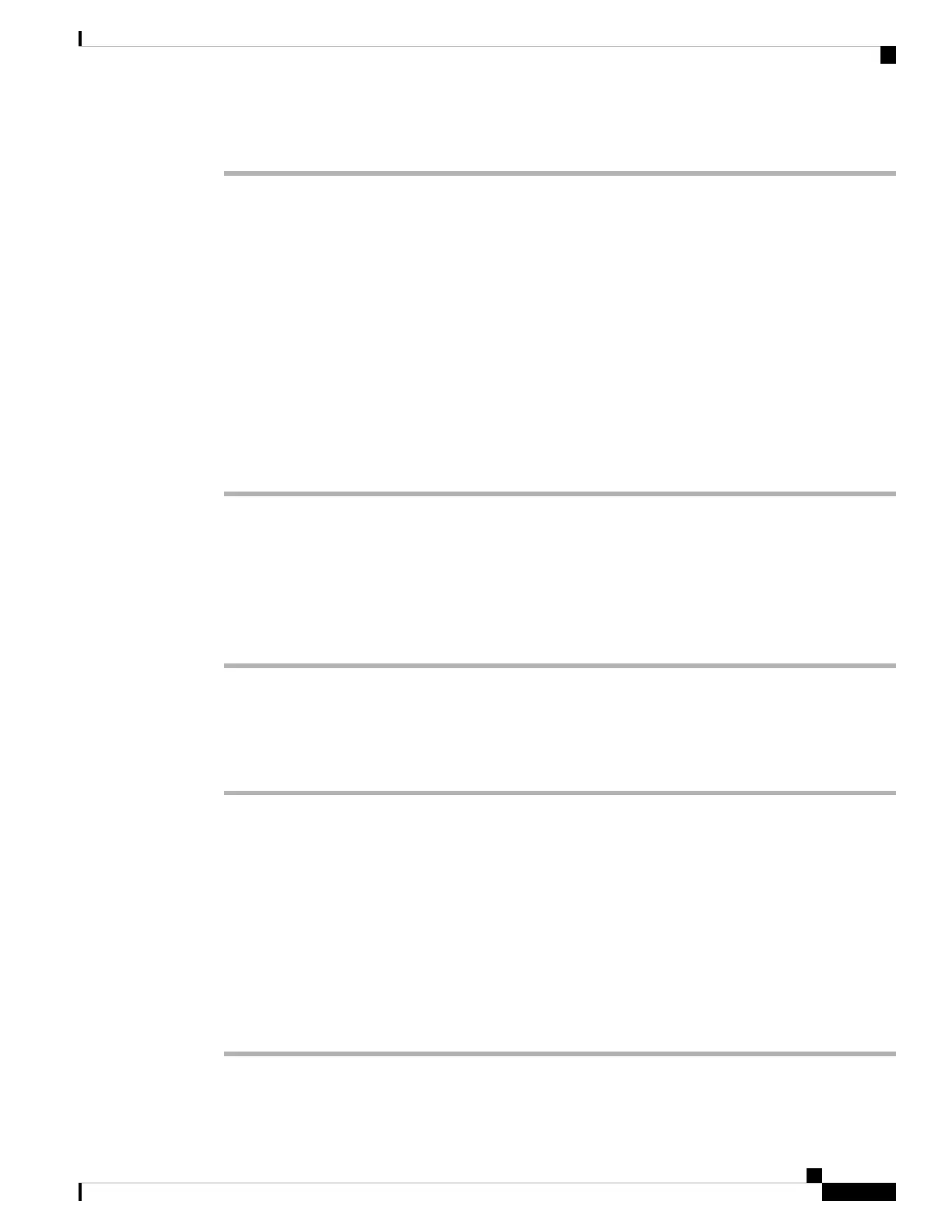Procedure
Step 1 On the phone web page, select User Login > Voice > User.
Step 2 In the Phone Background field of the Screen section, select any of the options as a phone wallpaper.
• Default: Phone does not have any wallpaper. If no wallpaper is added to the phone screen, the phone
screen displays monochrome wallpaper.
• Logo: In the phone web page you can select Logo as your phone background option. The logo that you
add in the Logo URL is used as the wallpaper.
Do not exceed a maximum length of 255 characters for the Logo URL or Picture Download
URL.
Caution
The logo display area is the center of the phone screen. The logo display area size of the phone is 128x128
pixels. If original logo size does not fit display area, the logo scales to fit the display area.
Step 3 Click Submit All Changes.
Set Language
Depending upon how your phone is configured, you may be able to change the language used by your phone.
Procedure
Step 1 Press Settings.
Step 2 Select Device administration > Language.
Step 3 Select a language from the list of available languages.
Step 4 Select Save.
Set Password
Reset your phone password regularly to maintain network security. Keep all passwords in a safe place to avoid
theft.
Before you begin
You must have your existing password.
Procedure
Step 1 Press Settings.
Settings
11
Settings
Set Language
