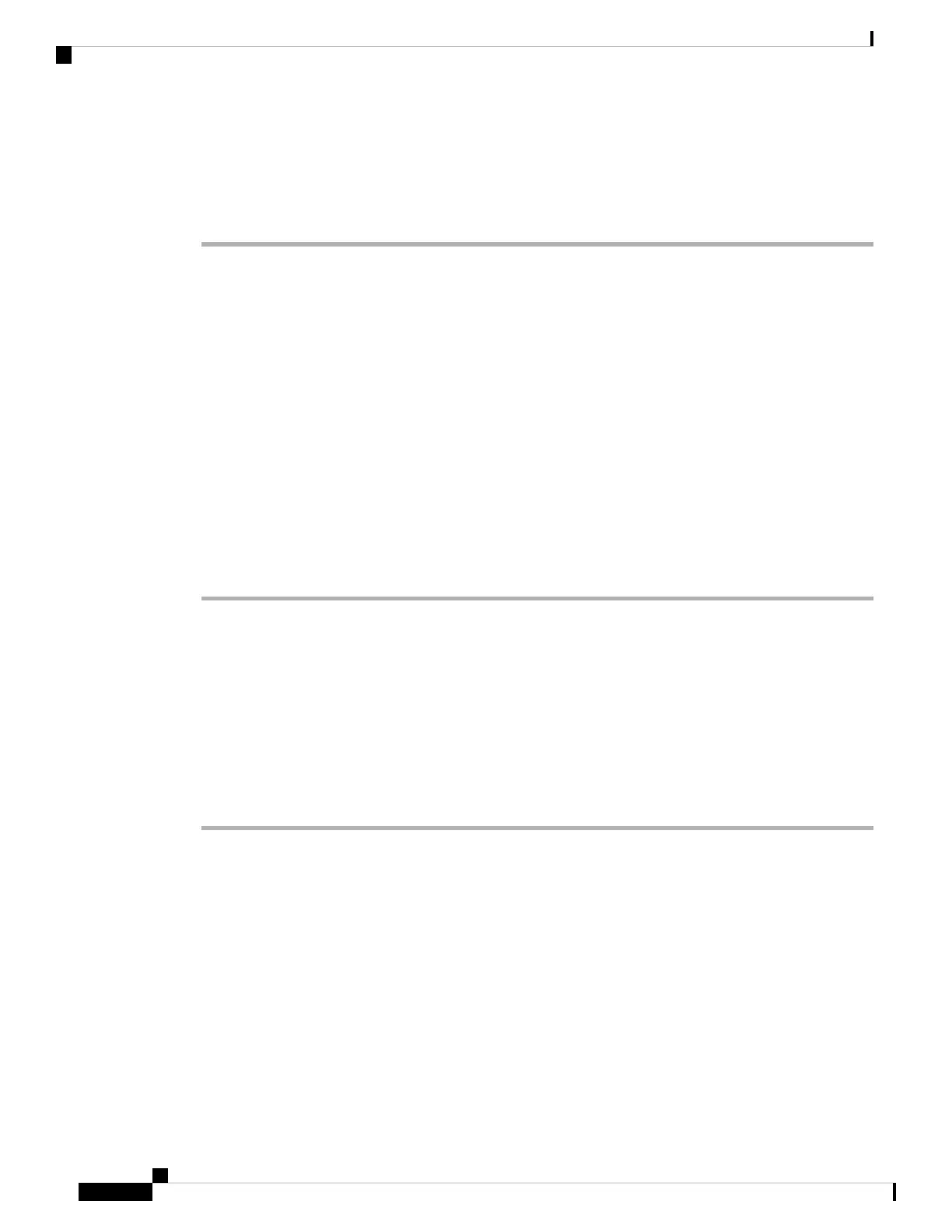Step 2 Select Device administration > Set password.
Step 3 Enter your current password in the Old password field.
Step 4 Enter your new password in the New password and the Reenter new password fields.
Step 5 Select Save.
Set up the Profile Account
You need to enter the authentication credentials to resynchronize your phone with the provisioning profile
when prompted with the Profile account setup screen.
If you missed the Profile account setup screen, you can also access it from the phone menu or the Setup
softkey if available.
If the phone fails to sign in, contact your administrator.
Before you begin
Your administrator specifies the profile authentication type on your phone and provides you with the
authentication credentials.
Procedure
Step 1 Press Settings.
Step 2 Select Device administration > Profile account setup.
Your username and password are automatically filled. These fields are blank if your username and password
were not added before.
Step 3 Press Sign in to save your username and password.
If any of the Username field or the Password field is empty, the phone displays a grey Sign in
softkey and you can't press the softkey.
Note
Step 4 (Optional) Enter a new username and password if you want to login with another set of credentials.
Add Multiple Locations for a BroadWorks XSI User
You can add multiple locations to your phone extension. This allows an incoming call to seamlessly be moved
from your phone to other mobile phones or desk phones that are added to your extension.
Before you begin
Your administrator has enabled the Anywhere feature on the extension.
Settings
12
Settings
Set up the Profile Account
