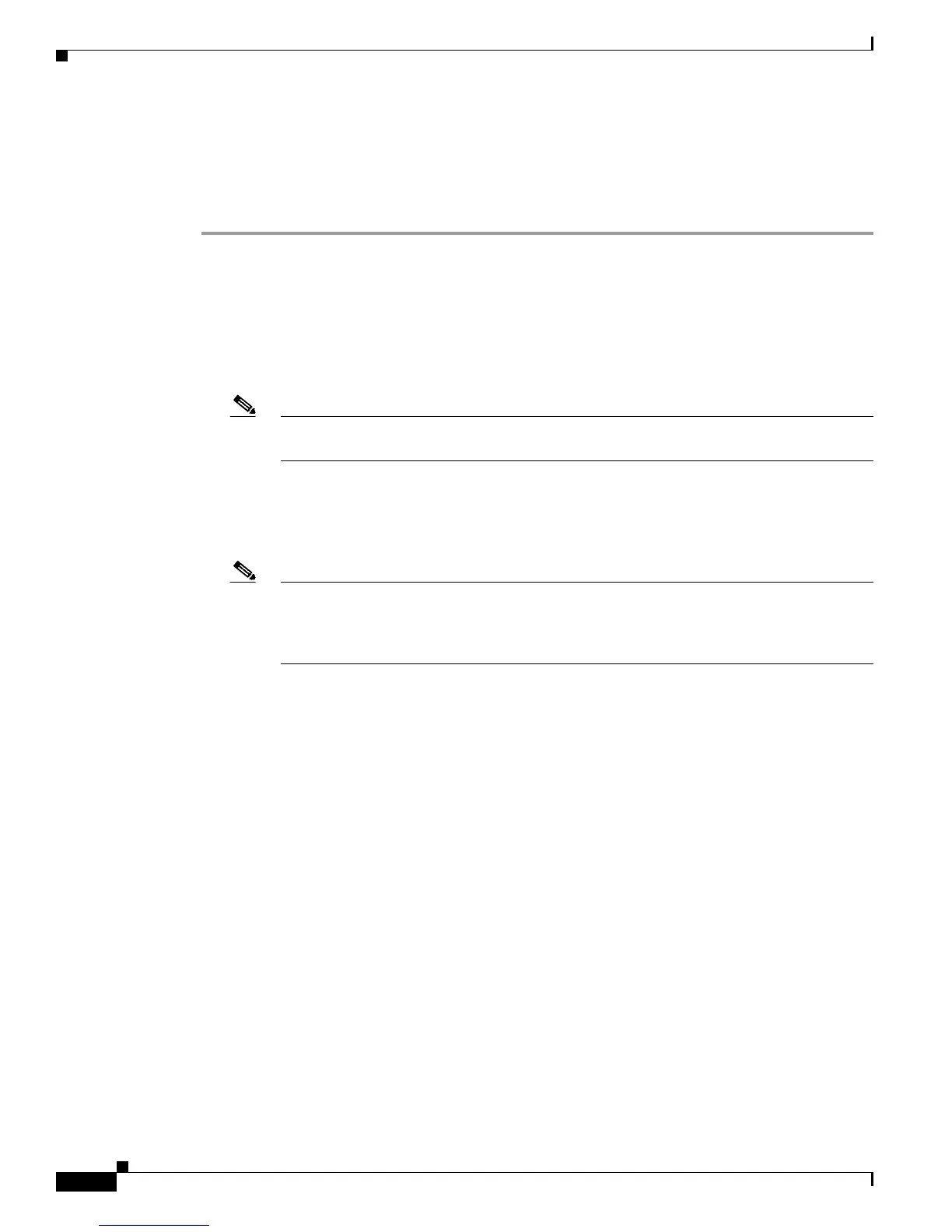5-4
Cisco Unified IP Phone 8961, 9951, and 9971 Administration Guide for Cisco Unified Communications Manager 8.0 (SIP)
OL-20862-01
Chapter 5 Setting Up the Cisco Unified Video Camera
Post-Installation Steps
Step 2 Select Accessories.
Step 3 Highlight Cisco Unified Camera.
Step 4 Press the Set-up softkey.
Step 5 Press the Turn On or Turn Off softkey.
Post-Installation Steps
After installing the Cisco Unified Video Camera, perform the following checks:
1. Wait till the “camera ready” message appears.
Note The camera may need to upgrade after installation. This may take a few minutes before the
camera is operational.
2. Press the Video Preview softkey to check the picture quality.
–
If the video preview image looks too blue, try increasing the camera Brightness setting.
–
If the background looks washed out, try decreasing the camera Brightness setting.
Note For information about adjusting camera settings on the phone, see the Cisco Unified Video
Camera Quick Start Guide at this location:
http://www.cisco.com/en/US/docs/voice_ip_comm/cuipph/9971_9951_8961/8_0/english/u
ser/qsg/qs99camen80.pdf
3. Move the phone/camera to a position where there are no bright lights in the field of view.
4. Move the phone/camera so that the user is illuminated by light coming from the front.
Using the Cisco Unified Video Camera
For information about placing and receiving video calls, setting up video conferences, and adjusting
camera settings on the phone, see the Cisco Unified Video Camera Quick Start Guide at this location:
http://www.cisco.com/en/US/docs/voice_ip_comm/cuipph/9971_9951_8961/8_0/english/user/qsg/qs99
camen80.pdf