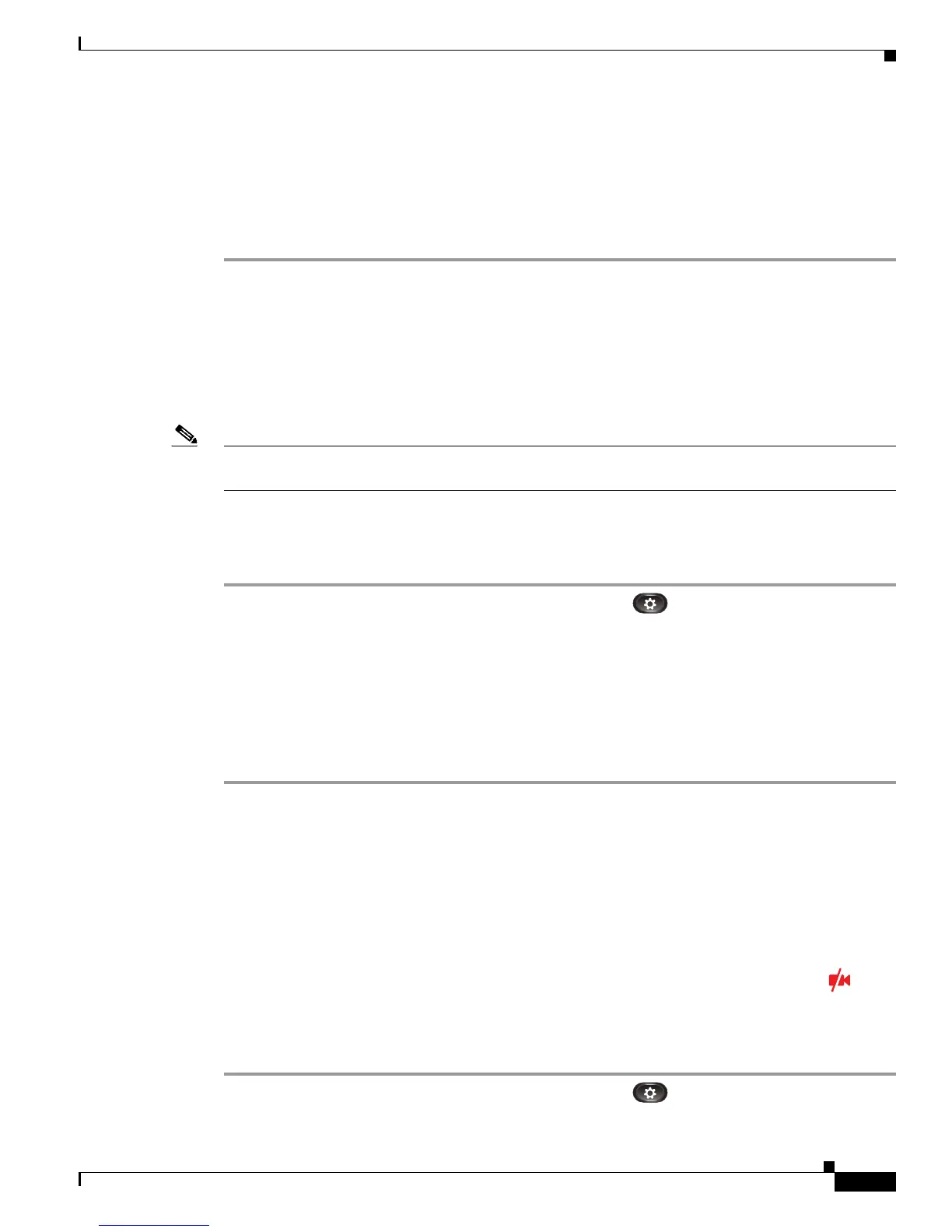5-3
Cisco Unified IP Phone 8961, 9951, and 9971 Administration Guide for Cisco Unified Communications Manager 8.0 (SIP)
OL-20862-01
Chapter 5 Setting Up the Cisco Unified Video Camera
Adjusting the Camera Settings
Step 3 Highlight Cisco Unified Camera.
Step 4 Press the Set-up softkey.
Step 5 Select View Area.
Step 6 Use the arrows on the Navigation pad to increase or decrease the view area.
Step 7 Press the Save softkey.
Adjusting the Brightness Setting
The Brightness setting affects the video that you transmit to others. However, it does not affect the video
that you receive from other parties. You can adjust the brightness setting to improve the quality of the
video during streaming.
Note As the field of view can affect brightness, adjust the View Area feature for your camera before adjusting
the Brightness setting.
To adjust the Brightness setting, follow these steps:
Procedure
Step 1 On the Cisco Unified IP Phone, press the Applications button .
Step 2 Select Accessories.
Step 3 Highlight Cisco Unified Camera.
Step 4 Press the Set-up softkey.
Step 5 Select Brightness.
Step 6 Use the arrows on the Navigation pad to increase or decrease brightness.
Step 7 Press the Save softkey.
Adjusting Auto Transmit Setting
The Auto Transmit feature allows you to control the streaming of videos for both inound and outbound
calls.
When Auto Transmit is on (default setting), the camera streams video automatically during calls.
When Auto Transmit is off, video for each call is automatically muted (however, your phone still
receives video). To resume video transmission in this case, press the Unmute Video softkey .
To turn the Auto Transmit setting on or off, follow these steps:
Procedure
Step 1 On the Cisco Unified IP Phone, press the Applications button .