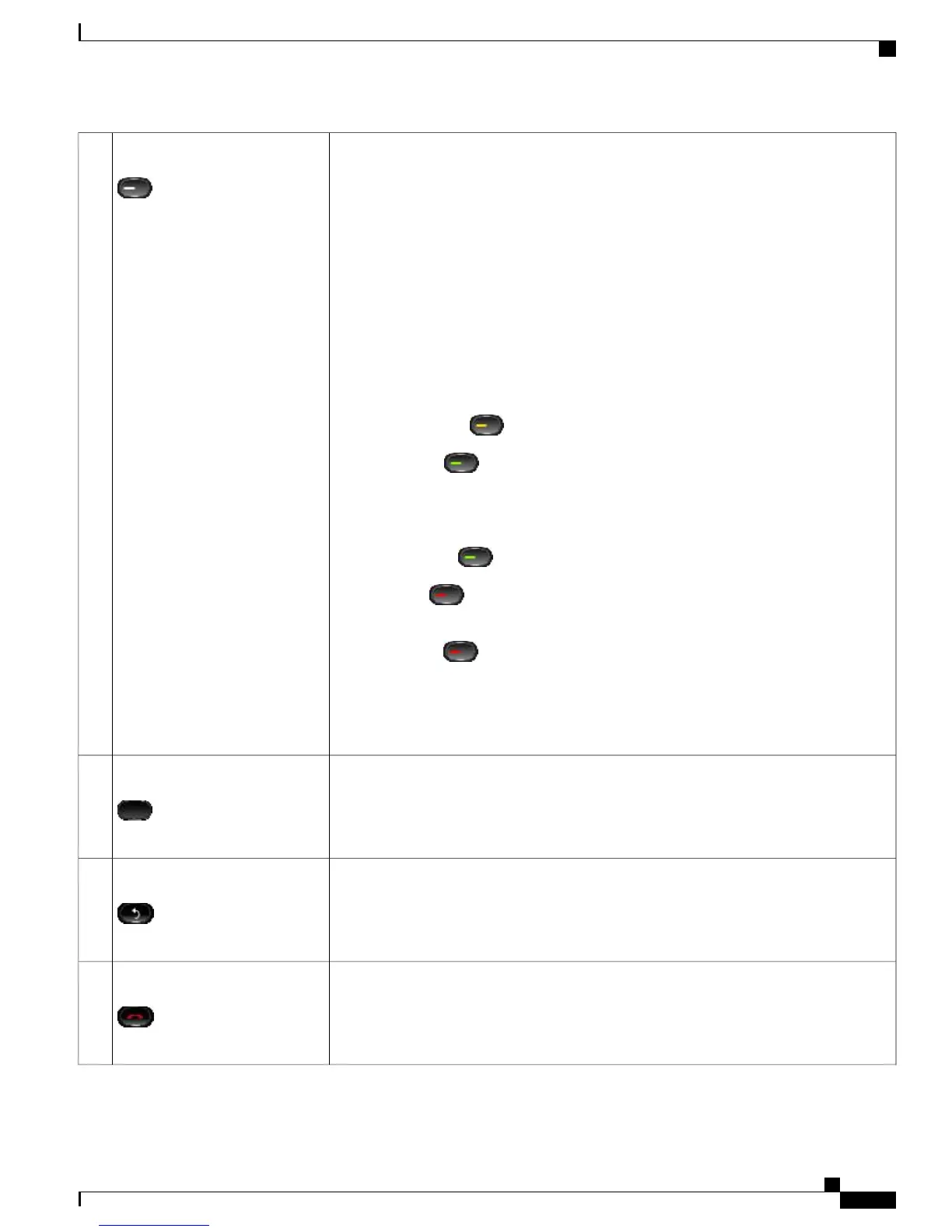Each button corresponds with an active call or a call function. When you press the button,
the action depends on the state of the phone:
•
Active calls: Causes the phone to take the default action for an active call. For example,
if you press the session button for a ringing call, the call is answered and if you press
the button on a held call, the call resumes. Session information, such as caller ID and
call duration, appears on the phone screen next to the session button.
•
Call functions: When a session button is not being used for an active call, it can be
used to initiate functions on the phone, as indicated by the adjacent phone screen
icons. For example, press the session button to display missed calls, take the phone
off hook, or dial your voicemail system (with a Voicemail icon).
Color LEDs reflect the call state. LEDs can flash (blink on and off rapidly), pulse (alternately
dim and brighten), or appear solid (glow without interruption).
•
Flashing amber : Ringing call. Press this button to answer the call.
•
Solid green : May be a connected call or an outgoing call that is not yet
connected. If the call is connected, press this button to display the call details or the
participants of a conference call. If the call is not yet connected, press this button to
end the call.
•
Pulsing green : Held call. Press this button to resume the held call.
•
Solid red : Shared line is in use remotely. Press this button to barge into call (if
Barge is enabled).
•
Pulsing red : Shared line call put on hold remotely. Press this button to resume
the held call.
The positions of the session buttons and feature buttons can be reversed on phones that use
a locale with a right-to-left reading orientation, such as Hebrew and Arabic.
Session buttons2
Allow you to access the softkey options (for the selected call or menu item) displayed on
your phone screen.
Softkey buttons3
Returns to the previous screen or menu.Back button4
Ends a connected call or session.Release button5
Cisco Unified IP Phone 8961, 9951, and 9971 User Guide for Cisco Unified Communications Manager 9.0 (SIP)
5
Features of Your Cisco Unified IP Phone
Buttons and Hardware
