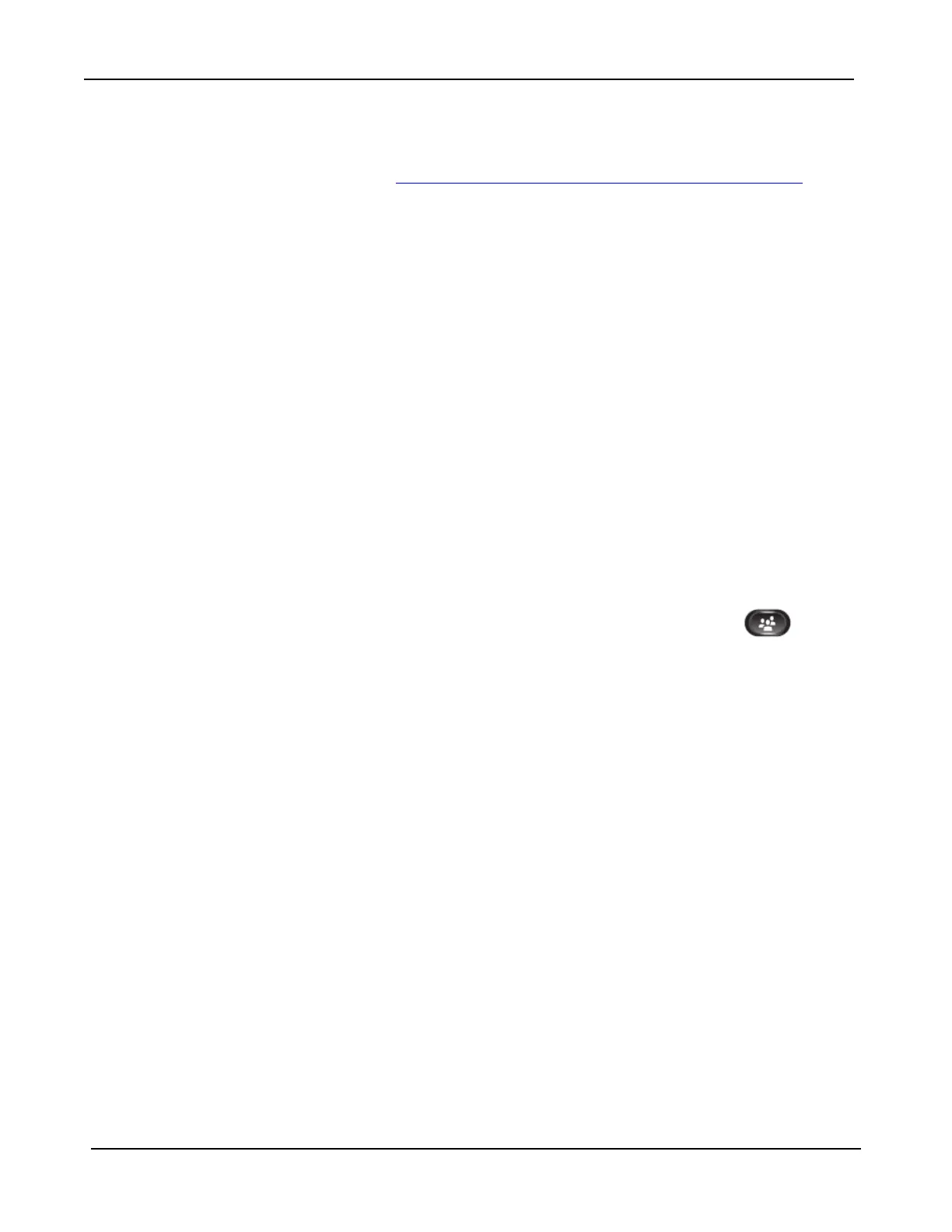CLODU VOICE S Service Remote Extension S (Video) – Cisco 9951 IP Phone
Version 5.0
5.5.3 Setting up Call Forwarding via Internet
1. Browse to website https://adp.cloudvoice.hkbnes.net/pc/en/index.jsp.
2. Click „Cloud Voice S User Portal‟ button.
3. Enter your Cloud Voice S number and Cloud Voice S Password to login
Cloud Voice S User Portal.
4. Click „Call Management‟ to activate the Call Forwarding.
5. Enter the destination of number to which you want to forward all of your
calls (e.g. your mobile).
6. Similarly, to cancel all call forwarding, please login to „Cloud Voice S User
Portal‟ again to deactivate the call forwarding accordingly.
Note: Starter Cloud Voice S Password is your Cloud Voice S number. For security
reason, please change your password in a regular basis.
5.6 Placing a Conference Call
1. During an active call conversation, press the Conference button
2. Enter 8-digits local number / 4-digits extension number of the other
invited party.
3. Press the Call soft key and wait for the invited party to answer.
4. Press the Conference button again or the Conference soft key.
5. The conference call with 3 parties will be begun.
6. Repeat these steps to add more parties, if desired.
Note: If you wish to make a conference with external partner, please remember to
add ”9” before the 8-digits telephone number
Tips: To view and remove conference participants, you can press Details button and
press Remove to remove a conference participant.