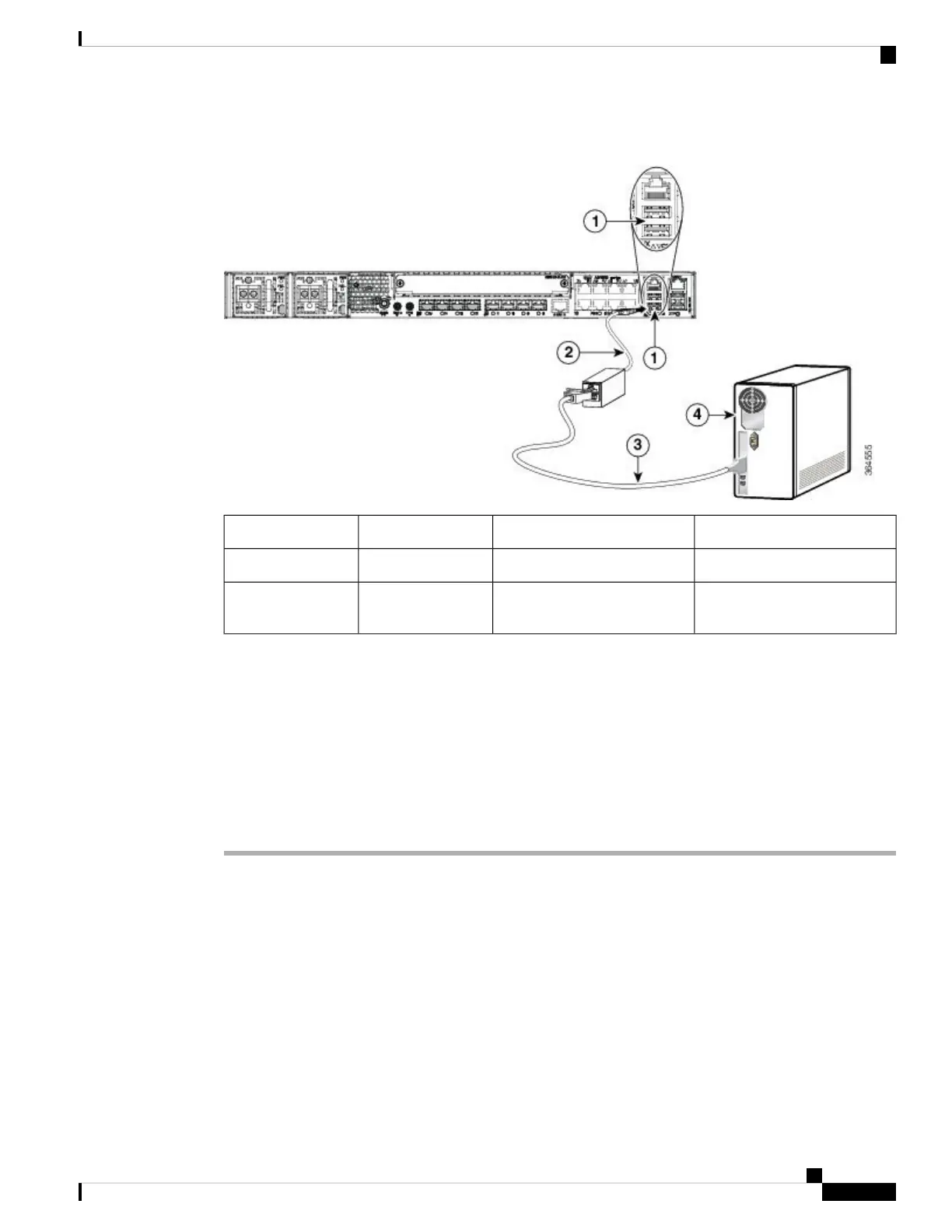Figure 60: Connecting a Modem to the Cisco ASR 920 Series Router
ComponentLabelComponentLabel
RJ-45 to DB-9 cable3EIA Console port1
Desktop or system4USB-to-RJ45
adapter
2
Step 3 Connect the DB-9 end of the console cable to the DB-9 end of the terminal.
Step 4 To communicate with the router, start a terminal emulator application, such as Microsoft Windows
HyperTerminal. This software should be configured with the following parameters:
• 9600 baud
• 8 data bits
• no parity
• 1 stop-bit
• no flow control
Connecting a Management Ethernet Cable
When using the Ethernet Management port in the default mode (speed-auto and duplex-auto) the port operates
in the auto-MDI/MDI-X mode. The port automatically provides the correct signal connectivity through the
Auto-MDI/MDI-X feature. The port automatically senses a crossover or straight-through cable and adapts to
it.
However, when the Ethernet Management port is configured to a fixed speed (10, 100, or 1000 Mbps) through
command-line interface (CLI) commands, the port is forced to the MDI mode.
When in a fixed-speed configuration and MDI mode:
Installing the Cisco ASR 920 Series Router
69
Installing the Cisco ASR 920 Series Router
Connecting a Management Ethernet Cable
