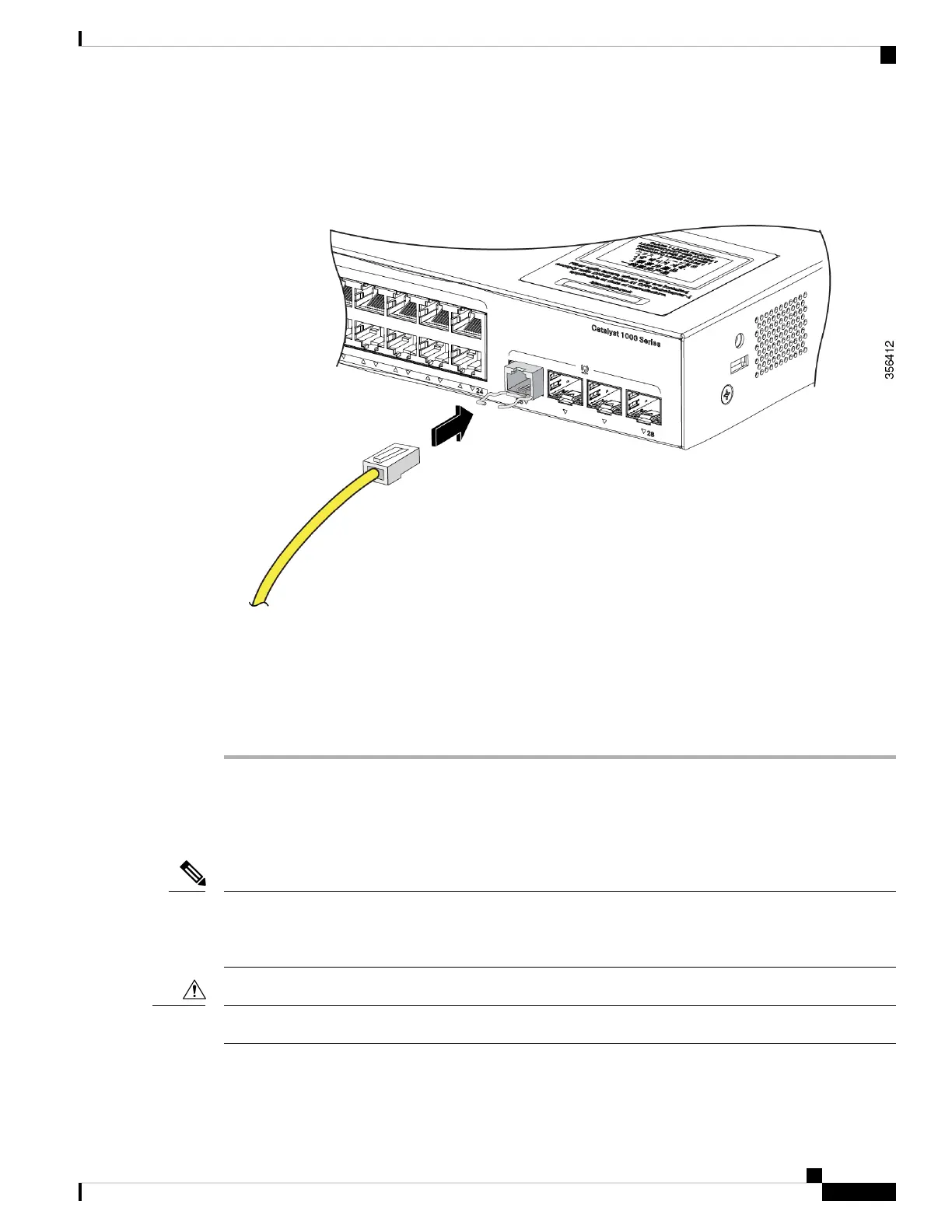Figure 20: Connecting to a Fiber-Optic SFP Module Port
Step 4 Observe the port status LED.
The LED turns green when the switch and the target device have an established link.
If the LED is off, the target device might not be turned on, there might be a cable problem, or there might be
problem with the adapter installed in the target device.
Connecting to 1000BASE-T SFP
When connecting to a 1000BASE-T device, be sure to use a four twisted-pair, Category 5 or higher cable.
The automatic medium-dependent interface crossover (auto-MDIX) feature is enabled by default. For
configuration information for this feature, see the switch software configuration guide or the switch command
reference on Cisco.com.
Note
To prevent ESD damage, follow your normal board and component handling procedures.
Caution
Cisco Catalyst 1000 Series 24-Port and 48-Port Switch Hardware Installation Guide
31
Switch Installation
Connecting to 1000BASE-T SFP
