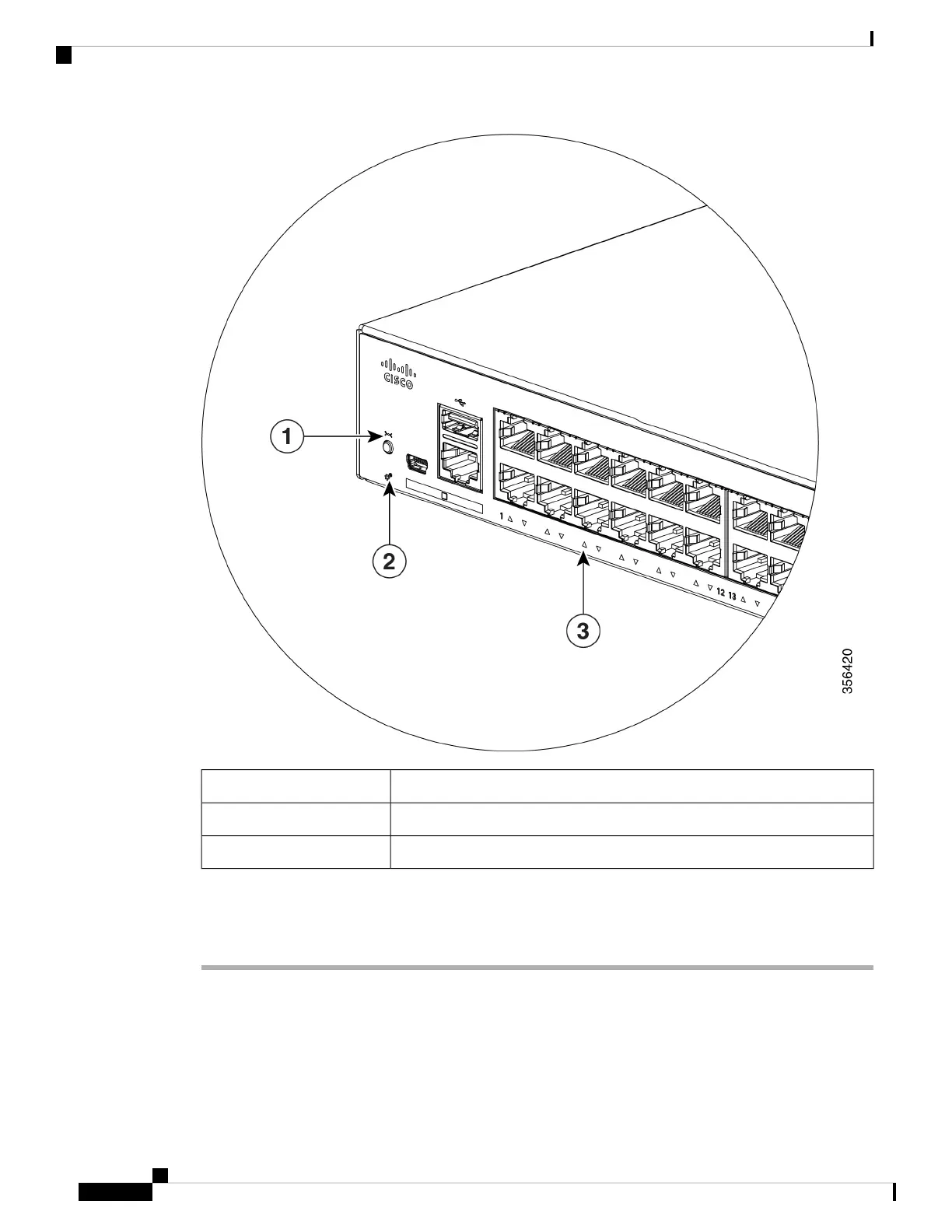Reset button1
SYST LED (system)2
Port LEDs3
Before you Begin: If your PC has a static IP address, change your PC settings to temporarily use DHCP.
Procedure
Step 1 Verify that no devices are connected to the switch. Initially, the switch acts as a DHCP server.
Step 2 Confirm that the STAT LED is solid green. This indicates that POST is complete. If the STAT LED turns
amber, the device failed POST. Reconnect the AC power cord to the AC power connector of your device and
to a grounded AC outlet. If the STAT LED still does not turn green, contact your Cisco representative or
retailer.
Cisco Catalyst 1000 Series 24-Port and 48-Port Switch Hardware Installation Guide
52
Configuring the Switch
Configuring the Switch
