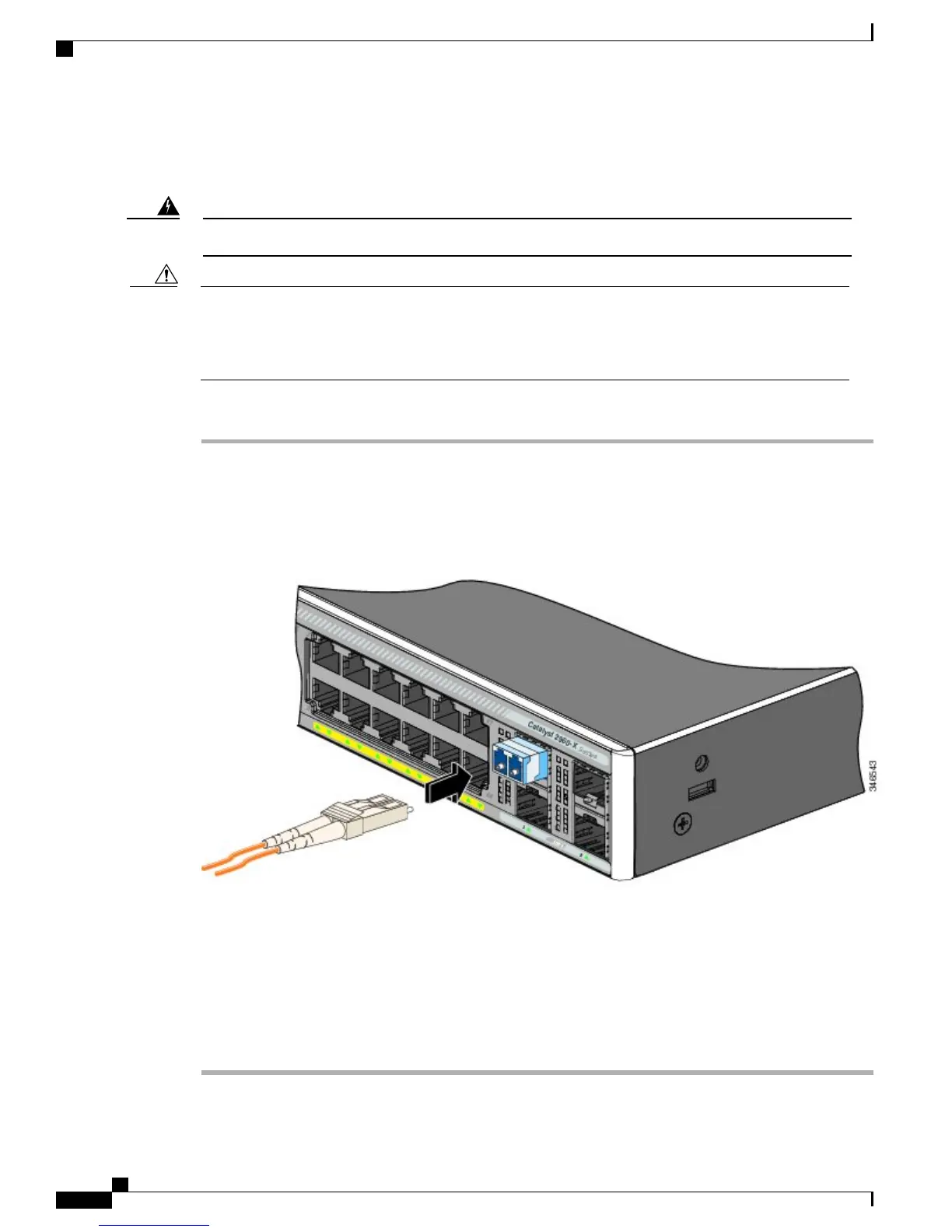Connecting to Fiber-Optic SFP and SFP+ Modules
Class 1 laser product. Statement 1008Warning
Do not remove the rubber plugs from the SFP or SFP+ module port or the rubber caps from the fiber-optic
cable until you are ready to connect the cable. The plugs and caps protect the SFP module ports and cables
from contamination and ambient light. Before connecting to the SFP module, be sure that you understand
the port and cabling stipulations.
Caution
Procedure
Step 1
Remove the rubber plugs from the module port and fiber-optic cable, and store them for future use.
Step 2
Insert one end of the fiber-optic cable into the SFP or SFP+ module port.
Step 3
Insert the other cable end into a fiber-optic receptacle on a target device.
Figure 28: Connecting to a Fiber-Optic SFP Module Port
Step 4
Observe the port status LED.
The LED turns green when the switch and the target device have an established link.
The LED turns amber while the STP discovers the network topology and searches for loops. This process
takes about 30 seconds, and then the port LED turns green.
If the LED is off, the target device might not be turned on, there might be a cable problem, or there might be
problem with the adapter installed in the target device.
Catalyst 2960-X and 2960-XR Switch Hardware Installation Guide
48 OL-28309-02
Switch Installation
Connecting to Fiber-Optic SFP and SFP+ Modules
