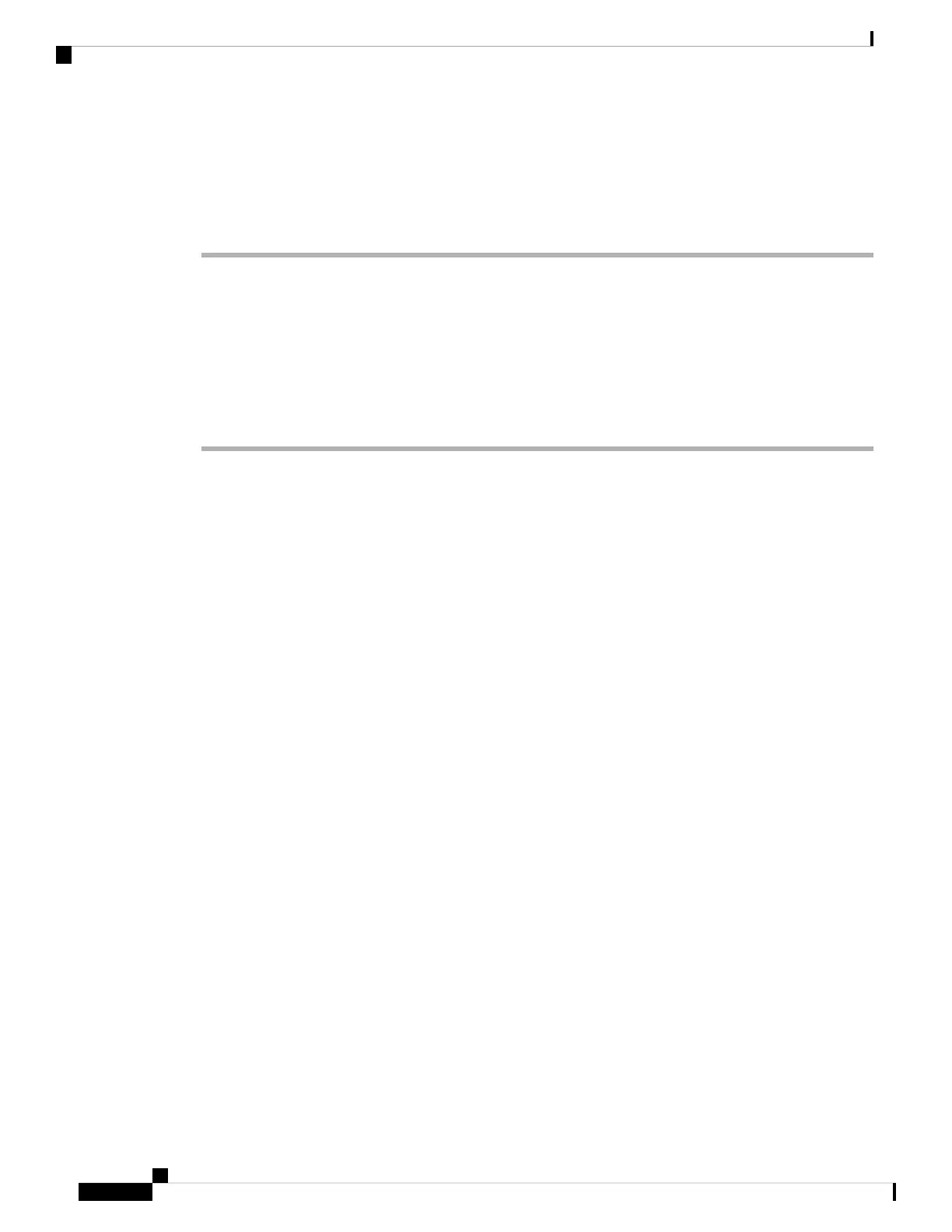Verifying the Power Supply Installation
Procedure
Step 1 Verify the power supply operation by checking the power supply’s front-panel LED. See Power Supply
Modules LEDs, on page 97.
Step 2 Check the power supply and system status from the system console by entering show power command in
privileged EXEC mode.
Switch# show power
Step 3 If the LEDs or show power command output indicate a power problem or other system problem, see the
Troubleshooting section for more information.
Removing and Installing Power Supply Blanks
If a power supply bay in a chassis is unused, you must cover it with a power supply blank cover to maintain
proper airflow through the chassis. (Part number C9606-PWR-BLANK=).
Cisco Catalyst 9600 Series Switches Hardware Installation Guide
86
Installing a Power Supply Unit
Verifying the Power Supply Installation
