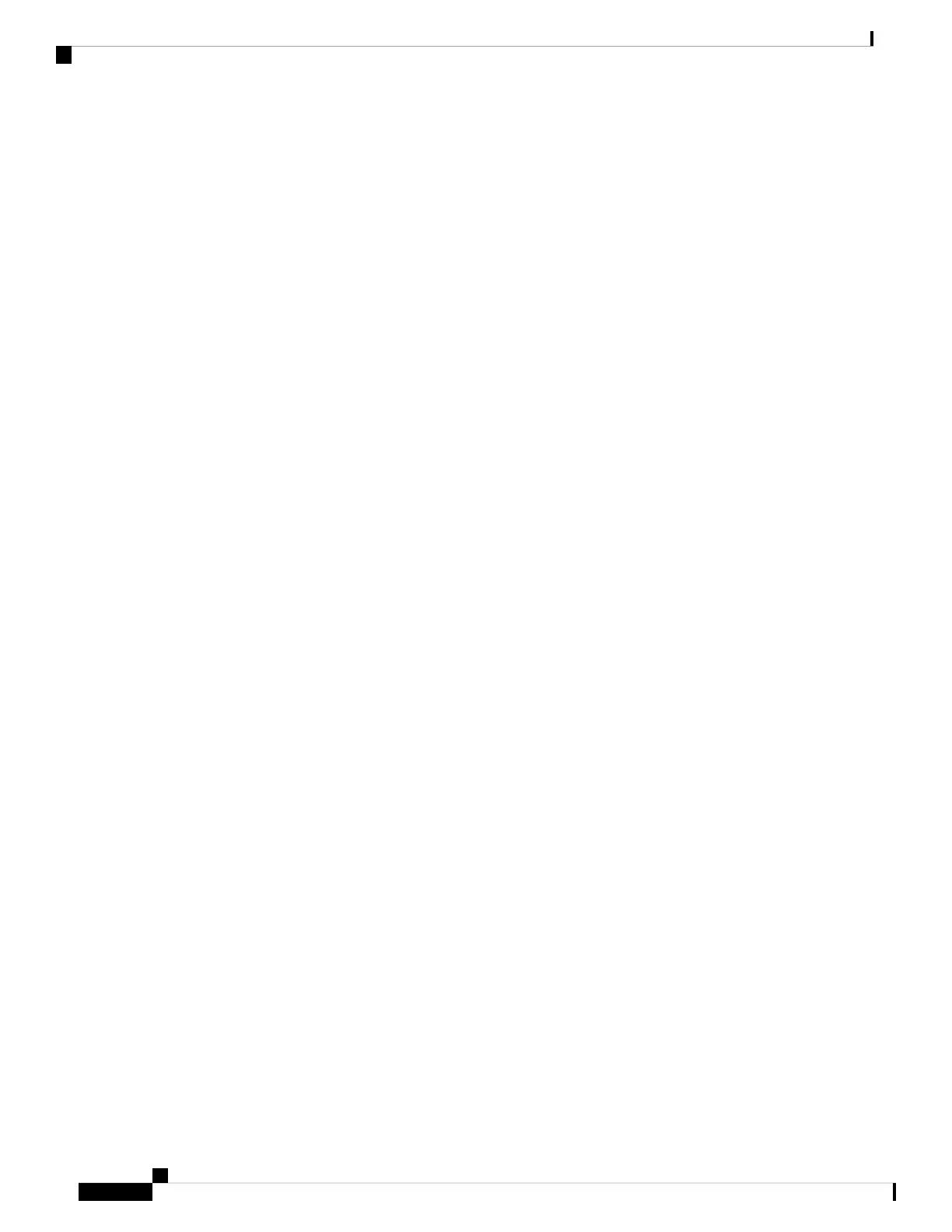If you have not configured the device management, the setup moves to Step 7 before displaying
the above banner.
In 17.3 release, you will be allowed to exit the wizard after configuring at least one of the interfaces,
that is, device or wireless management.
This banner is no longer available in 17.4. You cannot exit the wizard without completing the
configuration.
If you select Yes, you need to follow the upcoming steps. Also, you can access the device using the
IP configured in Step 4.
Note
Step 7 Wireless management interface is a mandatory configuration:
Configuring wireless management interface
Select interface to be used for wireless management
1. TwoGigabitEthernet0/0/1 [Up]
2. TwoGigabitEthernet0/0/2 [Up]
3. TwoGigabitEthernet0/0/3 [Up]
Choose the interface to config [1]:
Step 8 Enter a VLAN ID:
Enter the vlan ID (1-4094): 112
Step 9 Configure an IPv4 or IPv6 address:
Configure IPv4 address? [yes]:
Enter the interface IP [TwoGigabitEthernet0/0/1]: 9.11.112.40
Enter the subnet mask [TwoGigabitEthernet0/0/1] [255.0.0.0]: 255.255.255.0
Configure IPv6 address? [yes]: no
Step 10 Configure a VLAN DHCP server and IP address:
Do you want to configure a VLAN DHCP Server? [yes]: yes
Enter the VLAN DHCP Server IP [TwoGigabitEthernet0/0/1]: 9.11.112.45
Step 11 [Optional] Setting a static route to attach an AP client to the controller. The default options for static route
prompts you to configure a default route. However, you can specify a different route as well.
Configure static route? [yes/no]: yes
Enter the destination prefix [0.0.0.0]:
Enter the destination mask [0.0.0.0]:
Enter the forwarding router IP: 9.11.112.1
If you configure the device as HA RMI and you haven't configured a default route (that is, source
and destination as 0.0.0.0), the wizard asks for the default route information.
Note
Basic management setup is now complete. At this point, it is possible to save the above and
continue wireless setup using the webUI(for this, choose 'no' below)
Would you like to continue with the wireless setup? [yes]
Step 12 Choose the deployment mode:
Choose the deployment mode
1. Standalone
Cisco Catalyst 9800-L Wireless Controller Hardware Installation Guide
34
Power Up and Initial Configuration
Day 0 CLI Wizard for the Controller
