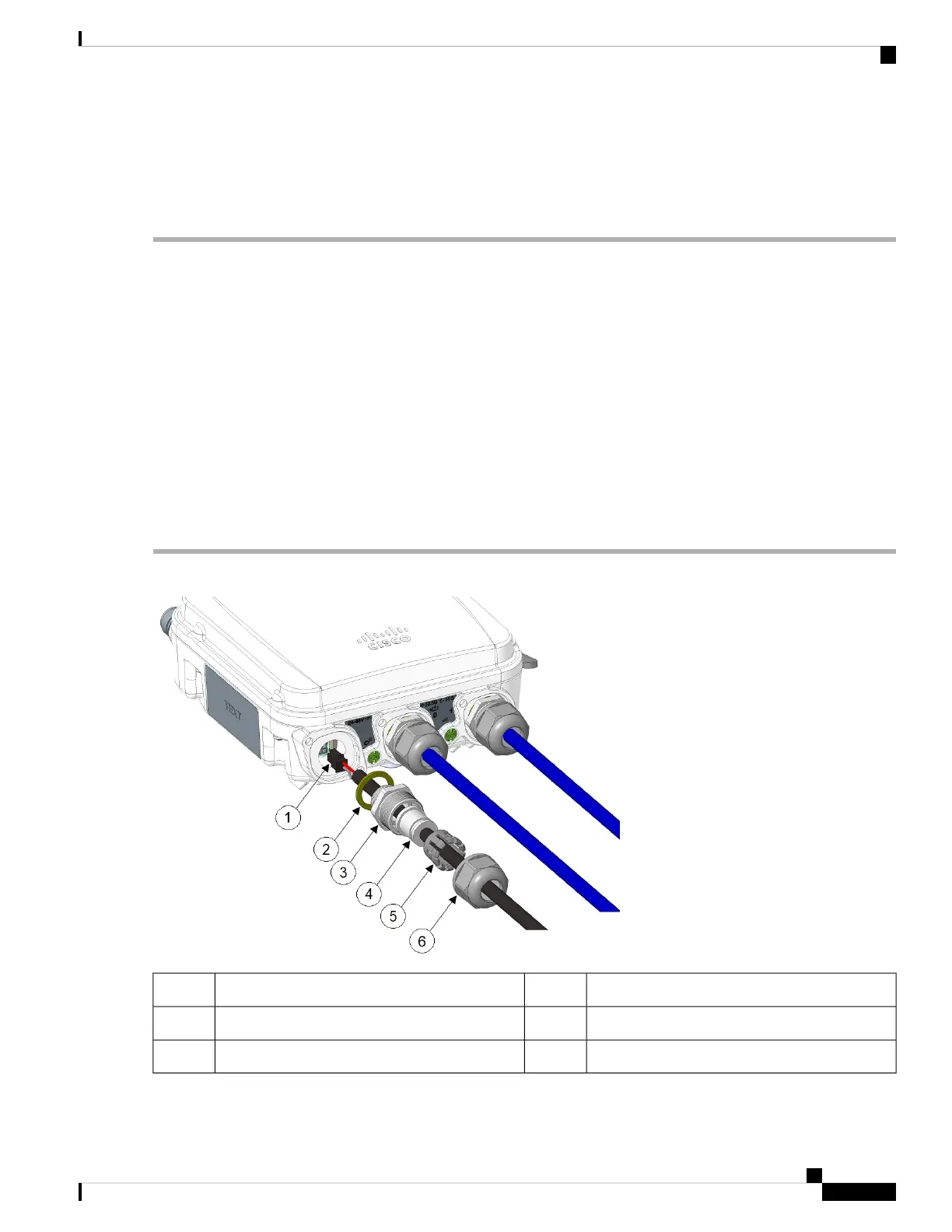Step 3 Ensure that the antennas are connected, and that ground is attached to the AP before you apply power to the AP.
Step 4 Connect a shielded outdoor-rated Ethernet (CAT5e or better) cable between the power injector and the AP's PoE-in
connector.
Step 5 Connect the Ethernet cable to the AP PoE-In port.
Connecting to the DC Power Port Using Cable Gland
Follow these steps to connect to the DC power port using cable gland:
SUMMARY STEPS
1. Disassemble PG13 cable gland and slide parts over DC cable in the order shown in the following figure:
2. Plug 4P connector cable into the DC connector in the chassis.
3. Thread the PG13 body (with gasket) into the chassis.
4. Insert the grommet into the ferrule, and press it into the PG13 body.
5. Tighten the clamp nut onto the PG13 body until the grommet compresses onto the DC cable.
DETAILED STEPS
Step 1 Disassemble PG13 cable gland and slide parts over DC cable in the order shown in the following figure:
Grommet4DC cable1
Ferrule5Gasket2
Clamp nut6PG13 body3
Cisco Catalyst IW9165D Heavy Duty Access Point Hardware Installation Guide
29
Installation Overview
Connecting to the DC Power Port Using Cable Gland
