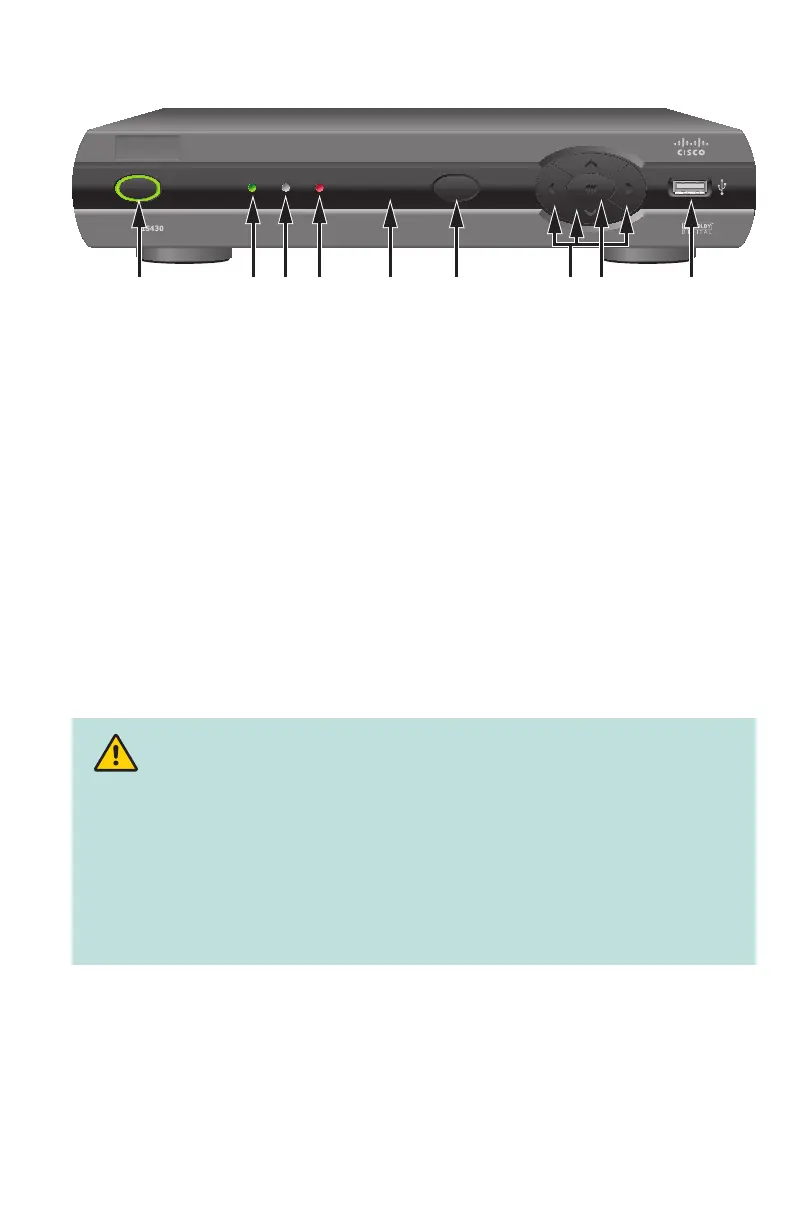7
Front Panel Features
MENU
P O W E R
LINK HD RECORD
T132672 3 4 65 971 8
1 Power Turns the set-top on or places it in standby mode. The LED is green
2 Link Indicates network link status. The LED is green
3 HD Indicates that a high-defi nition program is in progress. The LED is blue
4 Record Indicates that a recording is in progress. The LED is red
5 IR Sensor Receives the infrared signal from the remote control. The sensor is
behind the front panel
6 Menu Accesses the on-screen menu
7 Arrow Keys Accesses on-screen services (such as the on-screen guide,
video-on-demand, or pay-per-view) and navigates menus
8 OK Selects the current item
9 USB Port USB connector
CAUTION:
Avoid damage to the product.
Always wait at least 10 seconds after powering down the set-top for the DVR
drive head to spin down (stop) before moving or handling the DVR.
Your set-top contains a sophisticated hard disk drive that is designed to record
and stream digital video. You must not mishandle this DVR product. Handle
this product with the same level of care you would use when handling other
electronics containing a hard disk disk drive, such as computers.