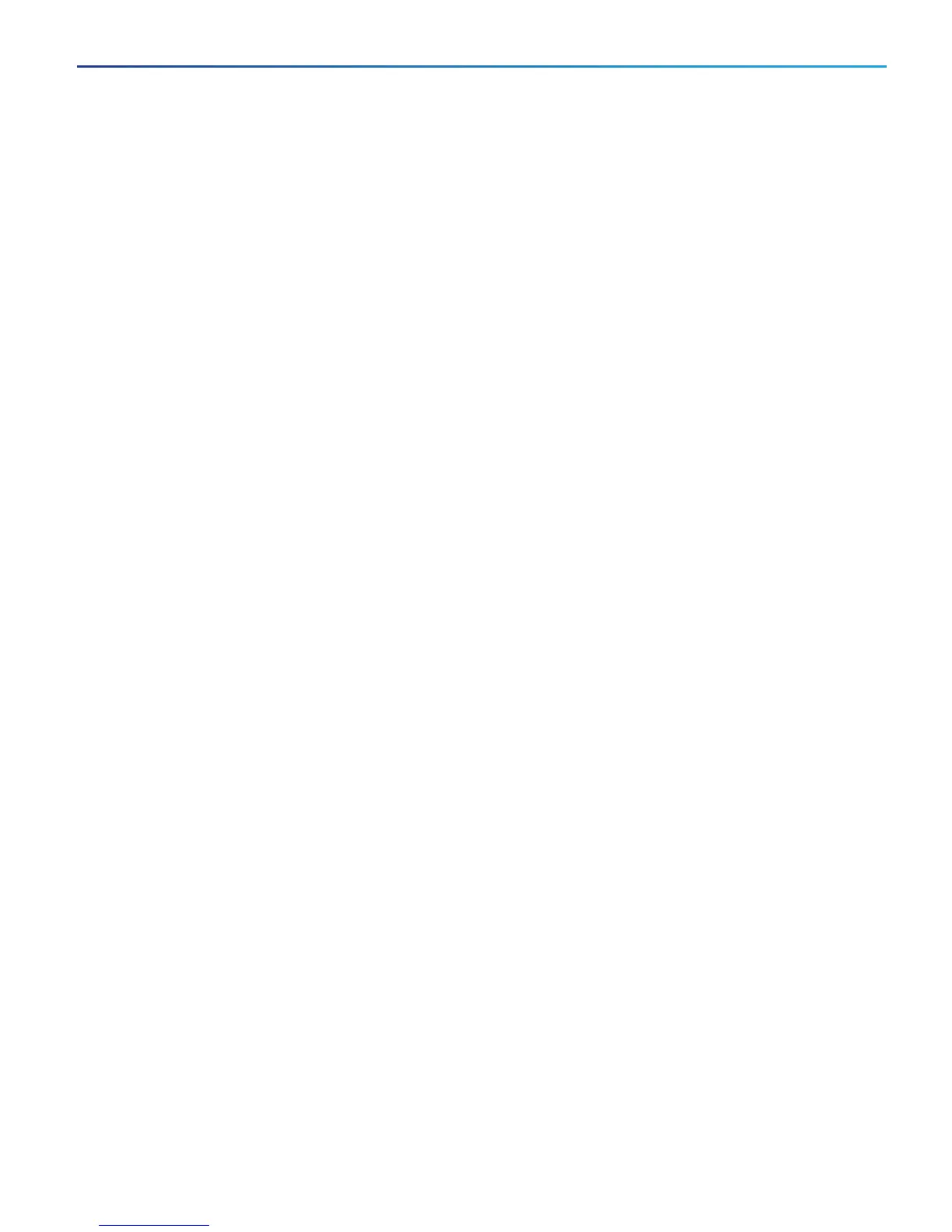Install the Appliance
Task 1: Install into a Rack
For details about how to install the appliance into the rack, see the Cisco UCS C220 M5 Server Installation and
Service Guide at https://www.cisco.com/c/en/us/td/docs/unified_
computing/ucs/c/hw/C220M5/install/C220M5.html
Task 2: Insert the SFP Network Connection Modules
The CE1200 ships with two 10 Gb fiber SFP modules and two 1 Gb copper SFPs.
CAUTION: To avoid compatibility issues, the following restrictions apply to SFP modules.
■ Only use the SFPs supplied with the appliance. (Note that SFP modules from M4-based Expressways should
not be reused in this appliance.)
■ Do not mix SFPs. Either insert two 10 Gb fiber SFPs or two 1 Gb copper SFPs.
The following requirements also apply to the SFPs:
■ Insert them only into the designated SFP ports on the PCIe 01 card. The leftmost SFP port corresponds to
LAN1 on the Expressway user interface.
■ Although SFPs support auto-negotiation for speed and duplex, they only negotiate one speed—to the stated
speed of the SFP and full duplex. This means you must connect them to a switch port that supports the stated
speed and full duplex:
— 10 Gb full duplex for fiber SFPs
— 1 Gb full duplex for copper SFPs
■ If you are installing the CE1200 in an environment that only supports 100 Mb, such as an older DMZ
implementation, you need a switch to handle the speed negotiation from 1 Gb to 100 Mb.
Note: From X8.10, the requirement to have a 10 Gbps NIC in order to achieve the scalability of a large system is
removed. It is now possible to have the capacity of a large system with a 1 Gbps NIC subject to your bandwidth
constraints.
However, if you upgrade a Medium system with a 1 Gbps NIC to X8.10 or later, Cisco VCS automatically converts the
system to a Large system. As a result, Cisco VCS Expressway listens for multiplexed RTP/RTCP traffic on the default
demultiplexing ports for Large systems (36000 to 36011); instead of on the demultiplexing ports that are configured
for Medium systems. In this case, the Cisco VCS Expressway drops the calls because ports 36000 to 36011 are not
open on the firewall. If you encounter this problem, open the default demultiplexing ports for Large systems on the
firewall.
Task 3: Connect and Power On
1. First connect the power cords to the appliance, and then connect them to a grounded AC power outlet. See
https://www.cisco.com/c/dam/en/us/products/collateral/servers-unified-computing/ucs-c-series-rack-
servers/c220m5-lff-specsheet.pdf for power specifications.
2. When you plug in the CE1200 appliance for the first time, leave it in standby mode for 5 minutes before
pressing the power button. This time allows the onboard CIMC to boot, ready the self-test, perform a
hardware check, and prepare the power characterization test. Failure to wait enough time will postpone the
power characterization test until the next boot.
3. Power on the appliance (the power button is on the top-left corner of the front panel). The system performs a
self-test and the appliance automatically restarts. This restart is expected behavior.
11
Cisco Expressway CE1200 Appliance Installation Guide
Install the Appliance
