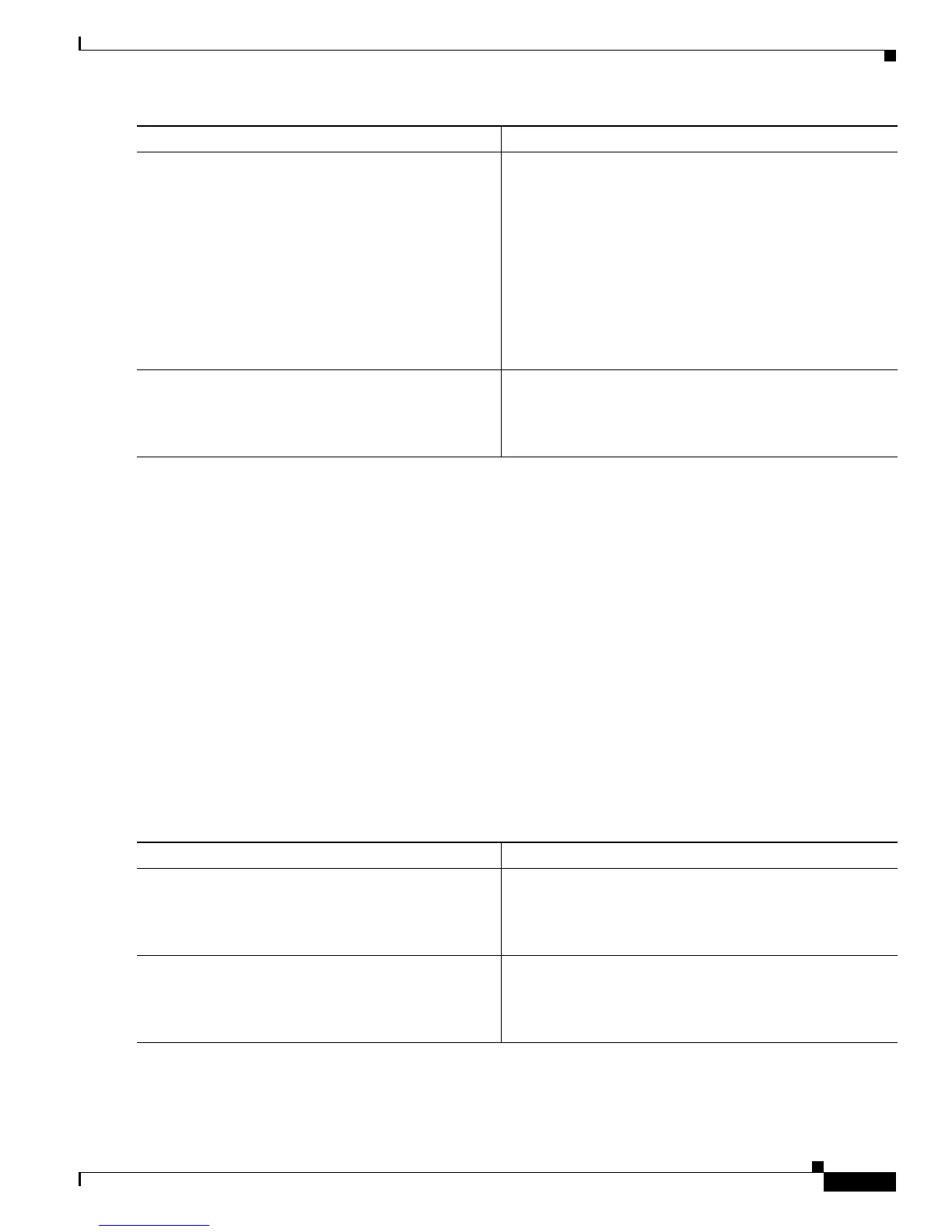Configuring ISG Policies for Automatic Subscriber Logon
How to Configure ISG Policies for Automatic Subscriber Logon
5
Configuring an ISG Control Policy for Automatic Subscriber Logon
Perform this task to configure an ISG control policy that initiates subscriber authorization and inserts a
specified identifier into the username field of the authorization request.
SUMMARY STEPS
1. enable
2. configure terminal
3. policy-map type control policy-map-name
4. class type control {class-map-name | always} event session-start
5. action-number authorize [aaa list {list-name | default}] [password password] identifier
{auto-detect | circuit-id [plus remote-id] | mac-address | source-ip-address | remote-id [plus
circuit-id]}
DETAILED STEPS
Step 4
match source-ip-address ip-address subnet-mask
or
match nas-port circuit-id name
or
match nas-port remote-id name
Example:
Router(config-control-classmap)# match
source-ip-address 10.1.1.0 255.255.255.0
Creates a condition that will evaluate true if a subscriber’s
source IP address matches the specified IP address.
or
Creates a condition that will evaluate true if a subscriber’s
circuit ID matches the specified value.
or
Creates a condition that will evaluate true if a subscriber’s
remote ID matches the specified value.
Step 5
end
Example:
Router(config-control-classmap)# end
(Optional) Returns to privileged EXEC mode.
Command or Action Purpose
Command or Action Purpose
Step 1
enable
Example:
Router> enable
Enables privileged EXEC mode.
• Enter your password if prompted.
Step 2
configure terminal
Example:
Router# configure terminal
Enters global configuration mode.