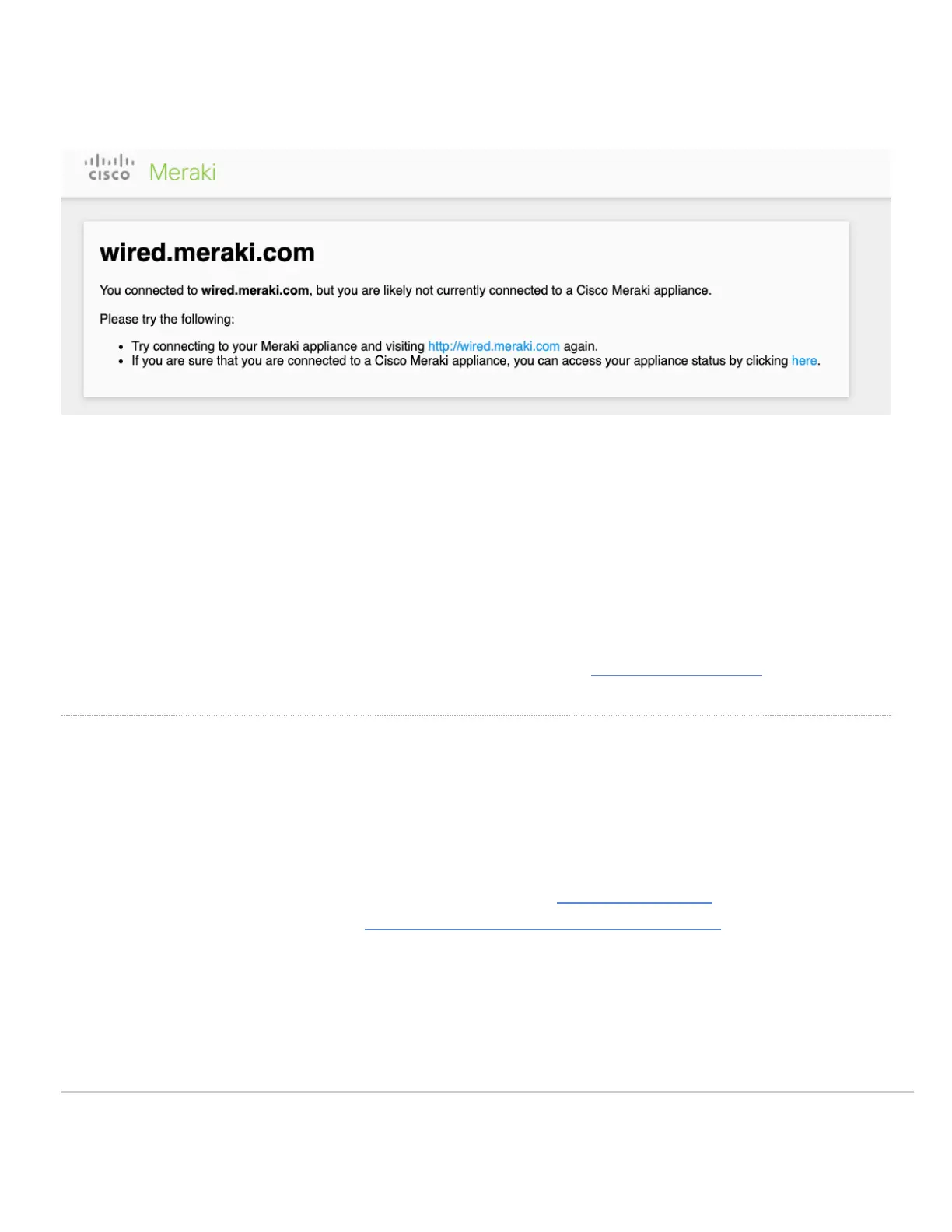"A record" pointing to the local IP address of the device's local status page interface. If DNS queries for setup.meraki.com (or any other local status page
URL) do not pass through the Meraki device in question, the DNS queries will not resolve to the correct local IP address and clients will not be able to reach the
local status page. You may also get an error (example) shown below due to DNS not resolving to the local IP of Meraki device.
If a client is unable to resolve the local status page, be sure to check the following:
• Client is connected to the network and is within the same subnet as the Meraki device.
• DNS is set to the Meraki device IP or to a DNS server that will route through the Meraki device
• Try all relevant local status page URLs (see top of this article)
• Try incognito/private browsing to eliminate potential caching issues
This issue frequently occurs when the DNS server used by clients on the LAN does not send its DNS queries through the MX, as is the case when the DNS
server uses a different default gateway. If this is the case, it can be resolved by either pointing the DNS server through the MX or by creating a specific "A
record" in the DNS server to point the appropriate local status page URL to the correct device IP.
If the local status page URLs are still unreachable for some reason, the local status page can also be reached by going to the LAN IP of the device through a
web browser. For more information about connecting to the local status page using a static IP, see the Accessing the Local Status Page section at the top of
this article.
Cannot connect to the local status page when connected to an SSID
Both ap.meraki.com and my.meraki.com are locally-hosted sites useful for configuring an access point (AP) when it cannot reach the Meraki Cloud. This is often
seen on a static, non-DHCP network or when there are strict firewall rules. After a Cisco Meraki AP has lost its connection to the Internet but is still receiving
power, it will broadcast a default Service Set Identifier (SSID) that can be connected to for administrative tasks.
Connect to the default SSID by completing the following steps:
1. Physically inspect the AP
a. Check that the AP has power (see the LED codes section of MR installation Guides)
b. Copy the MAC address (see the Locating the MAC Address of Cisco Meraki Devices article).
2. Check for available wireless networks
a. Check if a known default SSID is being broadcast
3. If a default SSID is being broadcast, connect your device to it
4. If no known default SSIDs are present, set up a manual wireless network connection
a. For the SSID name, use 'meraki-<MAC_Address>', for example 'meraki-xx:xx:xx:xx:xx:xx'. Replace the x's
with the AP's MAC address in lower case
29
