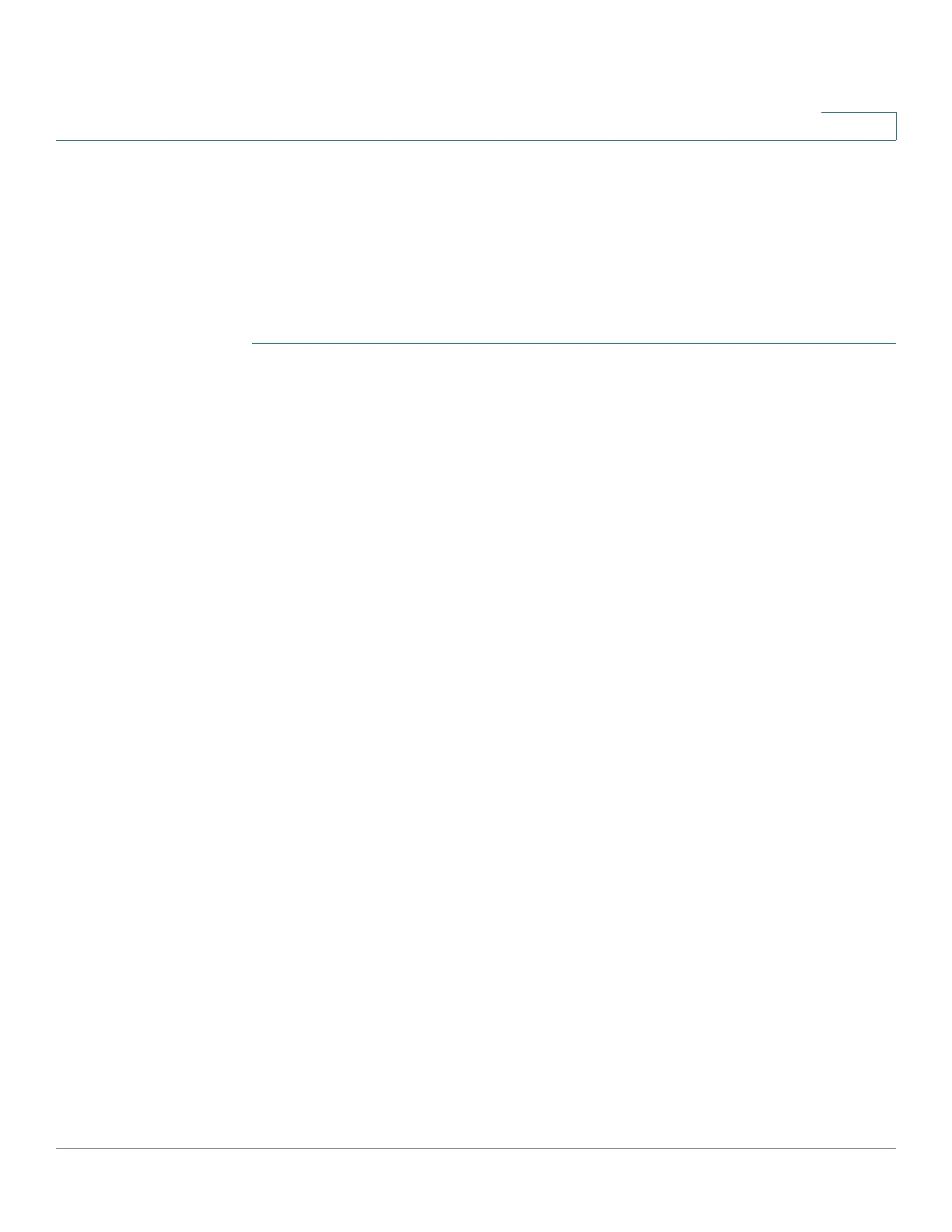Wireless Networks
Basic Wireless Settings
Cisco RV132W ADSL2+ Wireless-N and RV134W VDSL2 Wireless-AC VPN Router Administration Guide 79
4
Configuring MAC Filtering
You can use MAC Filtering to permit or deny access to the wireless network based
on the MAC (hardware) address of the requesting device. For example, you can
enter the MAC addresses of a set of computers and only allow those computers to
access the network. You can configure MAC Filtering for each network or SSID.
To configure MAC filtering:
STEP 1 In the Wireless Table (Wireless > Basic Settings), check the box for the network
you want to configure.
STEP 2 Click Edit MAC Filtering. The Wireless MAC Filter page appears.
STEP 3 In the Edit MAC Filtering field, check the Enable box to enable MAC Filtering for
this SSID.
STEP 4 In the Connection Control field, select the type of access to the wireless network:
- Prevent—Select this option to prevent devices with the MAC addresses
listed in the MAC Address Table from accessing the wireless network.
This option is selected by default.
- Permit—Select this option to allow devices with the MAC addresses
listed in the MAC Address Table to access the wireless network.
STEP 5 To show computers and other devices on the wireless network, click Show Client
List.
STEP 6 In the Save to MAC Address Filter List filed, check the box to add the device to
the list of devices to be added to the MAC Address Table.
STEP 7 Click Add to MAC to add the selected devices in the Client List Table to the MAC
Address Table.
STEP 8 Click Save to save your settings.
STEP 9 Click Back to go back to the Basic Settings page.
