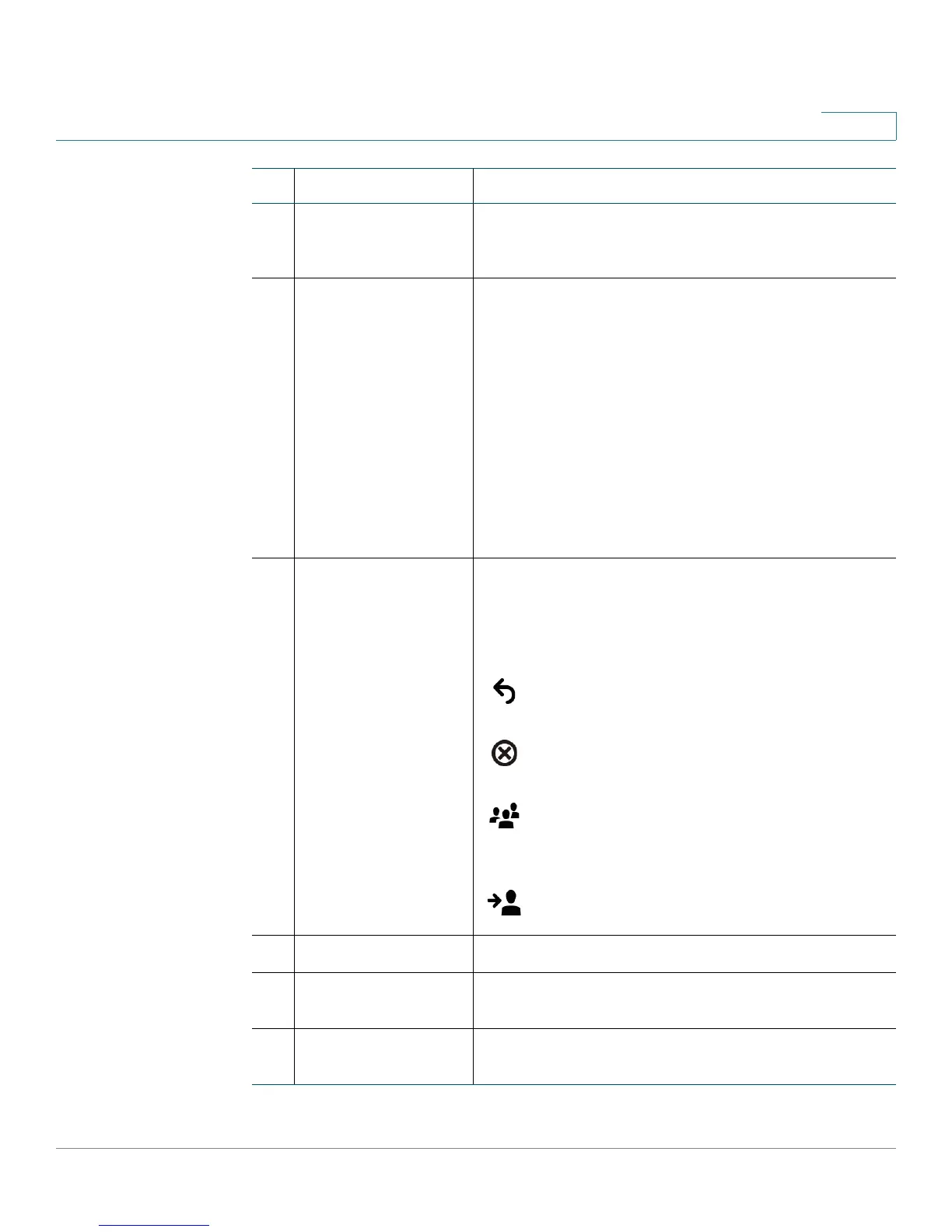Getting Started
Understanding Your Phone’s Lines and Buttons
Cisco Small Business IP Phone SPA 50X User Guide (SPCP) 11
1
3 LCD Screen Displays date and time, phone station name, line
extensions, and softkey options. (Not available on the
Cisco SPA 501G.)
4 Line keys Indicates phone line status. (Not available on the Cisco
SPA 502G.)
When lit:
Off: Line is idle.
Green: Line is active or in use.
Green (flashing): There is an inbound call.
Red (flashing): Line is on hold.
These keys can also be programmed by your phone
system administrator to perform functions such as
speed dial, call pickup, or monitoring an extension.
5 Softkey buttons Press a softkey button to perform the action shown on
the label on the LCD screen above.
Note: The Cisco SPA 501G has the following four
buttons:
Redial—Dials the last number called.
Cancel—Cancels an action (such as a transfer).
Conference—While on a call, press to start a
conference call and dial another number. After
the second party answers, press Conference
again to create the conference.
Transfer—Transfers a call. See the “Transferring
Calls” section on page 32.
6 Additional line keys Indicates phone line status. (Cisco SPA 509G only)
7 Navigation button Ability to scroll left, right, up, or down with the four-way
navigation button. (Not available on the Cisco SPA 501G.)
8 Messages button Press to access voice mail (must be set up by your
phone system administrator).
#Phone Feature Description
